Diff Press 4 Click
R2,050.00 ex. VAT
Diff Press 4 Click is a compact add-on board that can measure differential pressure. This board features the SM9336-BCE-S-250-000, a digital pressure and altimeter sensor module from TE Connectivity. The SM9336-BCE-S-250-000 has a configurable host interface that supports I2C serial communication and measures pressure in a wide range with an accuracy of 3%. It comes as calibrated and temperature-compensated with high reliability/long-term stability. It operates in a compensated temperature range of -20°C to 85°C, ensuring stable operation under extreme conditions. This Click board™ makes the perfect solution for the development of weather station equipment, industrial, consumer applications, and similar applications that rely on accurate and reliable pressure monitoring.
Diff Press 4 Click is fully compatible with the mikroBUS™ socket and can be used on any host system supporting the mikroBUS™ standard. It comes with the mikroSDK open-source libraries, offering unparalleled flexibility for evaluation and customization. What sets this Click board™ apart is the groundbreaking ClickID feature, enabling your host system to seamlessly and automatically detect and identify this add-on board.
Stock: Lead-time applicable.
| 5+ | R1,947.50 |
| 10+ | R1,845.00 |
| 15+ | R1,742.50 |
| 20+ | R1,676.90 |

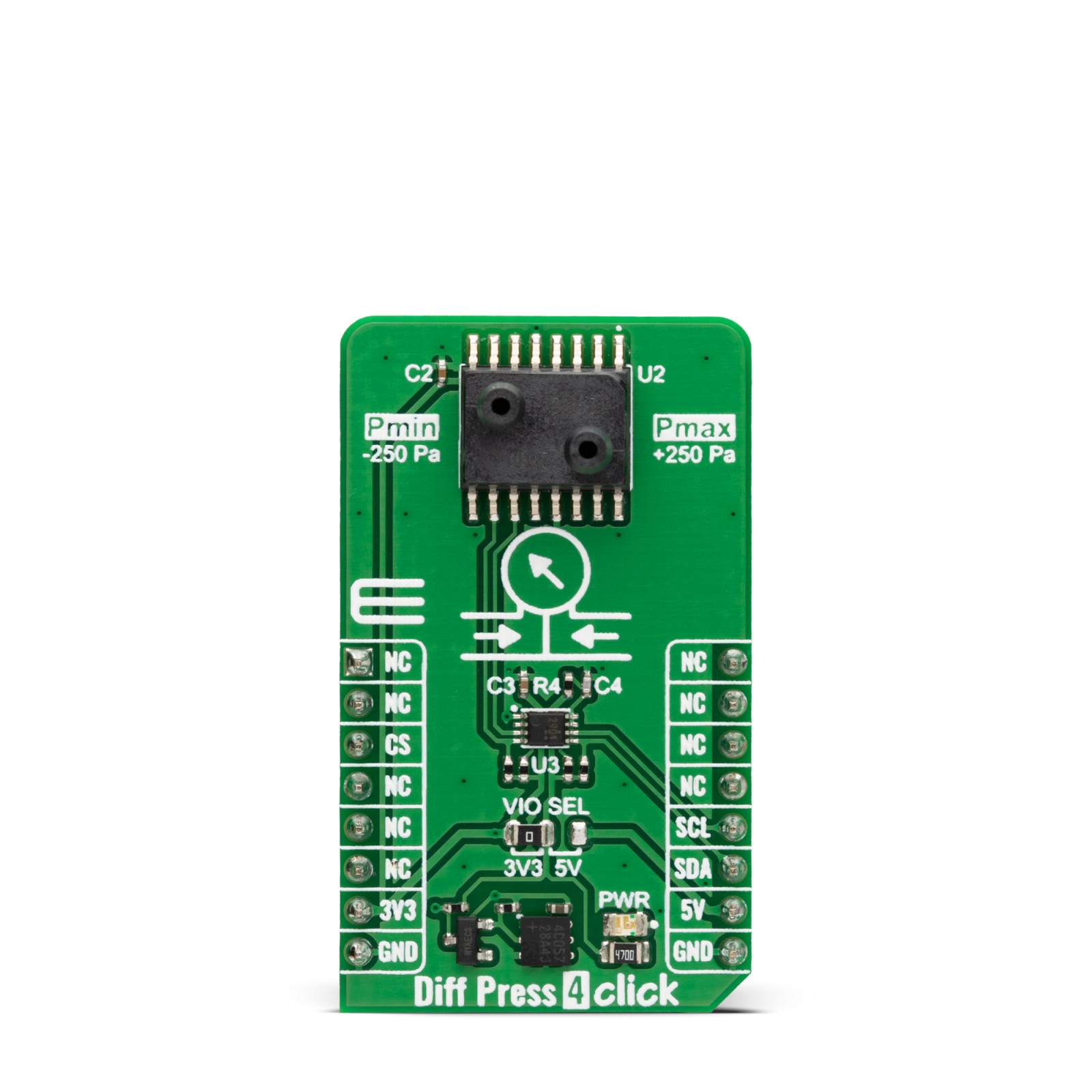



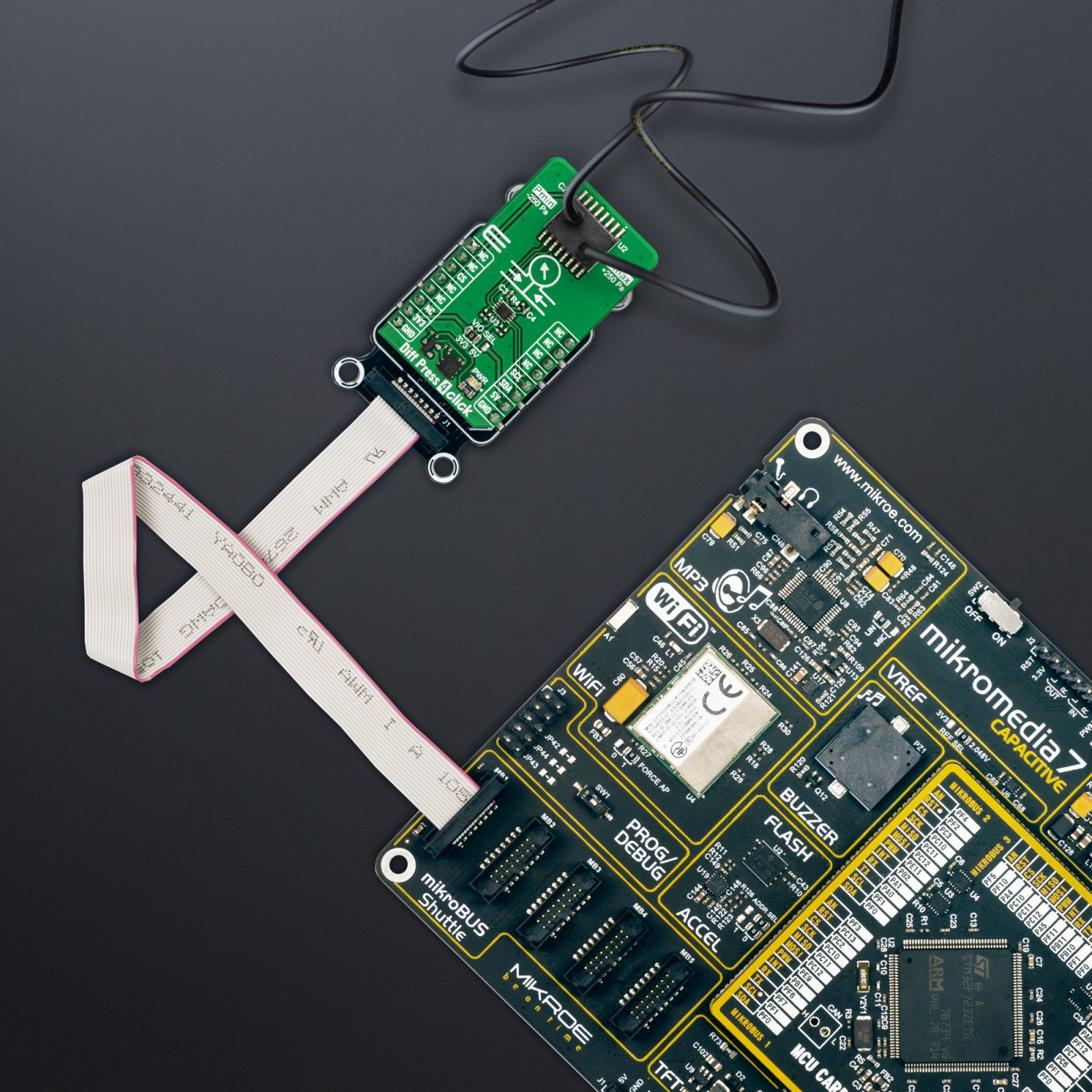











.jpg)








