Water Detect 3 Click
R420.00 ex. VAT
Water Detect 3 Click is a compact add-on board that detects water and other electroconductive liquids. This board features the MCP606, a micropower CMOS operational amplifier from Microchip. In the same package, the Water Detect 3 Click comes with a separate PCB with an electroconductive water detection area connected to a Click board™ with wires. This allows you to safely develop a project by testing a board with actual water that will not come in touch with your development setup. This Click board™ makes the perfect solution for the development of a household flood alarm sensor, rain detector for smart buildings, or water tanks that act as a limit switch for a pump.
Water Detect 3 Click is fully compatible with the mikroBUS™ socket and can be used on any host system supporting the mikroBUS™ standard. It comes with the mikroSDK open-source libraries, offering unparalleled flexibility for evaluation and customization. What sets this Click board™ apart is the groundbreaking ClickID feature, enabling your host system to seamlessly and automatically detect and identify this add-on board.
The product package consists of:
- Water Detect 3 click
- PCB with an electroconductive water detection area
Stock: Lead-time applicable.
| 5+ | R399.00 |
| 10+ | R378.00 |
| 15+ | R357.00 |
| 20+ | R343.56 |





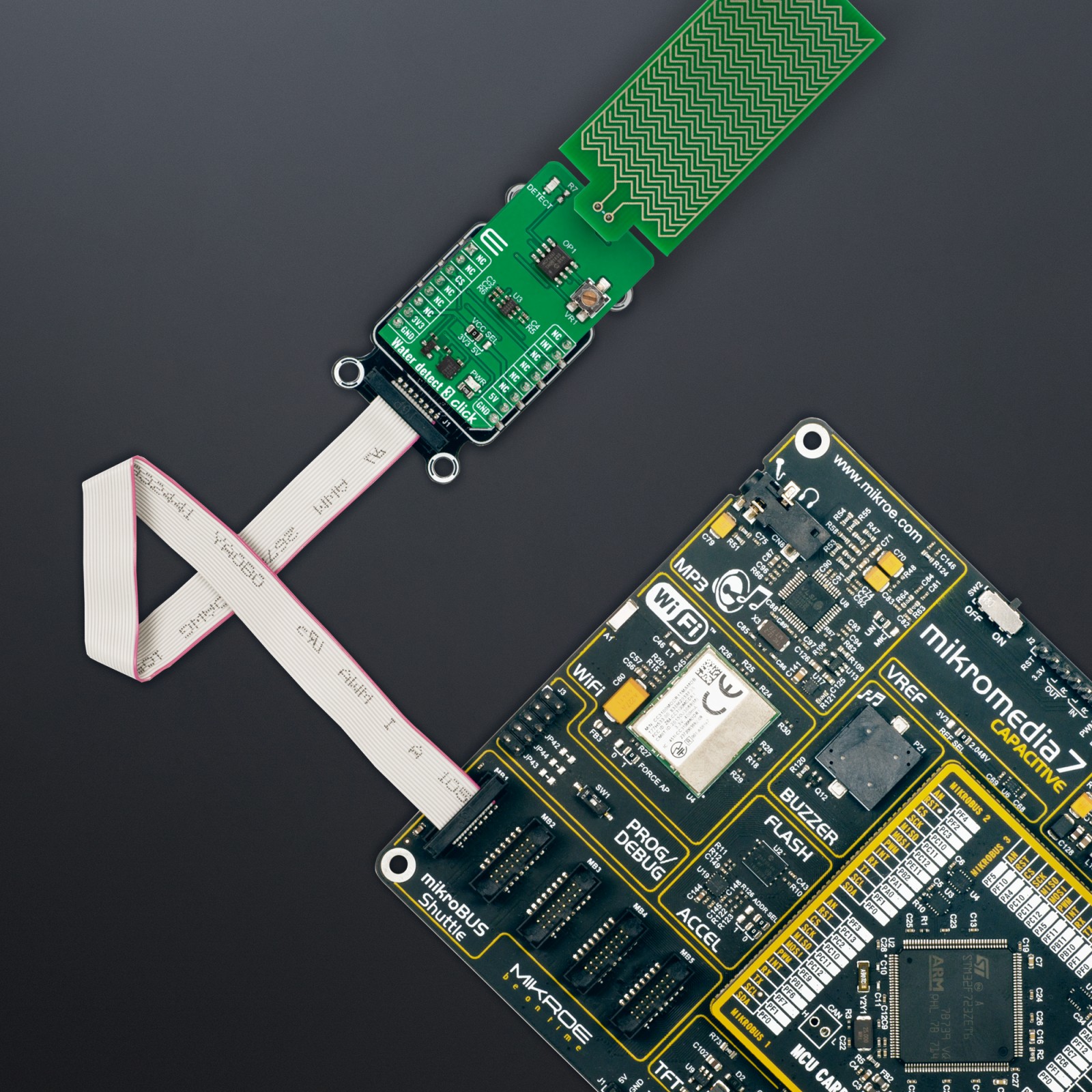











.jpg)









