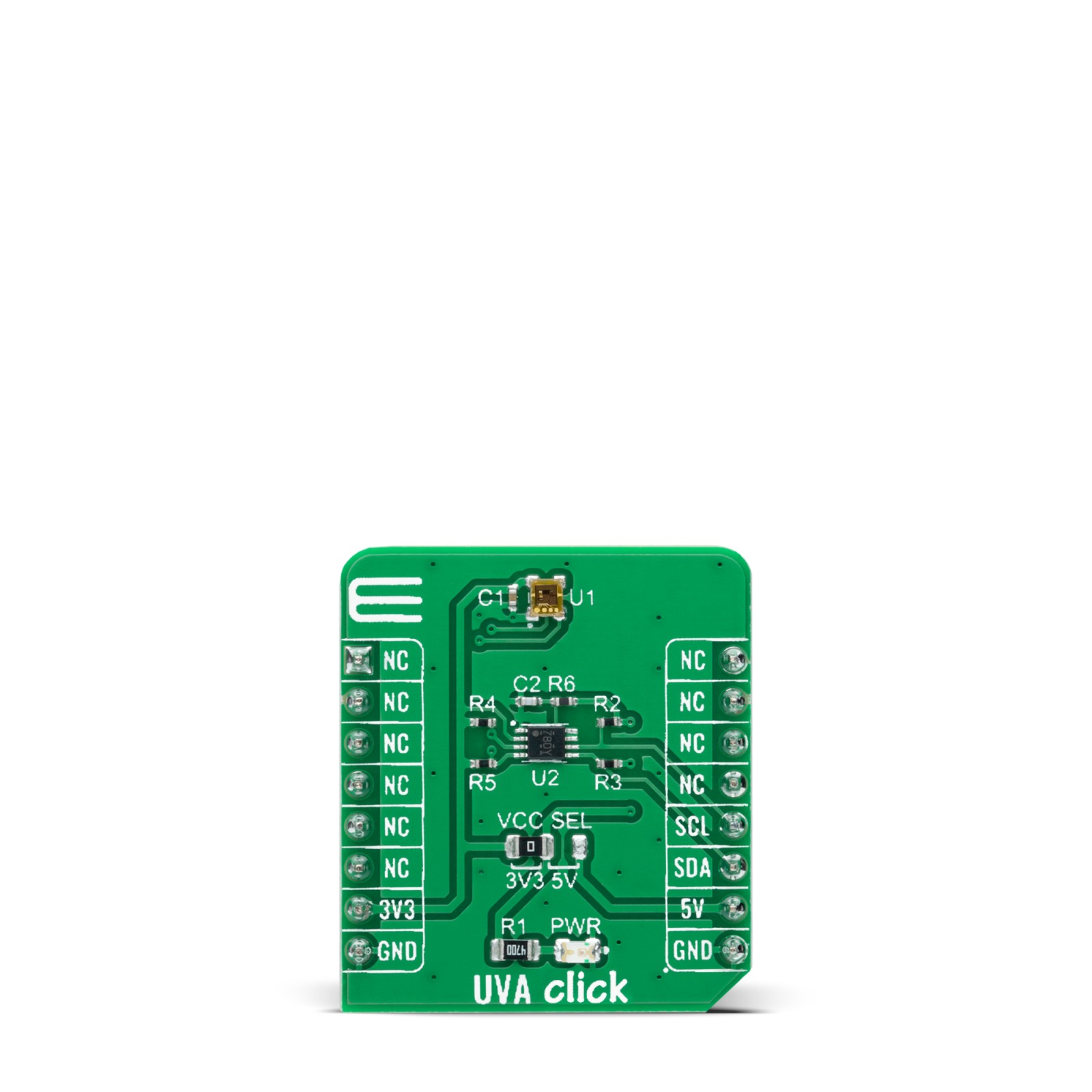UVA Click
R430.00 ex. VAT
UVA Click is a compact add-on board used to detect solar UV index. This board features the GUVA-C32SM, an ultraviolet light sensor capable of measuring UV index between 0 to 14 from Genicom Co., Ltd. It contains the GaN-based chip die, amplifiers, ADC, digital control logic, and I2C interface circuit to measure UVA volumes, working in the spectral range of 220-370nm. The GUVA-C32M can acquire the intensity of UVA, respectively, and outputs digital count according to each intensity. By using the available power management mode properly according to the work to be done, the power consumption can be reduced. This Click board™ is suitable for various applications, such as determining exposure to ultraviolet radiation in a laboratory or environmental settings, weather stations, industrial manufacturing, and many more.
UVA Click is supported by a mikroSDK compliant library, which includes functions that simplify software development. This Click board™ comes as a fully tested product, ready to be used on a system equipped with the mikroBUS™ socket.
Stock: Lead-time applicable.
| 5+ | R408.50 |
| 10+ | R387.00 |
| 15+ | R365.50 |
| 20+ | R351.74 |