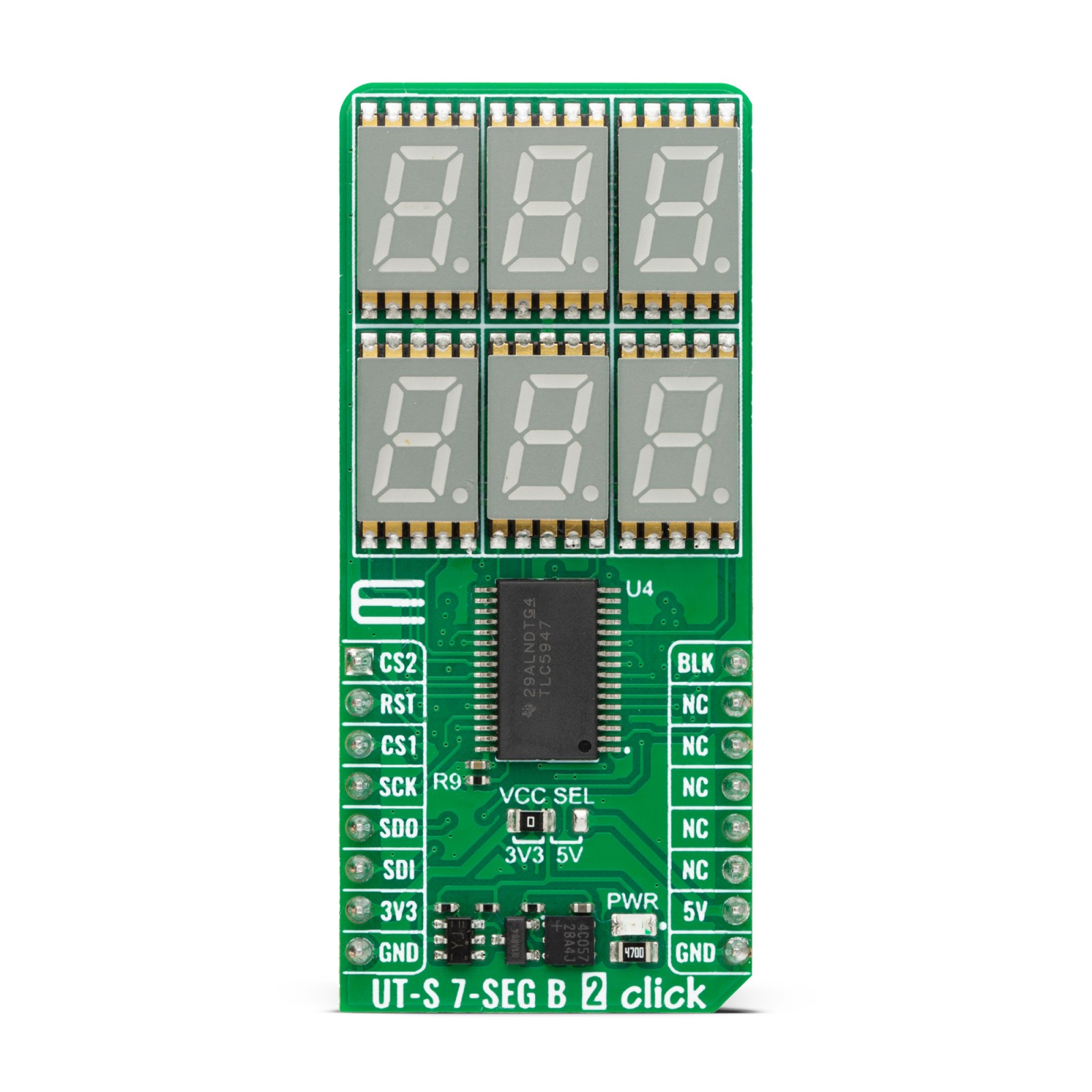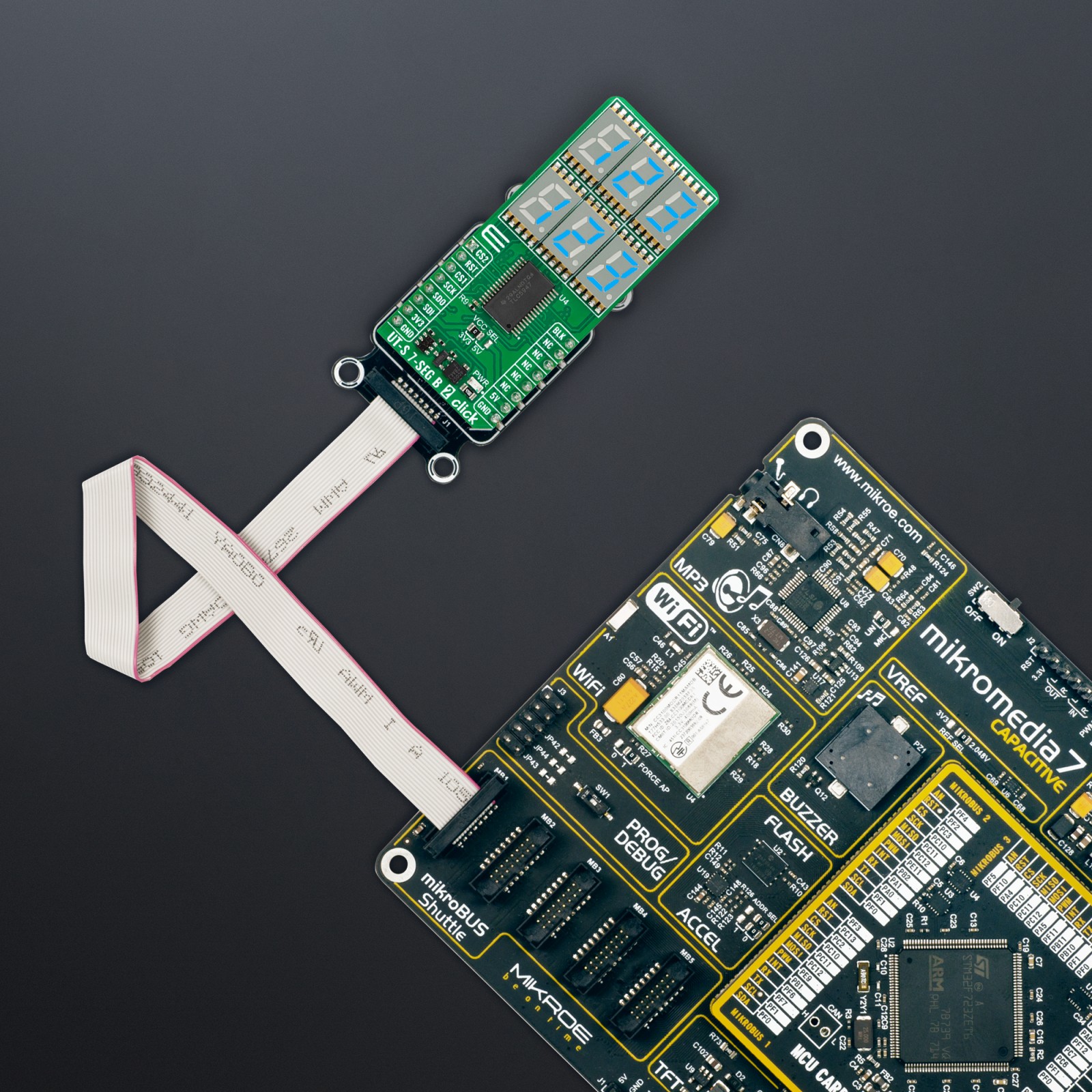UT-S 7-SEG B 2 Click
R830.00 ex. VAT
UT-S 7-SEG B 2 Click is a compact add-on board that presents an easy solution for adding a numeric or hexadecimal display to your application. This board features the TLC5947, a constant-current sink LED driver from Texas Instruments, alongside six ultra-thin blue single-digit numeric displays, the JSS-3011BUB-21. The displays are small in size (0.39 inches in height) and can display letters, numbers, and symbols in a highly readable form. The host MCU can control the light intensity of the blue segments of the display. This Click board™ makes the perfect solution for the development of many applications requiring a visible display or others that display numerical/textual information.
UT-S 7-SEG B 2 Click is fully compatible with the mikroBUS™ socket and can be used on any host system supporting the mikroBUS™ standard. It comes with the mikroSDK open-source libraries, offering unparalleled flexibility for evaluation and customization. What sets this Click board™ apart is the groundbreaking ClickID feature, enabling your host system to seamlessly and automatically detect and identify this add-on board.
Stock: Lead-time applicable.
| 5+ | R788.50 |
| 10+ | R747.00 |
| 15+ | R705.50 |
| 20+ | R678.94 |