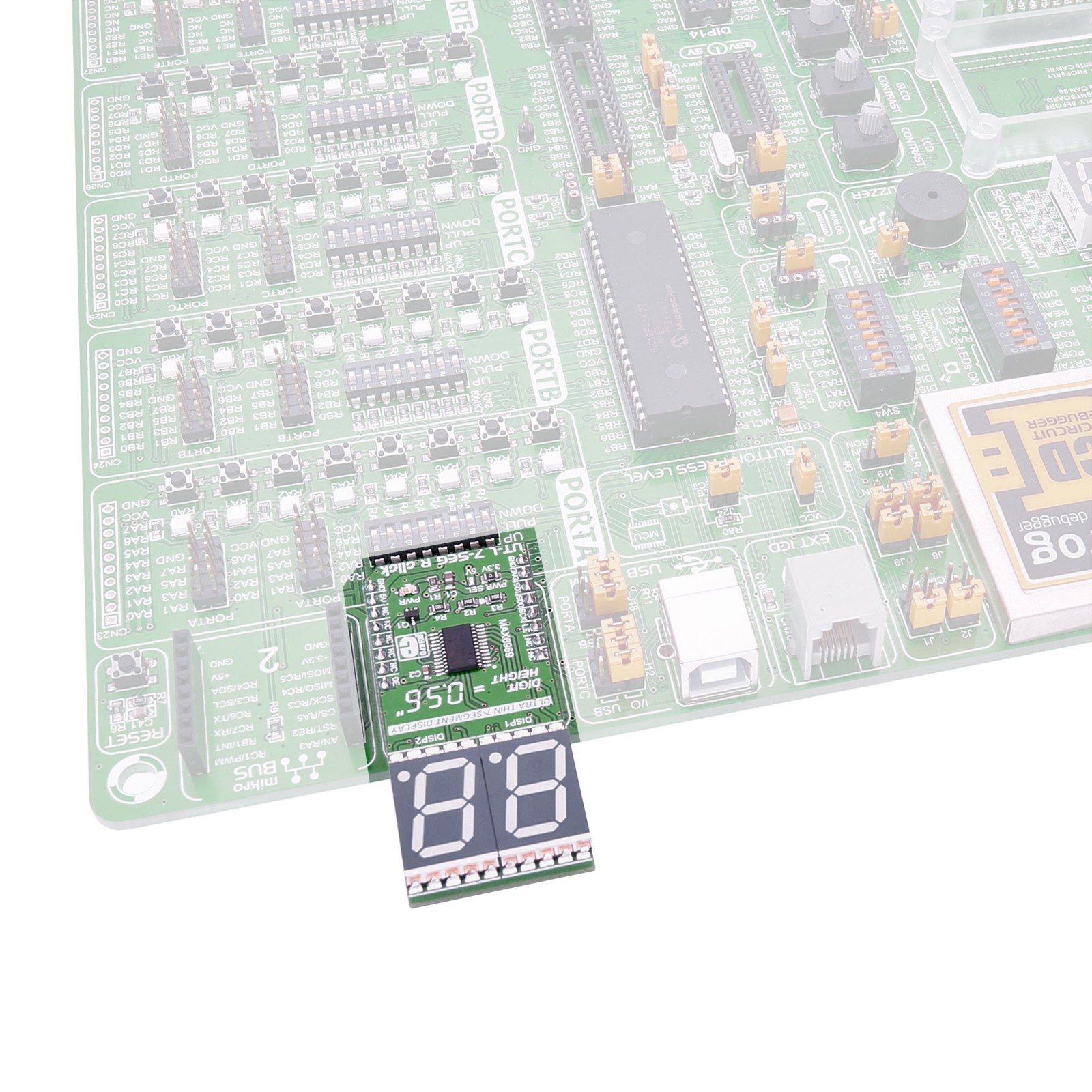UT-L 7-SEG R Click is a compact add-on board that presents an easy solution for adding a numeric or hexadecimal display to your application. This board features two red JSS-5611BUB-21s, ultra-thin single-digit numeric displays from Ningbo Junsheng Electronics. The displays are medium (0.56 inches in height) and can display letters, numbers, and symbols in a highly readable form. The host MCU can control the light intensity of the red segments of the display. This Click board™ makes the perfect solution for the development of many applications requiring a visible display or others that display numerical/textual information.
UT-L 7-SEG R Click is supported by a mikroSDK compliant library, which includes functions that simplify software development. This Click board™ comes as a fully tested product, ready to be used on a system equipped with the mikroBUS™ socket.
 DAC Click
1 × R400.00
DAC Click
1 × R400.00  microSD Click
1 × R345.00
microSD Click
1 × R345.00  GSM/GNSS Click
1 × R1,650.00
GSM/GNSS Click
1 × R1,650.00  Alcohol Click
1 × R325.00
Alcohol Click
1 × R325.00  WiFi Plus Click
1 × R2,200.00
WiFi Plus Click
1 × R2,200.00