USB-C Sink 2 Click
R335.00 ex. VAT
USB-C Sink 2 Click is a compact add-on board with a standalone autonomous USB power delivery controller. This board features the AP33772, a high-performance USB PD sink controller from Diodes Incorporated. It supports dead battery mode to allow a system to be powered from an external source directly, establishes a valid source-to-sink connection, and negotiates a USB power delivery (PD) contract with a PD-capable source device. It also supports a flexible PD3.0 and PPS for applications that require direct voltage and current requests, with fine-tuning capabilities. This Click board™ makes the perfect solution for the development of USB Type-C connector-equipped battery-powered devices or DC-power input devices, USB PD3.0 PPS testers, USB Type-C to traditional barrel-connector power-adapter cables, and more.
USB-C Sink 2 Click is fully compatible with the mikroBUS™ socket and can be used on any host system supporting the mikroBUS™ standard. It comes with the mikroSDK open-source libraries, offering unparalleled flexibility for evaluation and customization. What sets this Click board™ apart is the groundbreaking ClickID feature, enabling your host system to seamlessly and automatically detect and identify this add-on board.
Stock: Lead-time applicable.
| 5+ | R318.25 |
| 10+ | R301.50 |
| 15+ | R284.75 |
| 20+ | R274.03 |

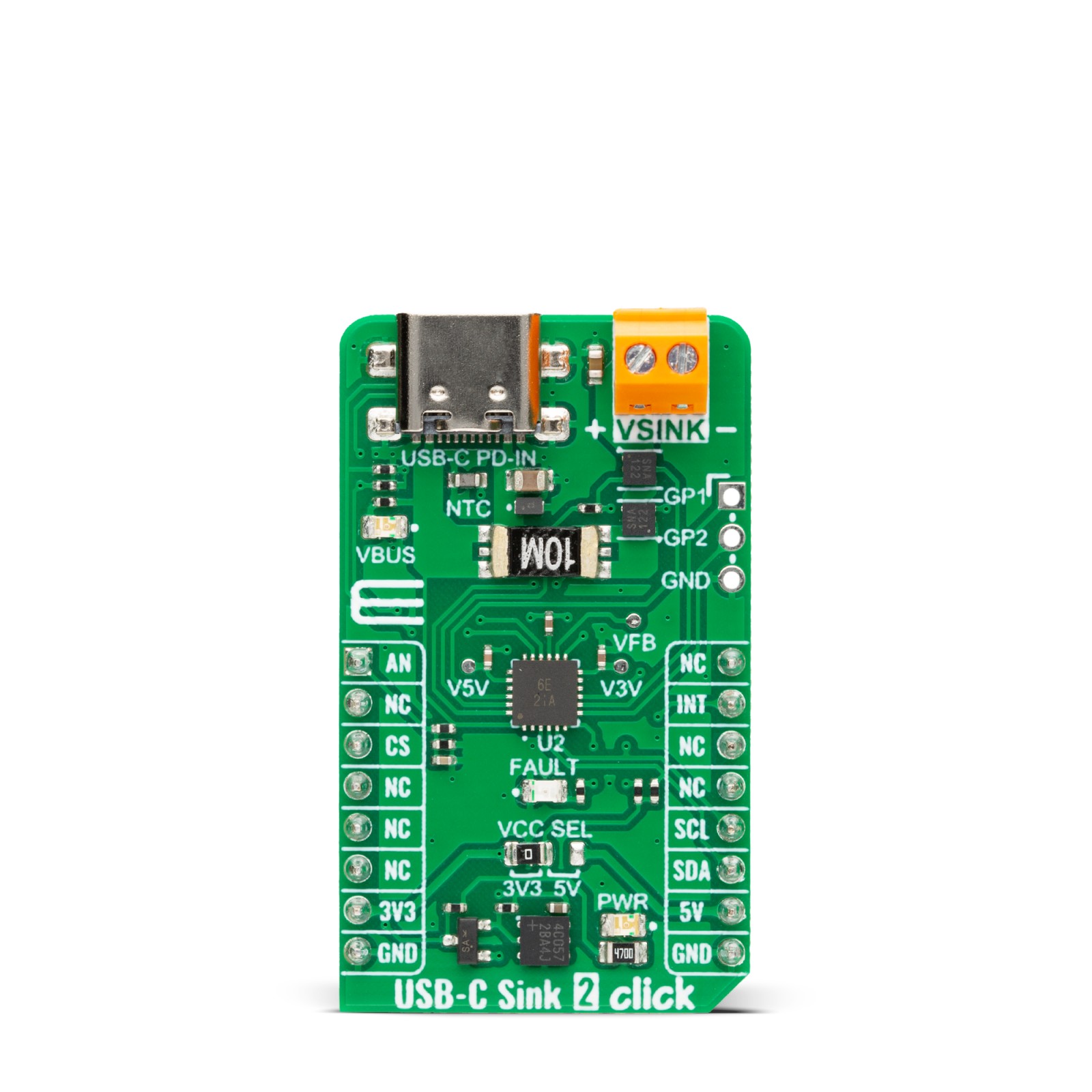

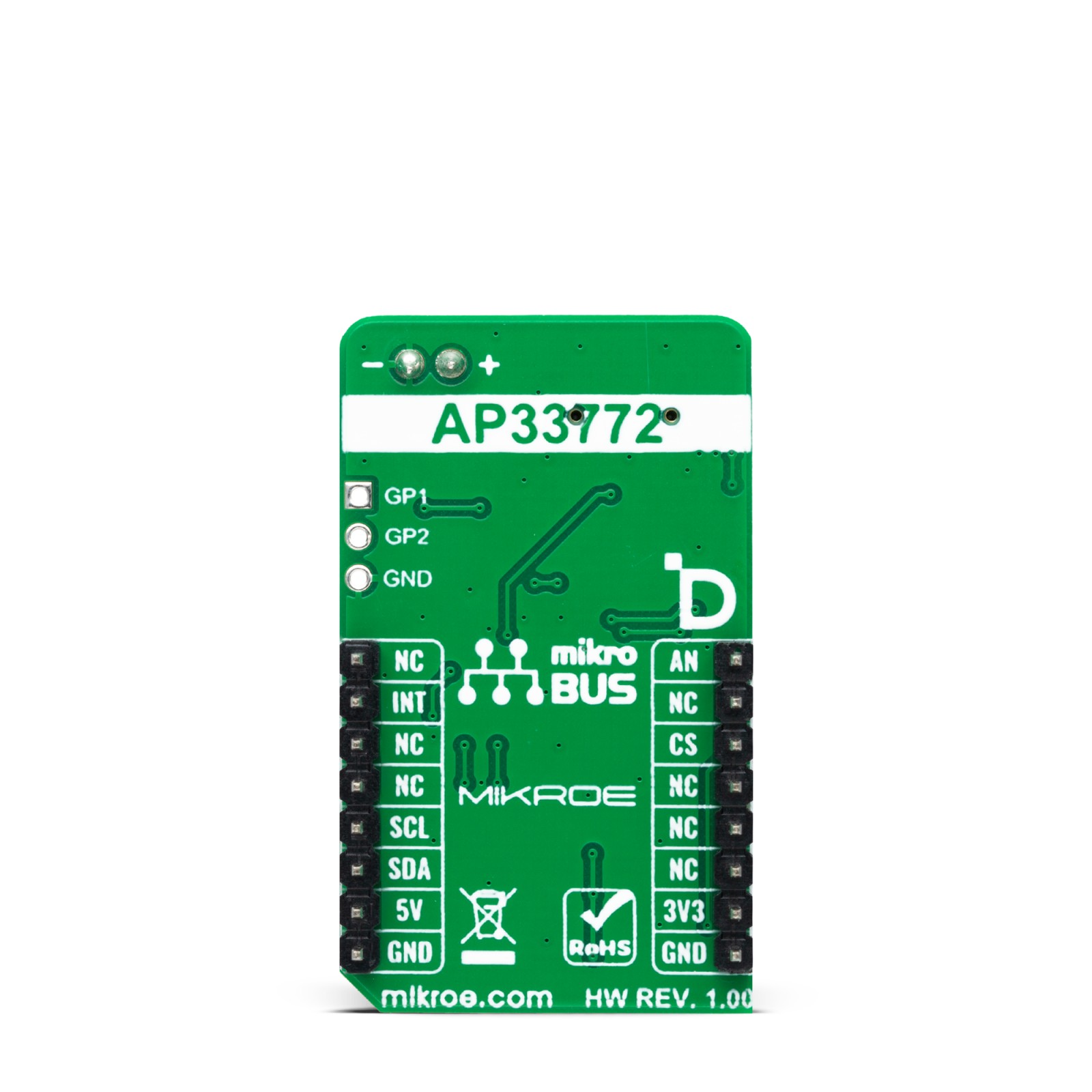







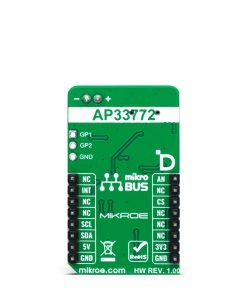





.jpg)








