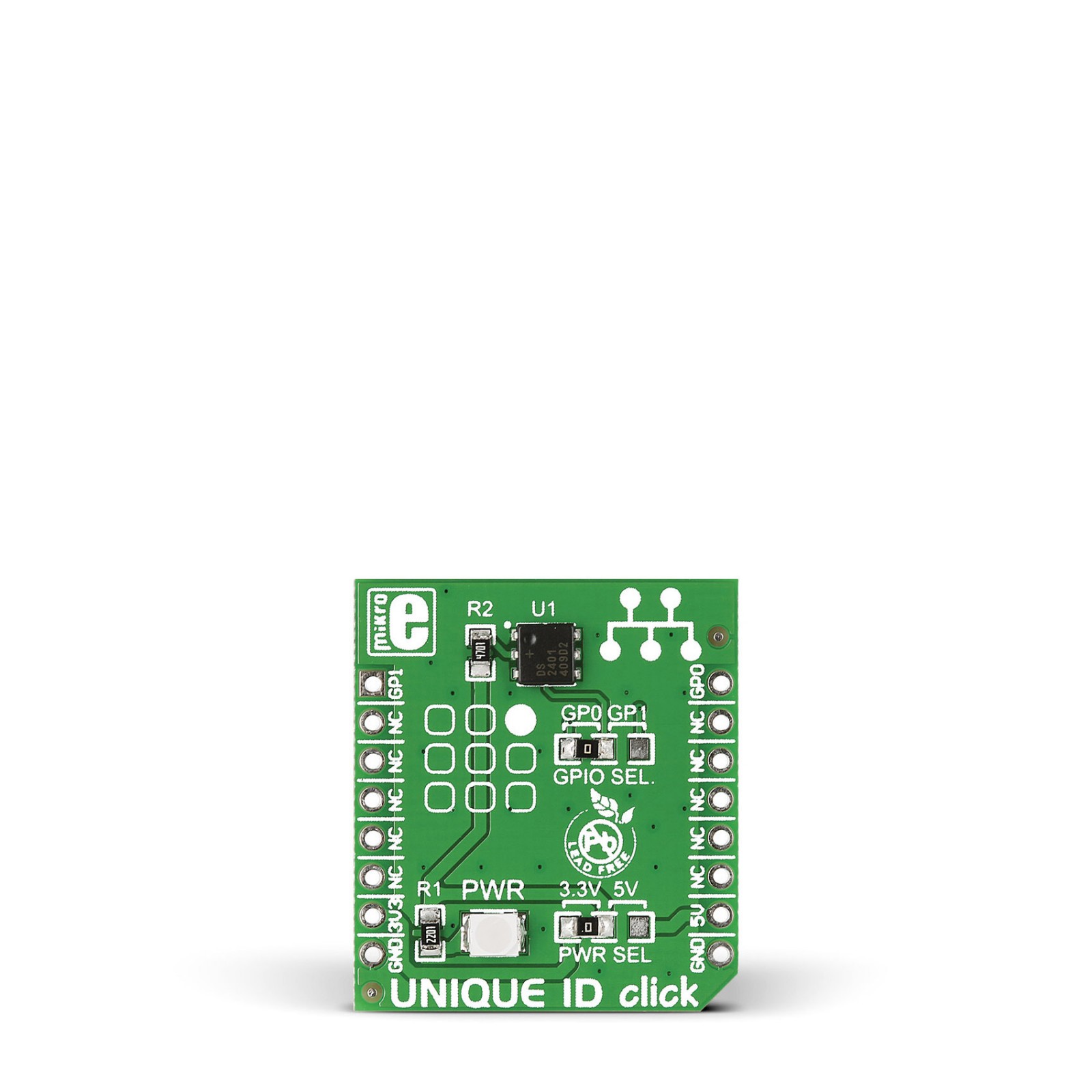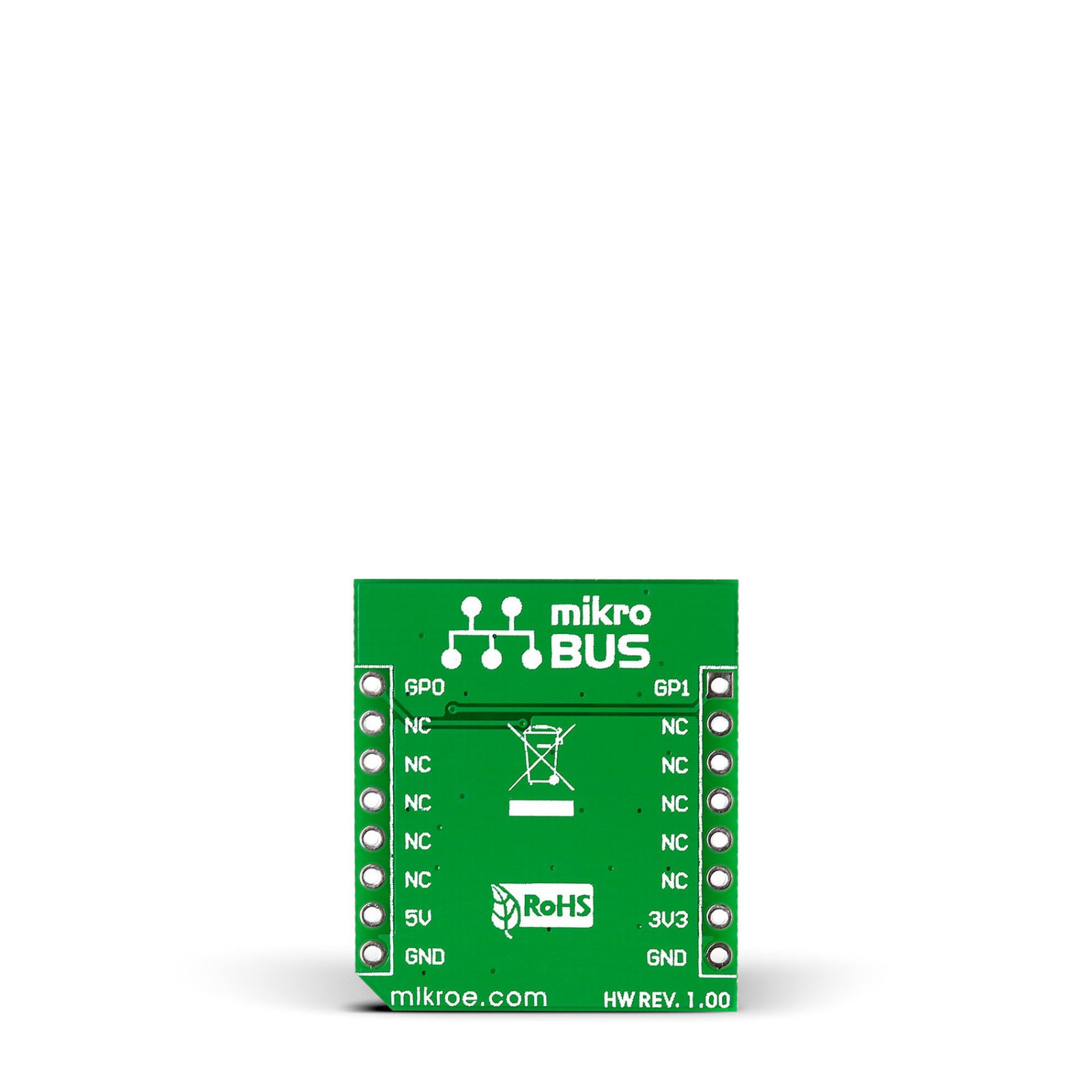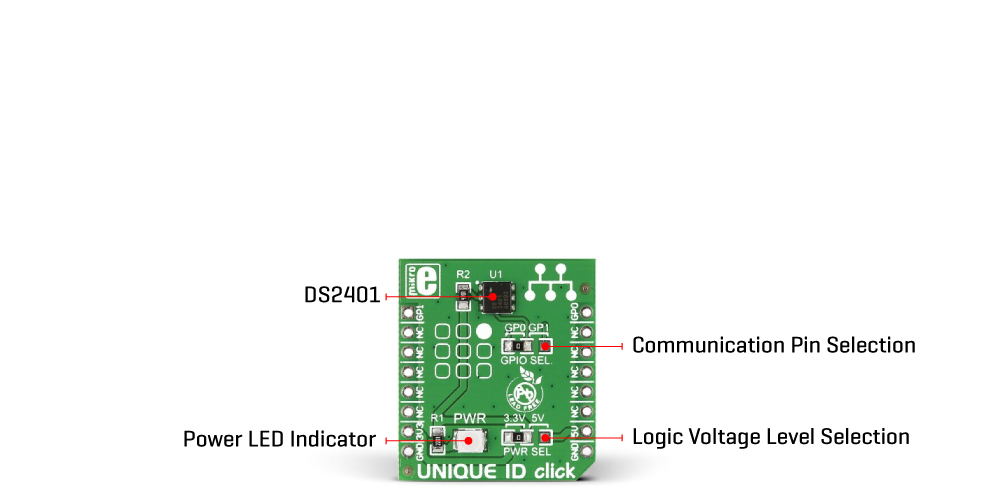UNIQUE ID Click
R200.00 ex. VAT
Unique ID Click is a compact add-on board that provides a unique registration number to your design. This board features the DS2401, a low-cost electronic registration number from Analog Devices. The DS2401, an improved silicon serial number, provides a unique identity determined by a minimal electronic interface, in this case, using a One-Wire interface. It consists of a 64-bit ROM that includes a unique 48-bit serial number, an 8-bit CRC, and an 8-bit Family Code (01h). This Click board™ makes the perfect solution for PCB identification, Network Node ID, Equipment Registration, and other projects that require uniqueness.
Unique ID Click is supported by a mikroSDK compliant library, which includes functions that simplify software development. This Click board™ comes as a fully tested product, ready to be used on a system equipped with the mikroBUS™ socket.
Stock: Lead-time applicable.
| 5+ | R190.00 |
| 10+ | R180.00 |
| 15+ | R170.00 |
| 20+ | R163.60 |