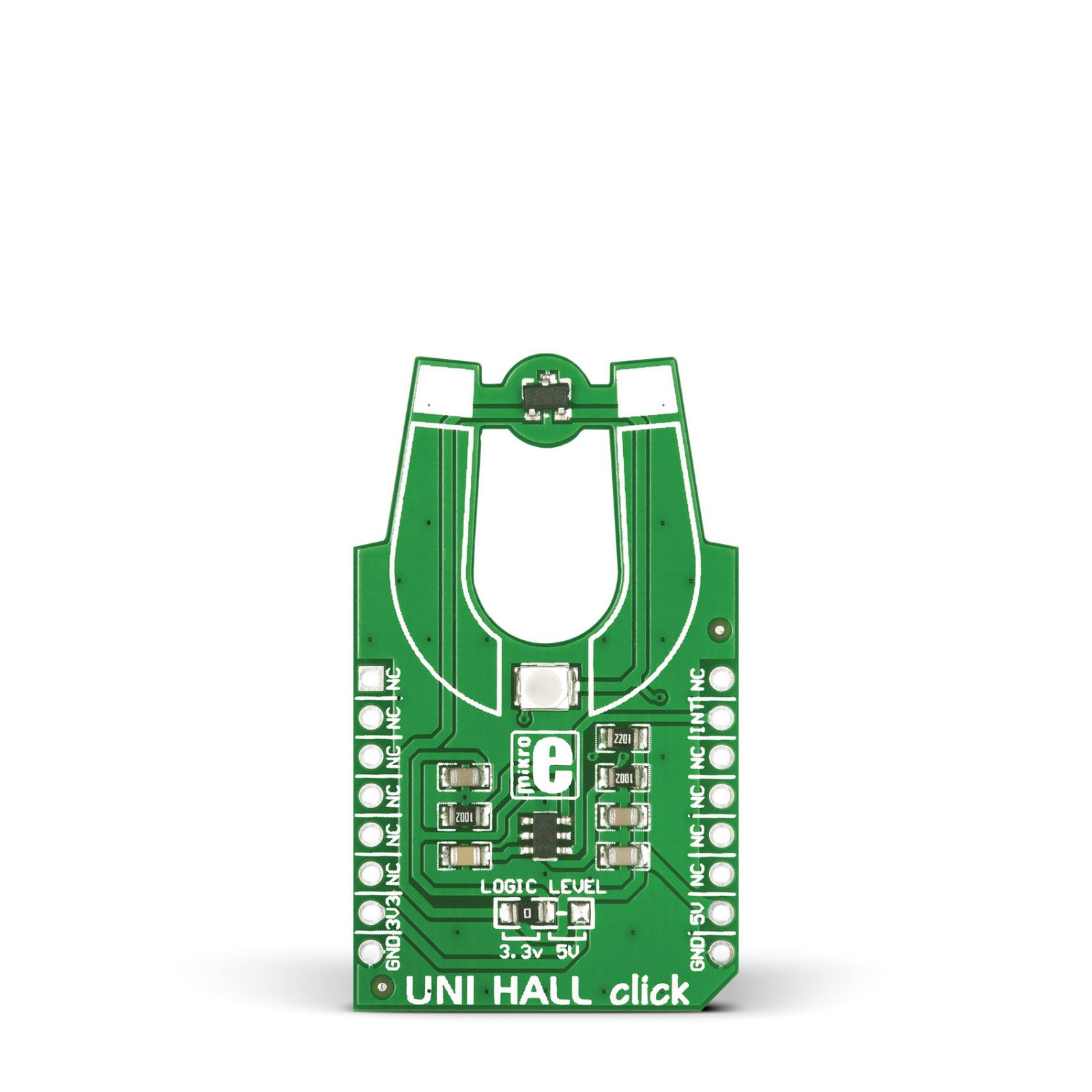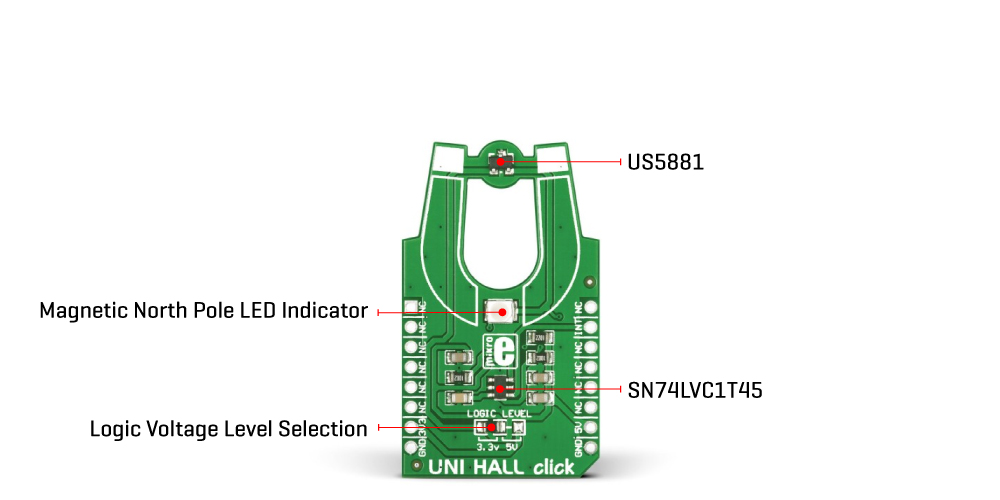UNI HALL Click
R255.00 ex. VAT
UNI HALL Click is a compact add-on board representing a simple solution for adding a unipolar Hall switch to your design. This board features the US5881, a unipolar Hall-effect switch designed in mixed signal CMOS technology from Melexis Technologies. It is sensitive only to the North pole magnetic field, outputting a LOW logic level when exposed. Otherwise, the output is at a HIGH logic level. The opposite magnetic pole facing the branded side does not affect the output state. In addition, it also possesses a red LED indicator for visual detection of the North magnetic pole. Thanks to its wide operating voltage range and an extensive choice of temperature range, this Click board™ is suitable for use in automotive and solid switch applications.
UNI HALL Click is supported by a mikroSDK compliant library, which includes functions that simplify software development. This Click board™ comes as a fully tested product, ready to be used on a system equipped with the mikroBUS™ socket.
Stock: Lead-time applicable.
| 5+ | R242.25 |
| 10+ | R229.50 |
| 15+ | R216.75 |
| 20+ | R208.59 |