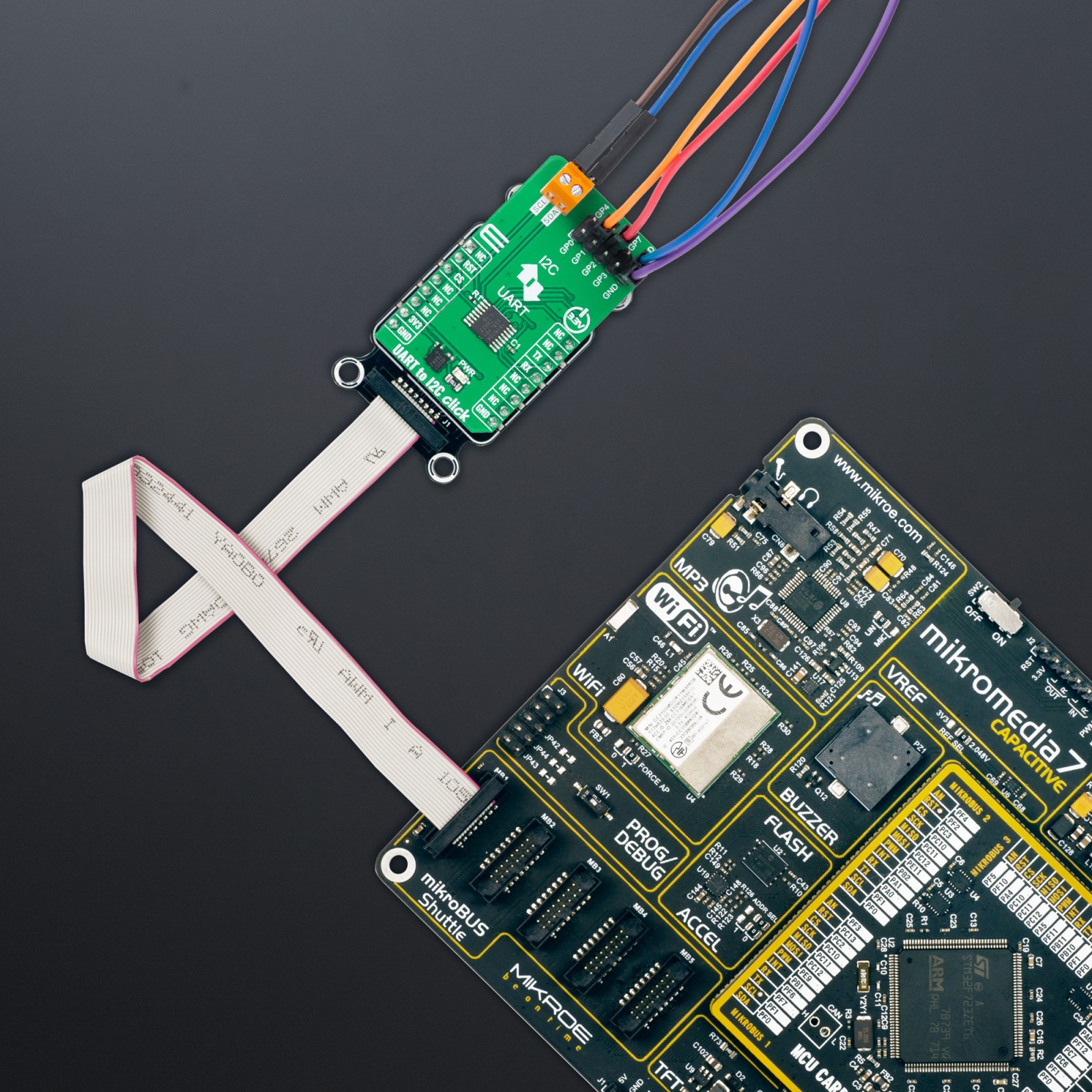UART to I2C Click
R395.00 ex. VAT
UART to I2C Click is a compact add-on board allowing connections to UART controllers and I2C targets for protocol conversion. This board features the SC18IM704, a bridge between the standard UART host interface and a serial I2C bus from NXP Semiconductors. The SC18IM704 provides a high-speed UART interface with a baud rate of up to 460.8 kbit/s and 256-byte FIFO for the transfer/receive data process, alongside several user-configurable GPIO pins. The host MCU communicates with the SC18IM704 with ASCII messages protocol, allowing it to control all the specific I2C-bus sequences, protocol, arbitration, and timing. This Click board™ is suitable for use in multiple industrial applications such as communication bridges, process and automation control, I2C bus support, and many more.
UART to I2C Click is fully compatible with the mikroBUS™ socket and can be used on any host system supporting the mikroBUS™ standard. It comes with the mikroSDK open-source libraries, offering unparalleled flexibility for evaluation and customization. What sets this Click board™ apart is the groundbreaking ClickID feature, enabling your host system to seamlessly and automatically detect and identify this add-on board.
Stock: Lead-time applicable.
| 5+ | R375.25 |
| 10+ | R355.50 |
| 15+ | R335.75 |
| 20+ | R323.11 |