UART MUX 4 Click
R200.00 ex. VAT
UART MUX 4 Click is a compact add-on board that switches the UART pins (RX and TX) from the mikroBUS™ socket to one of the two available outputs. This board features the 74HC4066D, a quad single-pole, single-throw analog switch from Nexperia. The UART MUX 4 Click allows you to switch from one multiplexed UART to another easily, but not both simultaneously. This Click board™ makes the perfect solution for the development of a wide range of applications, from industrial and instrumentation to consumer, communications, data-acquisition systems, and many more.
UART MUX 4 Click is fully compatible with the mikroBUS™ socket and can be used on any host system supporting the mikroBUS™ standard. It comes with the mikroSDK open-source libraries, offering unparalleled flexibility for evaluation and customization. What sets this Click board™ apart is the groundbreaking ClickID feature, enabling your host system to seamlessly and automatically detect and identify this add-on board.
Stock: Lead-time applicable.
| 5+ | R190.00 |
| 10+ | R180.00 |
| 15+ | R170.00 |
| 20+ | R163.60 |





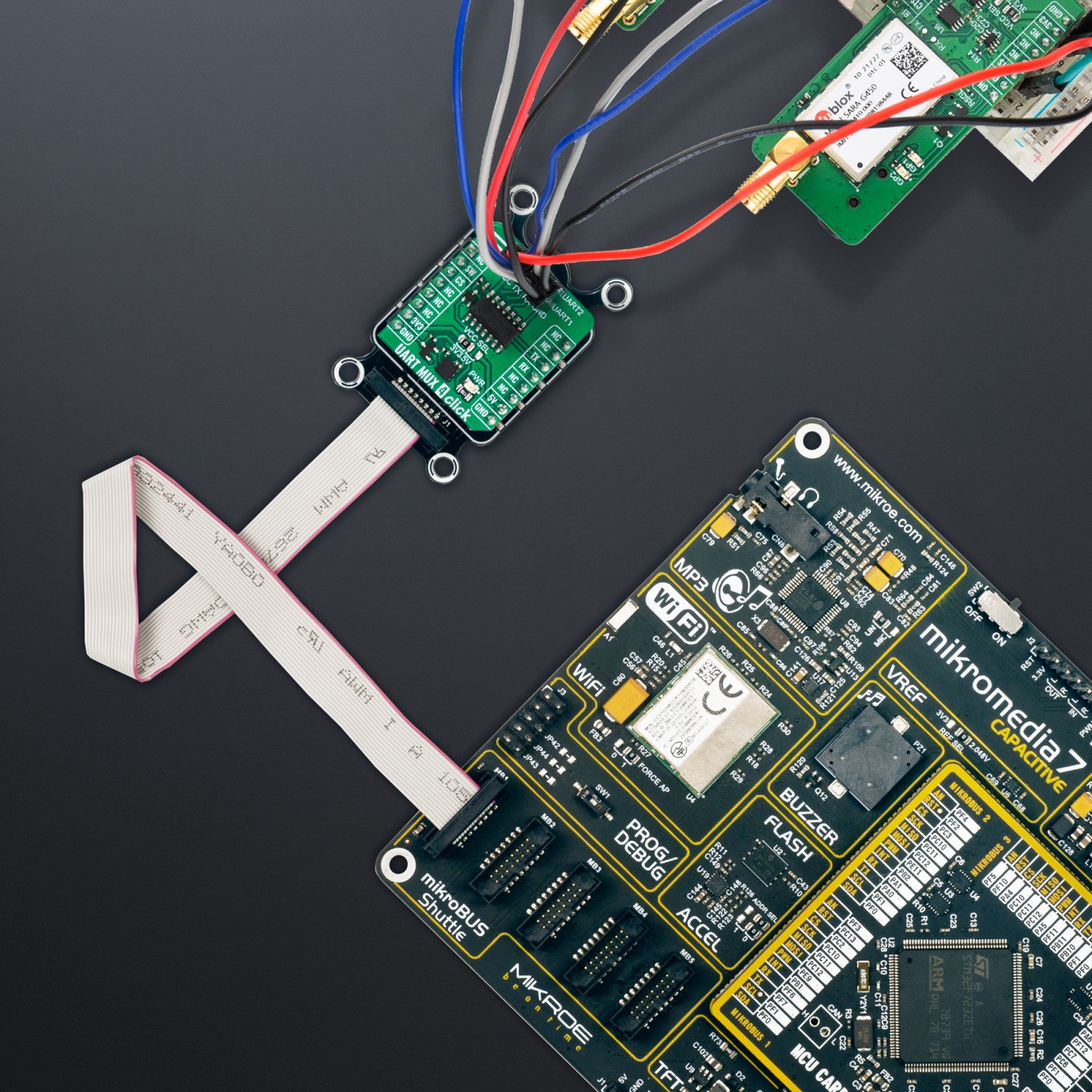











.jpg)








