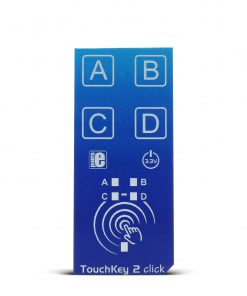TouchKey 2 Click
R345.00 ex. VAT
TouchKey 2 Click is a compact add-on board with four capacitive pads explicitly designed for touchpad controls. This board features the ATtiny817, an 8-bit AVR microcontroller from Microchip. The ATtiny MCU has an integrated touch QTouch® controller, which supports a capacitive touch interface with proximity sensing. This Peripheral Touch Controller (PTC) supports wake-up on touch and multitouch and has a shield for improved moisture and noise handling performance. This Click board™ makes the perfect solution for the development of touch-activated lighting controls, touch-activated control panels, and other applications that need a switch or a button to power or reset the device.
TouchKey 2 Click is supported by a mikroSDK compliant library, which includes functions that simplify software development. This Click board™ comes as a fully tested product, ready to be used on a system equipped with the mikroBUS™ socket.
Stock: Lead-time applicable.
| 5+ | R327.75 |
| 10+ | R310.50 |
| 15+ | R293.25 |
| 20+ | R282.21 |