Timer Relay click
R520.00 ex. VAT
Timer Relay Click is a compact add-on board that allows you to control the load with a timer. This board features the NE555, a precision timer from Diodes Incorporated. It is a precision timing circuit capable of producing accurate time delays in a monostable mode of operation. The Timer Relay Click features the SRD-5VDC-SL-C, a relay from Ningbo, to control the connected load over the screw terminal. This Click board™ makes the perfect solution for developing and controlling high-power applications that require delayed timing.
Timer Relay Click is fully compatible with the mikroBUS™ socket and can be used on any host system supporting the mikroBUS™ standard. It comes with the mikroSDK open-source libraries, offering unparalleled flexibility for evaluation and customization. What sets this Click board™ apart is the groundbreaking ClickID feature, enabling your host system to seamlessly and automatically detect and identify this add-on board.
Stock: Lead-time applicable.
| 5+ | R494.00 |
| 10+ | R468.00 |
| 15+ | R442.00 |
| 20+ | R425.36 |





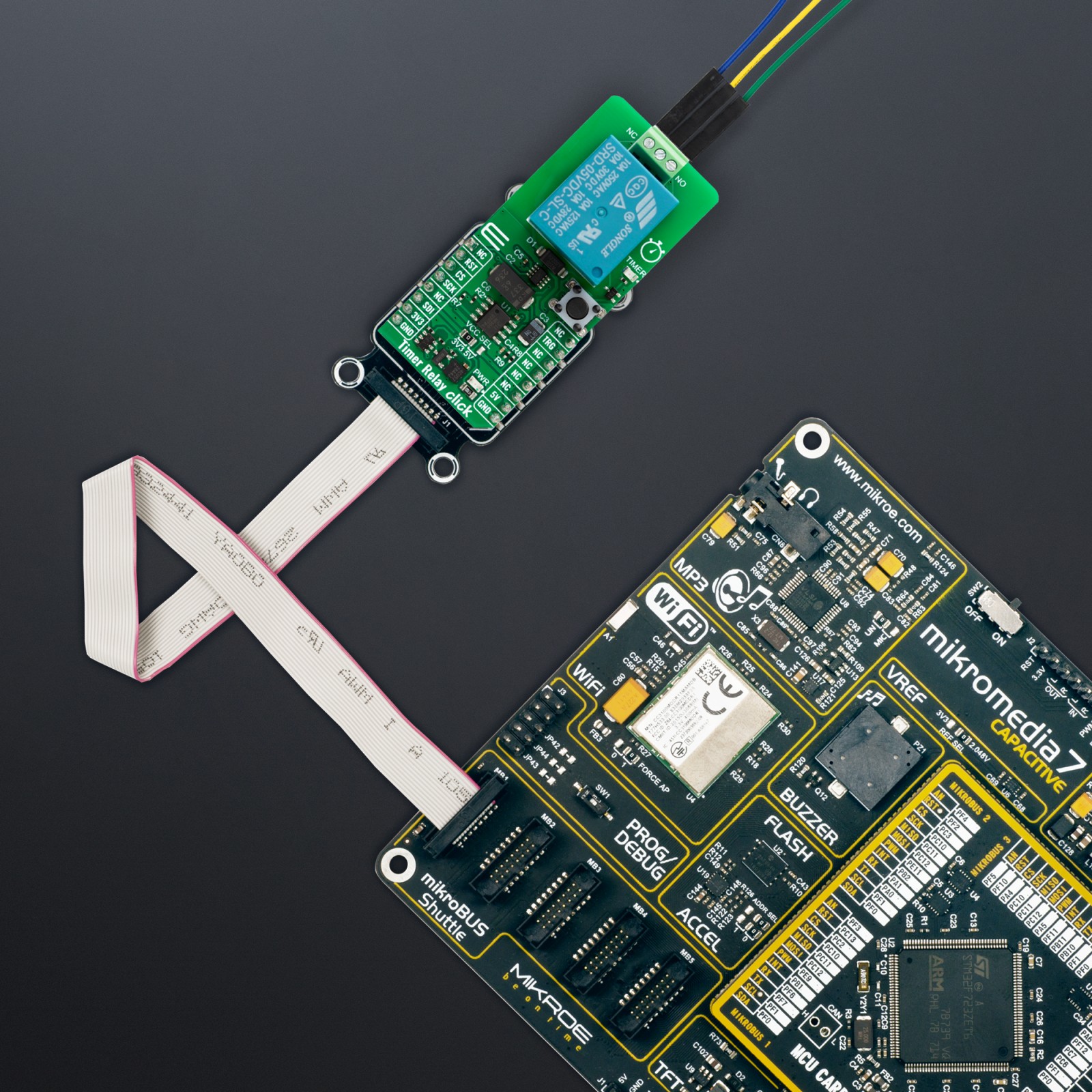











.jpg)








