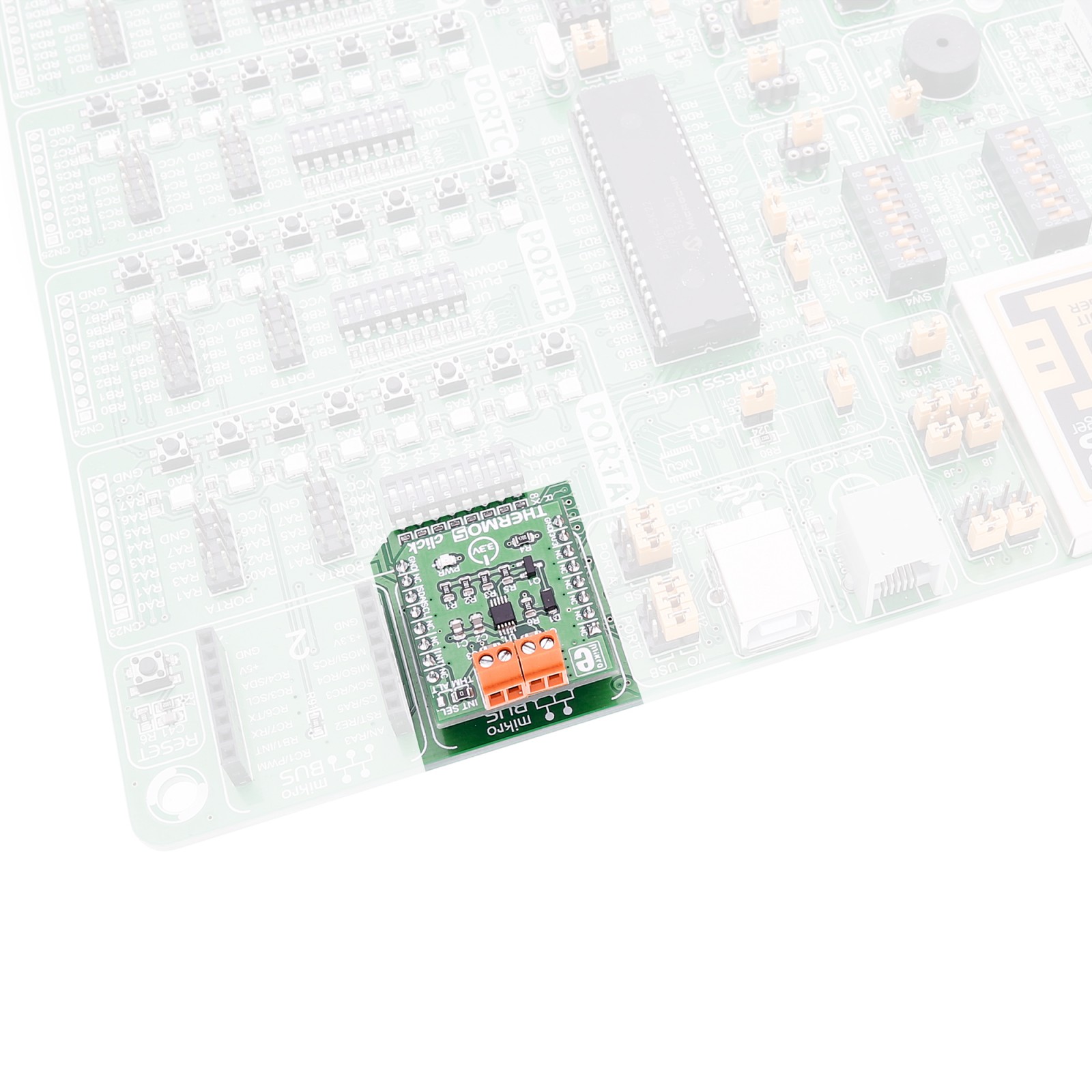THERMO 5 Click
R235.00 ex. VAT
Thermo 5 Click is a compact add-on board that accurately measures temperature. This board features the EMC1414, a multiple-channel temperature sensor with beta compensation from Microchip. The EMC1414 measures temperature in the default range of 0°C to 127°C and extended range of -64°C to 191°C with ±1°C accuracy. Thermo 5 Click can monitor four temperature channels, three external and one internal, with 0.125°C resolution on all channels. This Click board™ makes the perfect solution for developing notebook computers, desktop computers, industrial applications, embedded applications, and more.
Thermo 5 Click is supported by a mikroSDK compliant library, which includes functions that simplify software development. This Click board™ comes as a fully tested product, ready to be used on a system equipped with the mikroBUS™ socket.
Stock: Lead-time applicable.
| 5+ | R223.25 |
| 10+ | R211.50 |
| 15+ | R199.75 |
| 20+ | R192.23 |