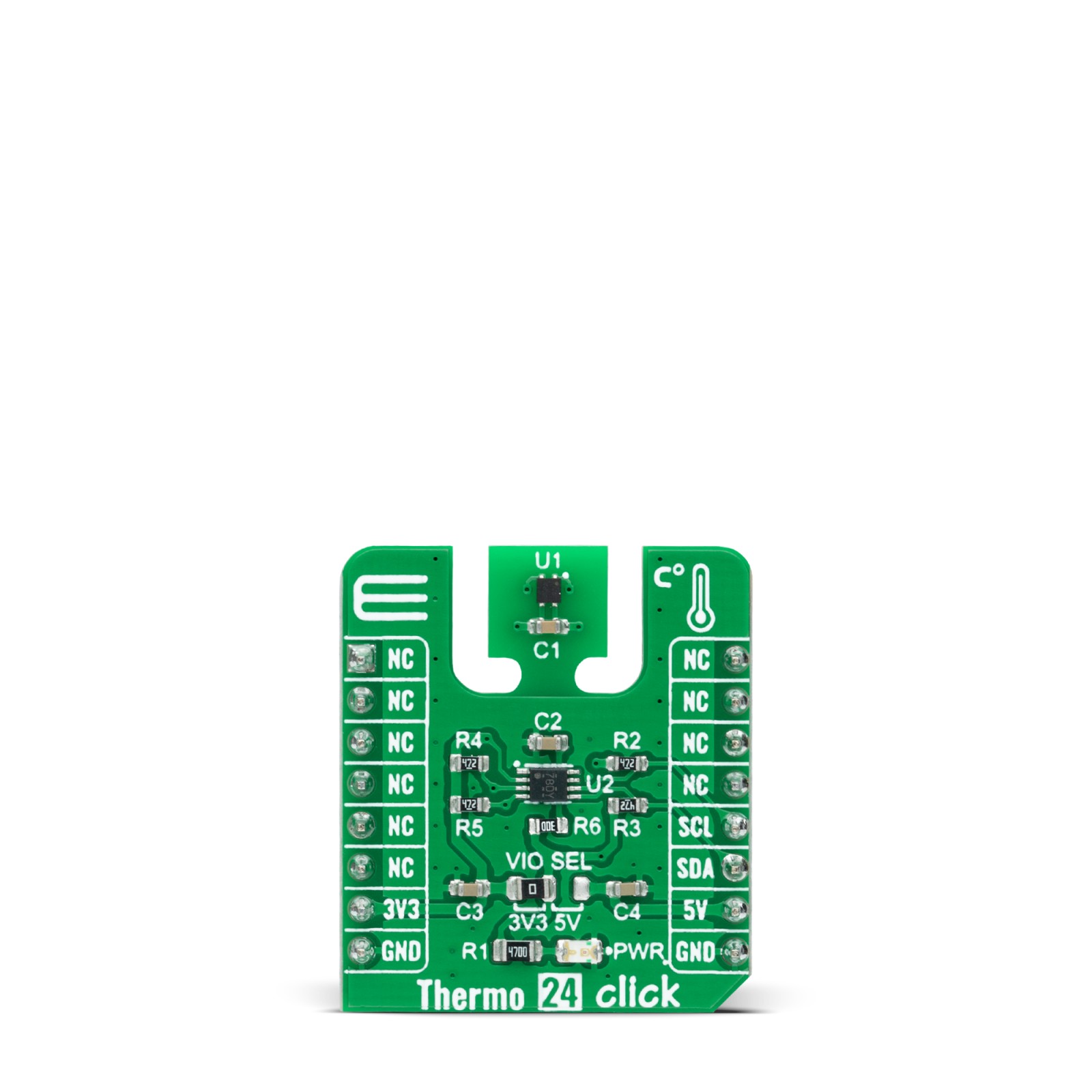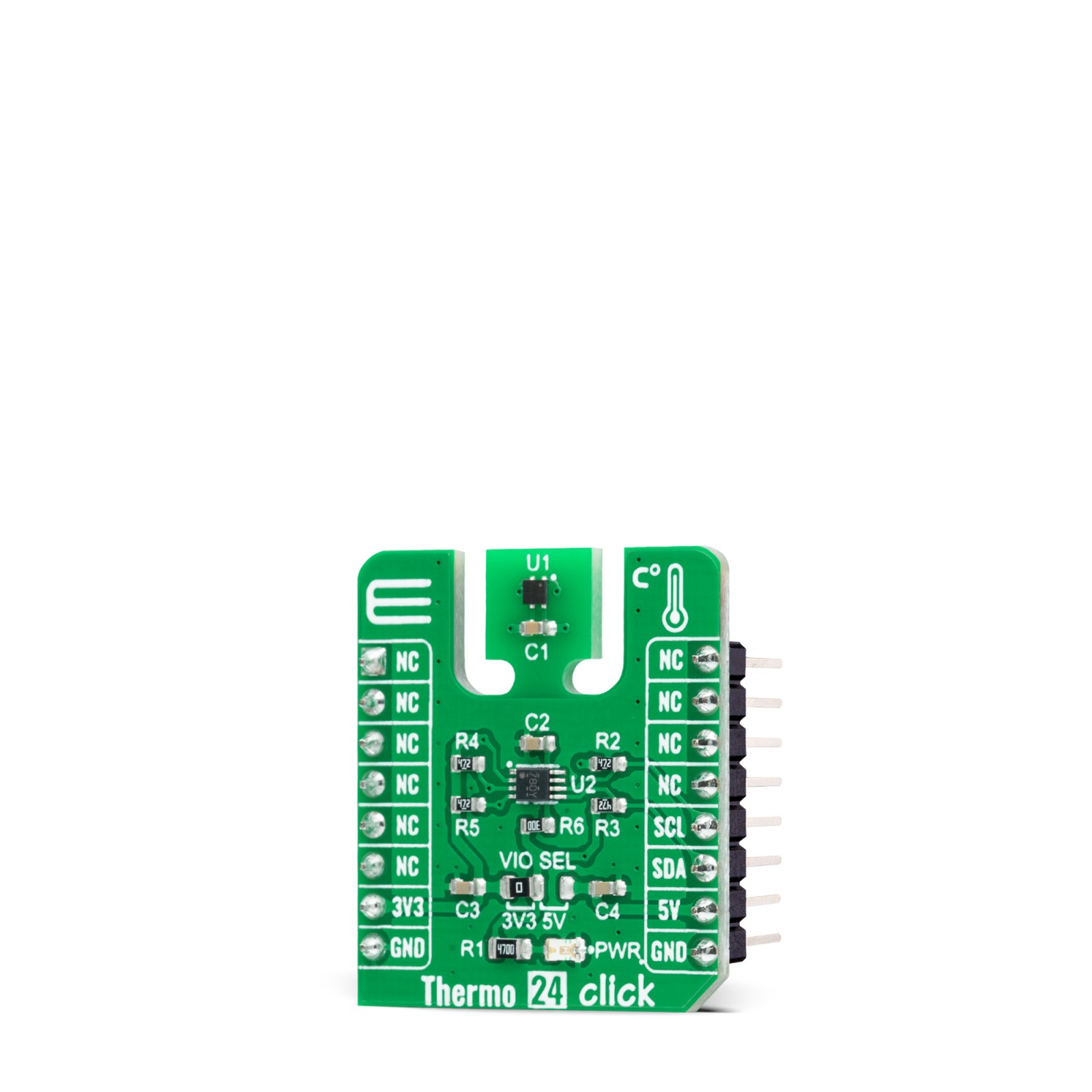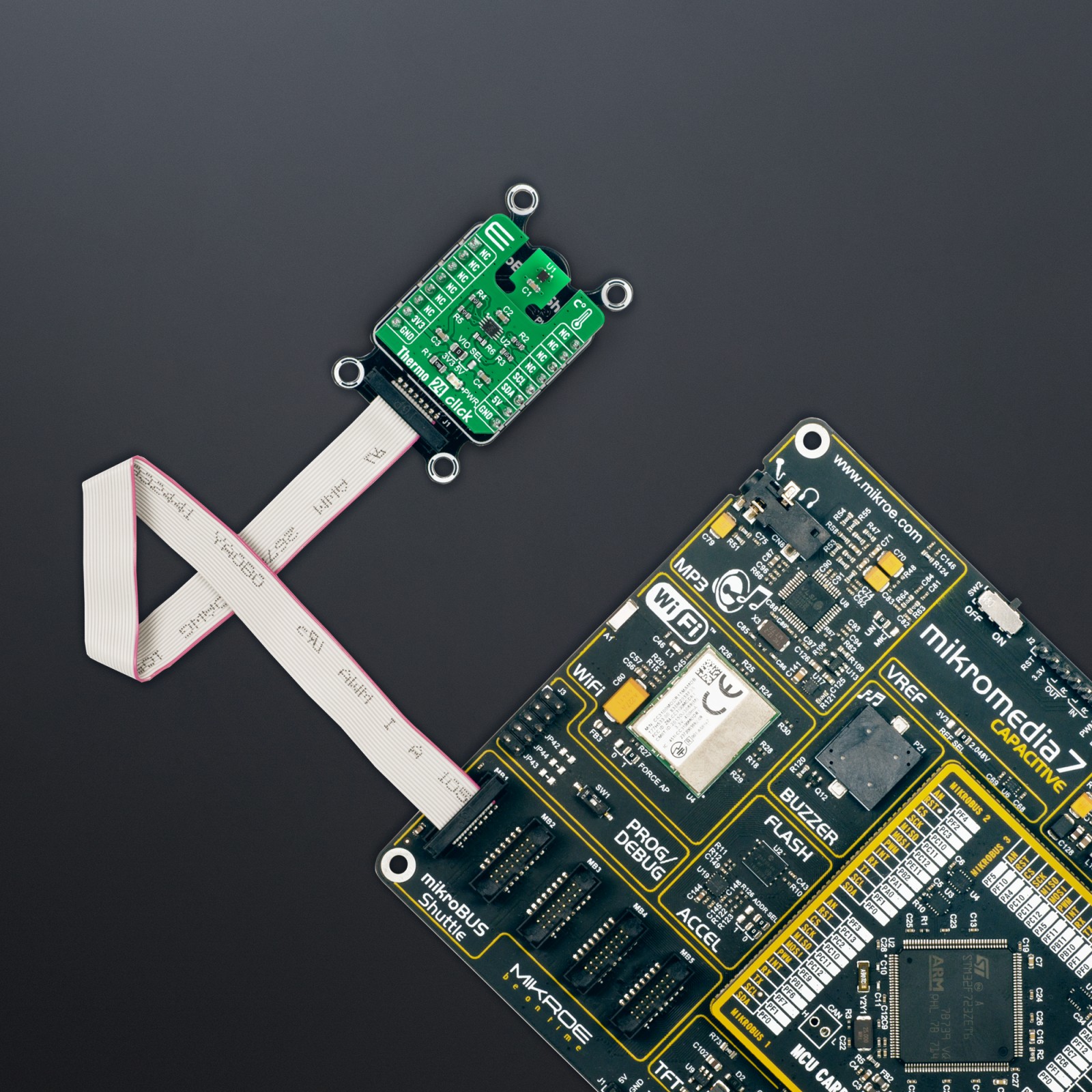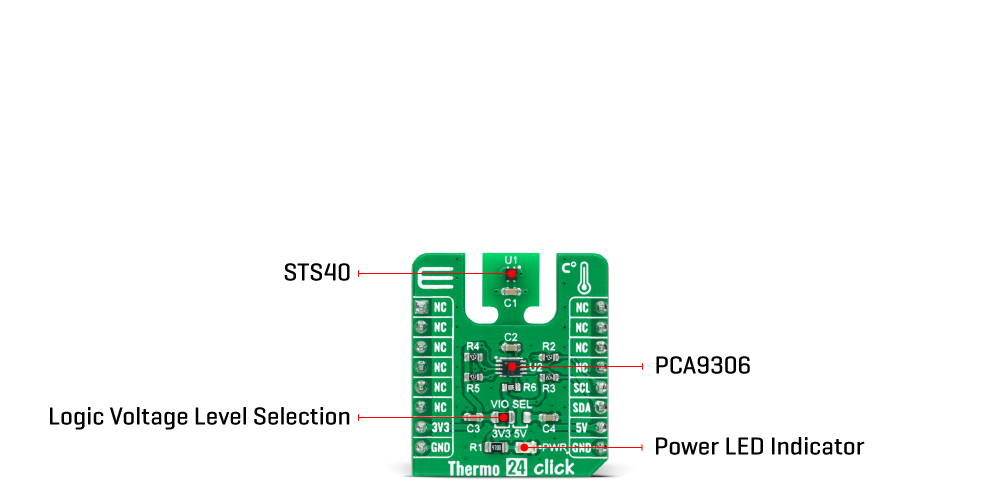Thermo 24 Click
R235.00 ex. VAT
Thermo 24 Click is a compact add-on board that contains the 4th generation temperature sensing solution from Sensirion. This board features the STS40-AD1B, a high-accuracy ultra-low-power temperature sensor. The STS40-AD1B integrates a digital temperature sensor with a 16-bit analog-to-digital converter (ADC), a data processing circuit, and serial interface logic functions in one package. Characterized by its high accuracy (up to ±0.2°C typical) and high resolution of 0.01°C, this temperature sensor provides temperature data to the host controller with a configurable I2C interface. This Click board™ is appropriate for thermal management and protection of various consumer, industrial, and environmental applications.
Thermo 24 Click is supported by a mikroSDK compliant library, which includes functions that simplify software development. This Click board™ comes as a fully tested product, ready to be used on a system equipped with the mikroBUS™ socket.
Stock: Lead-time applicable.
| 5+ | R223.25 |
| 10+ | R211.50 |
| 15+ | R199.75 |
| 20+ | R192.23 |