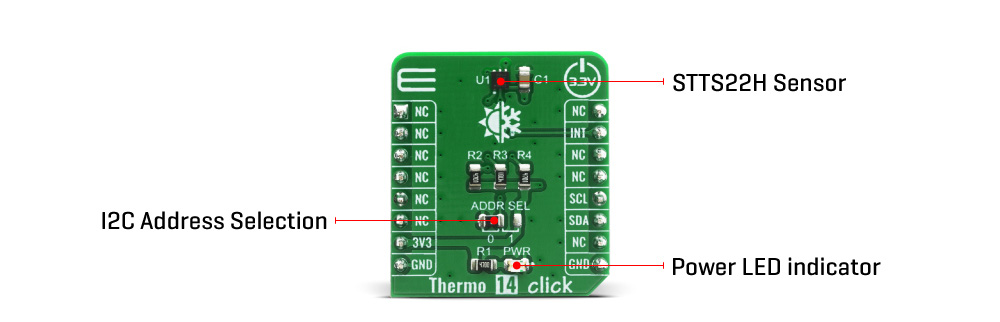-
×
 Pressure 10 Click
1 ×
Pressure 10 Click
1 × R260.00R234.00 -
×
 Barometer 3 Click
1 ×
Barometer 3 Click
1 × R185.00R166.50 -
×
 Pressure 13 Click
1 ×
Pressure 13 Click
1 × R405.00R364.50 -
×
 Proximity 13 Click
1 ×
Proximity 13 Click
1 × R295.00R265.50 -
×
 Temp&Hum 15 Click
1 ×
Temp&Hum 15 Click
1 × R145.00R130.50 -
×
 Temp Probe Click
1 ×
Temp Probe Click
1 × R2,350.00R2,115.00 -
×
 Thermo 9 Click
1 ×
Thermo 9 Click
1 × R405.00R364.50 -
×
 Heater Click
1 ×
Heater Click
1 × R350.00R315.00 -
×
 Thermo 17 Click
1 ×
Thermo 17 Click
1 × R205.00R184.50 -
×
 SHT AN Click
1 ×
SHT AN Click
1 × R350.00R315.00
Subtotal: R4,950.00