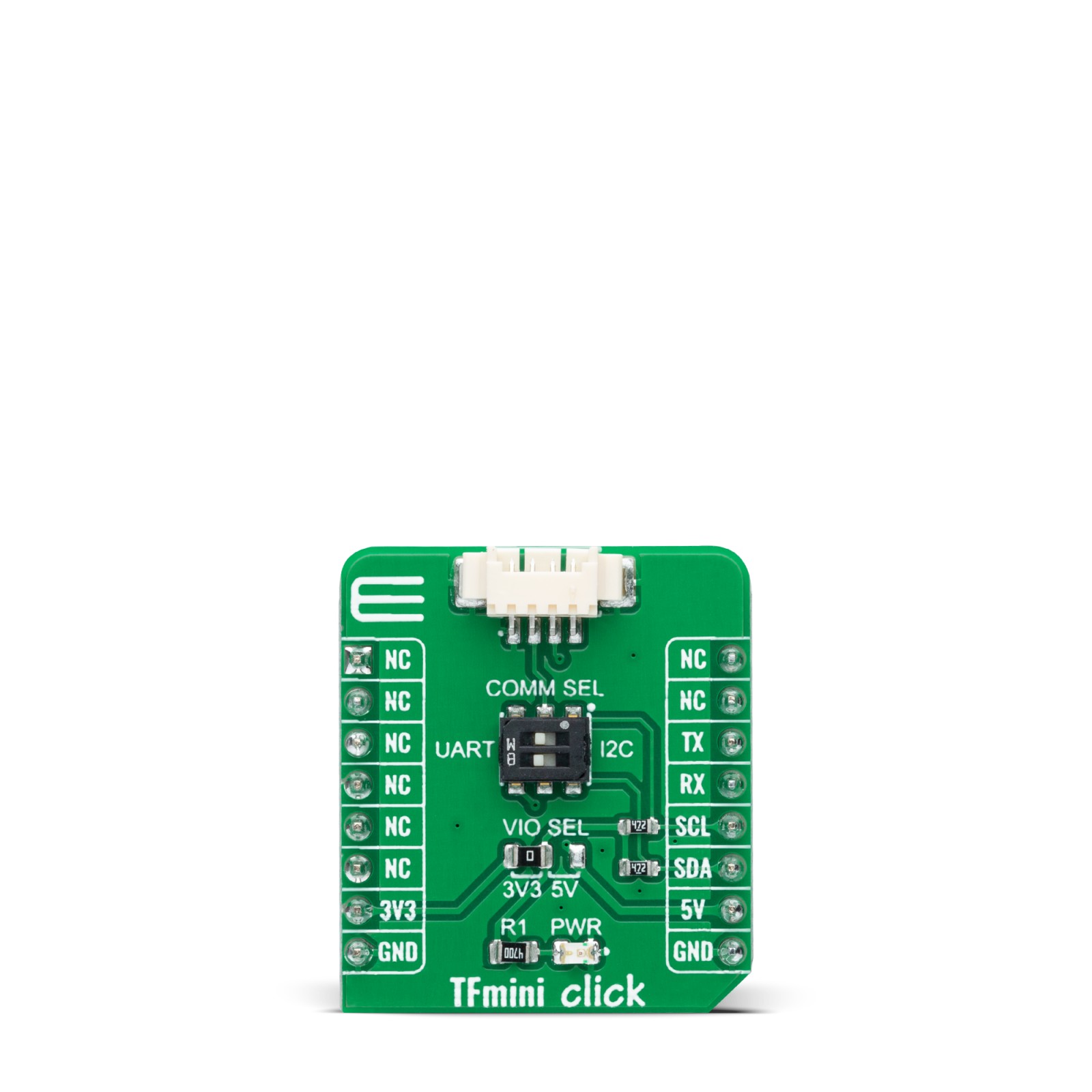TFmini Click
R220.00 ex. VAT
TFmini Click is an adapter Click board™ used to interface a compatible ToF (Time of Flight) LiDAR sensor with the host MCU. This board features one four positions 1.25mm connector suitable for a TFmini LiDAR module (TFmini Plus and TFmini-S) specially made to measure an object’s distance. Depending on the used LiDAR module, it is possible to achieve different measurement ranges and the use of a different serial interface, such as the UART or I2C. This Click board™ is suitable for various industrial environments like pedestrian detection, vehicle testing, and altitude.
TFmini Click is supported by a mikroSDK compliant library, which includes functions that simplify software development. This Click board™ comes as a fully tested product, ready to be used on a system equipped with the mikroBUS™ socket.
Stock: Lead-time applicable.
| 5+ | R209.00 |
| 10+ | R198.00 |
| 15+ | R187.00 |
| 20+ | R179.96 |