Temp Alarm Click
R365.00 ex. VAT
Temp Alarm Click is a compact add-on board that adds temperature alarm functionalities to your project. This board features the PTMP4718, a high-accuracy remote and local temperature sensor from Texas Instruments. This temperature sensor has pin-programmable alert thresholds, with a fault queue for debounce. It integrates a local temperature sensor and a remote temperature sensor input. This Click board™ makes the perfect solution for the development of rack server motherboards, smart network interface cards, small cell base stations, standard notebook PCs, software-defined radios, and more.
Temp Alarm Click is fully compatible with the mikroBUS™ socket and can be used on any host system supporting the mikroBUS™ standard. It comes with the mikroSDK open-source libraries, offering unparalleled flexibility for evaluation and customization. What sets this Click board™ apart is the groundbreaking ClickID feature, enabling your host system to seamlessly and automatically detect and identify this add-on board.
Stock: Lead-time applicable.
| 5+ | R346.75 |
| 10+ | R328.50 |
| 15+ | R310.25 |
| 20+ | R298.57 |







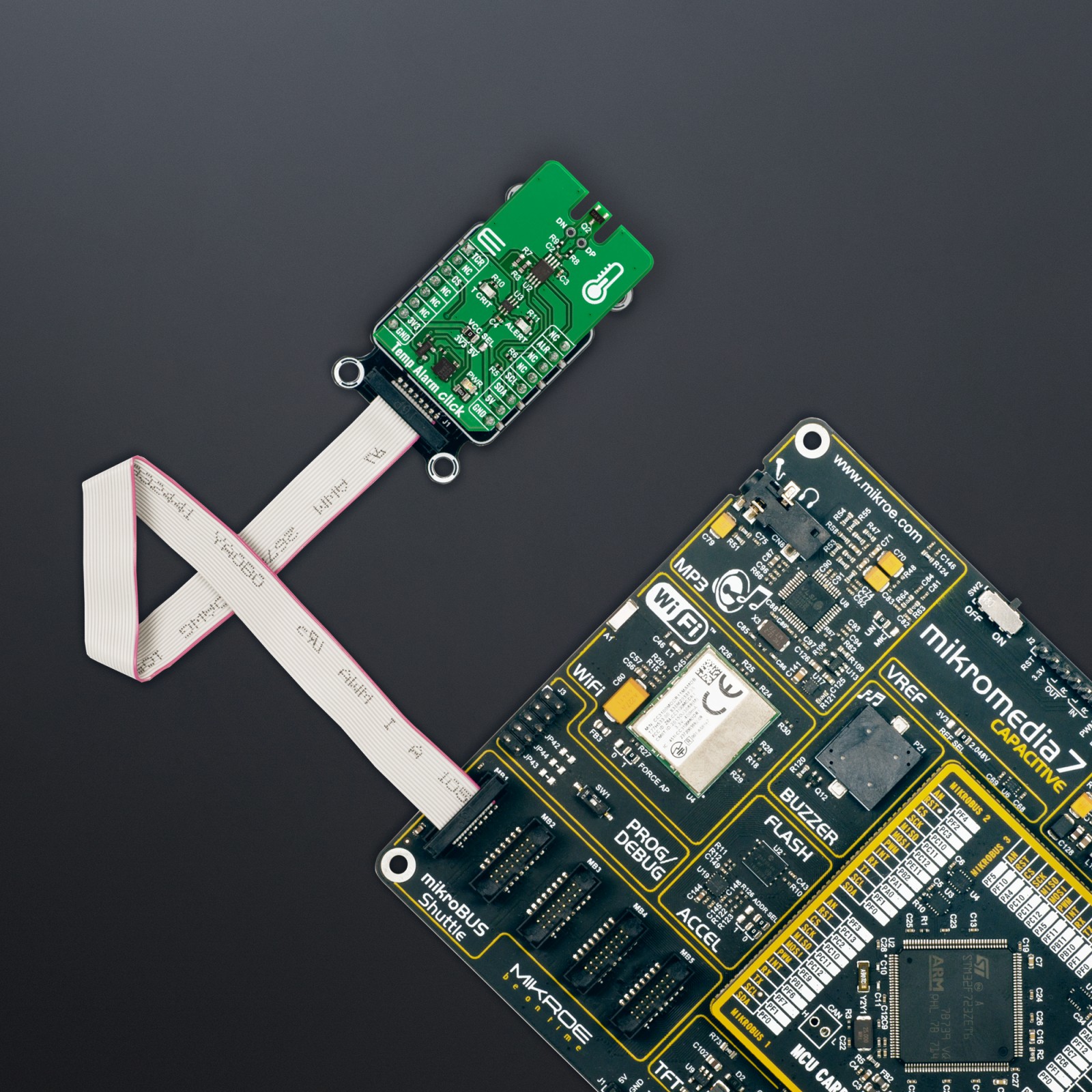



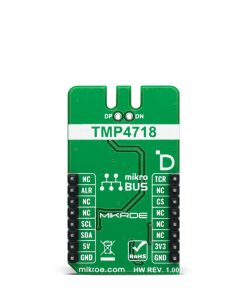





.jpg)








