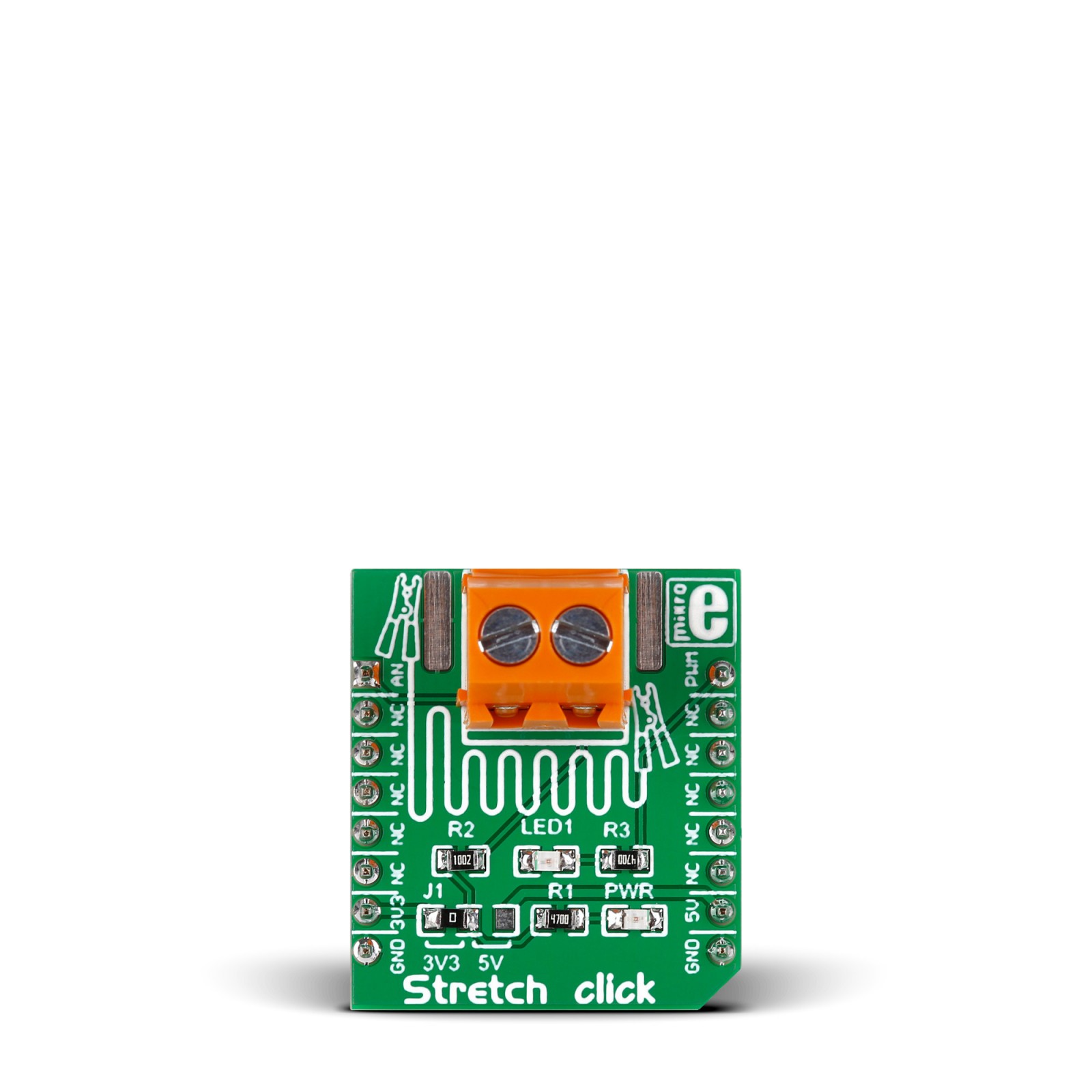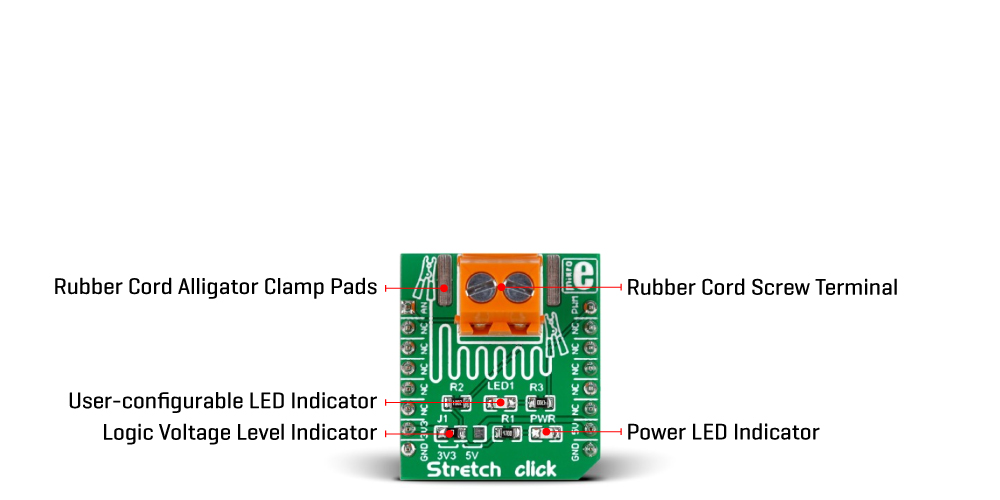Stretch Click
R1,200.00 ex. VAT
Stretch Click is a compact add-on board for measuring stretch forces with conductive rubber cords. This board features circuitry that allows measuring the stretch forces of the 2mm diameter conductive rubber cord. This Click board™ comes equipped with the screw terminal, and two copper exposed pads, aside from the screw terminal, in addition to using the cord with alligator clamps. The package includes one meter of conductive rubber cord and two alligator clamps, along with the Stretch Click. This Click board™ makes the perfect solution for developing applications that need stretch force data readings.
Stretch Click is supported by a mikroSDK compliant library, which includes functions that simplify software development. This Click board™ comes as a fully tested product, ready to be used on a system equipped with the mikroBUS™ socket.
Stock: Lead-time applicable.
| 5+ | R1,140.00 |
| 10+ | R1,080.00 |
| 15+ | R1,020.00 |
| 20+ | R981.60 |