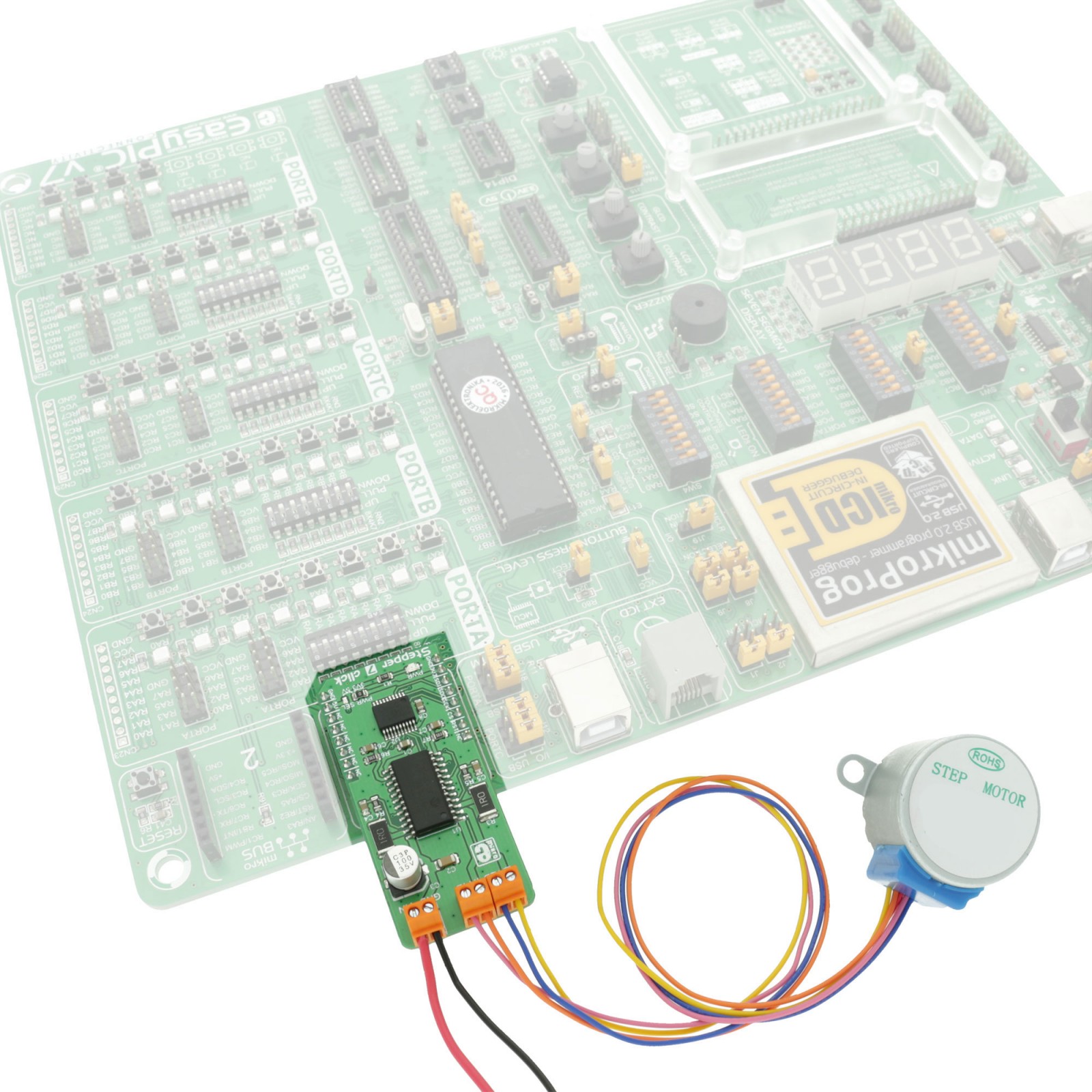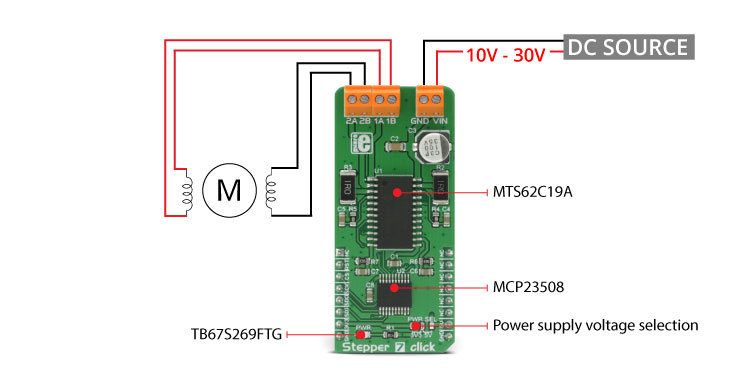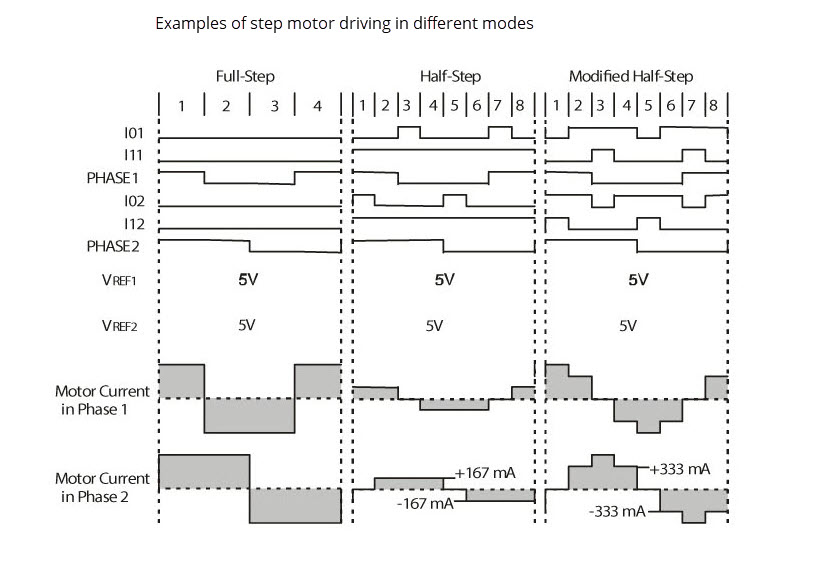-
×
 EXPAND Click
1 × R255.00
EXPAND Click
1 × R255.00 -
×
 ccRF2 Click
1 × R780.00
ccRF2 Click
1 × R780.00 -
×
 tRF Click
1 × R1,050.00
tRF Click
1 × R1,050.00 -
×
 IrThermo Click 3.3V
1 × R710.00
IrThermo Click 3.3V
1 × R710.00
Subtotal: R2,795.00