Step Up 2 Click
R635.00 ex. VAT
Step Up 2 Click is a compact add-on board designed to boost the power capabilities of devices. This board features the TPS61299, a synchronous boost converter from Texas Instruments. This component is renowned for its low quiescent current and high efficiency under light-load conditions. The board distinguishes itself with the ability to adjust output voltage via the integrated MAX5419 digital potentiometer, offering precise control through an I2C interface. It supports external voltages from 0.2V to 5.5V, delivering a regulated output range of 1.8V to 5.5V. Compatibility with 3.3V or 5V logic levels, selectable via the VCC SEL jumper, makes it useful for various MCUs. This Click board™ finds its application in powering devices that rely on alkaline or coin cell batteries, making it perfect for portable electronics, wearables, and small-scale IoT devices.
Step Up 2 Click is fully compatible with the mikroBUS™ socket and can be used on any host system supporting the mikroBUS™ standard. It comes with the mikroSDK open-source libraries, offering unparalleled flexibility for evaluation and customization. What sets this Click board™ apart is the groundbreaking ClickID feature, enabling your host system to seamlessly and automatically detect and identify this add-on board.
Stock: Lead-time applicable.
| 5+ | R603.25 |
| 10+ | R571.50 |
| 15+ | R539.75 |
| 20+ | R519.43 |

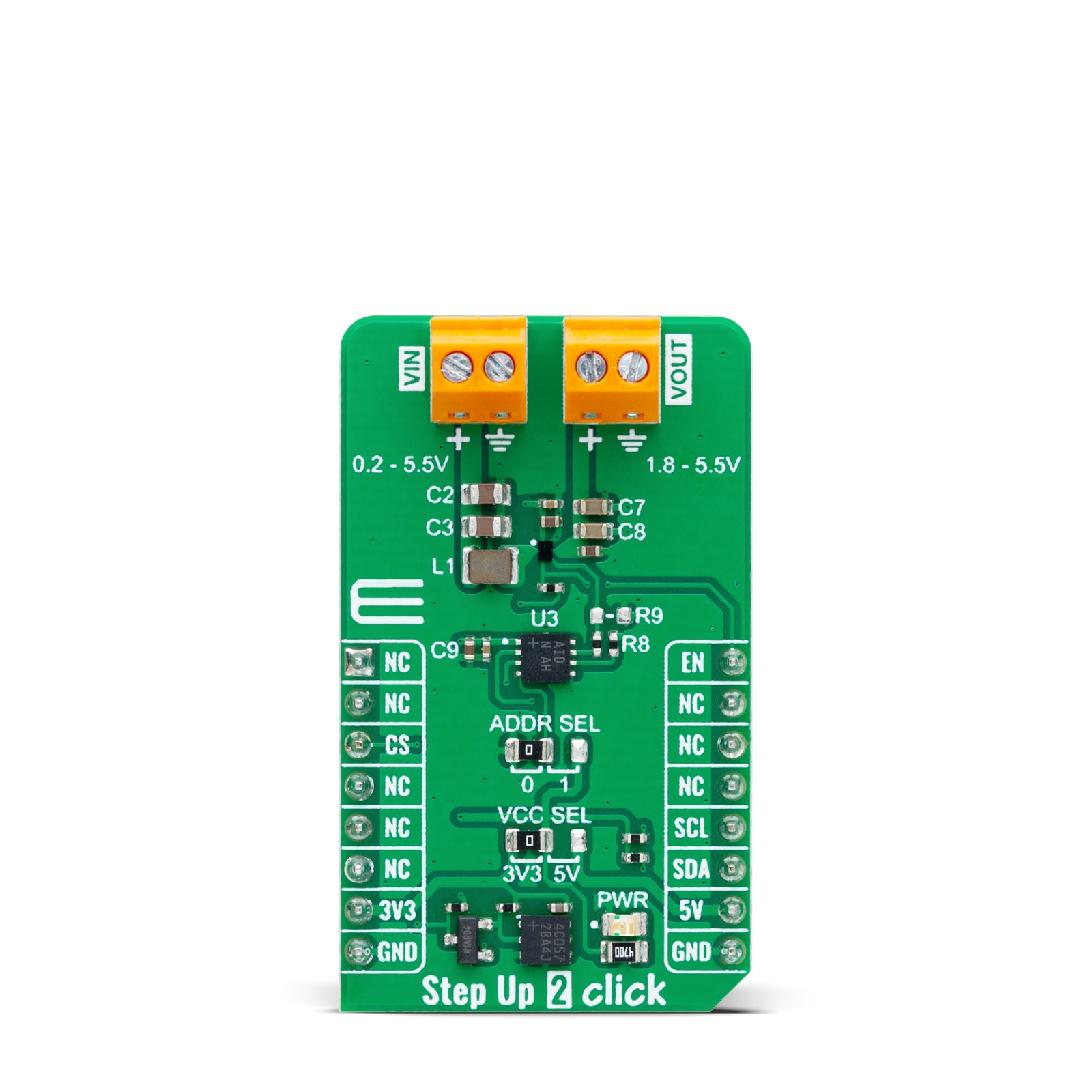



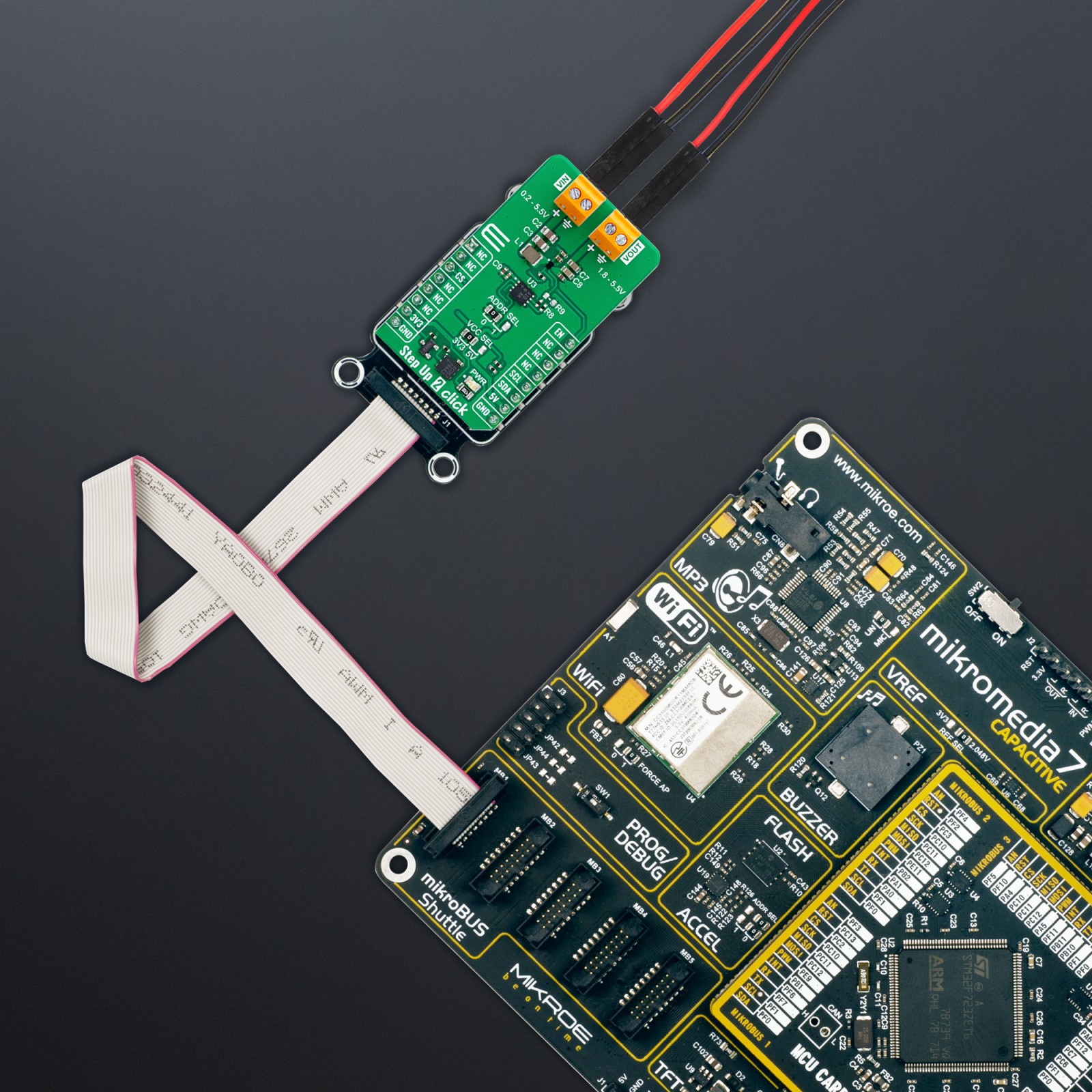





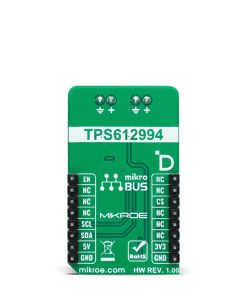





.jpg)








