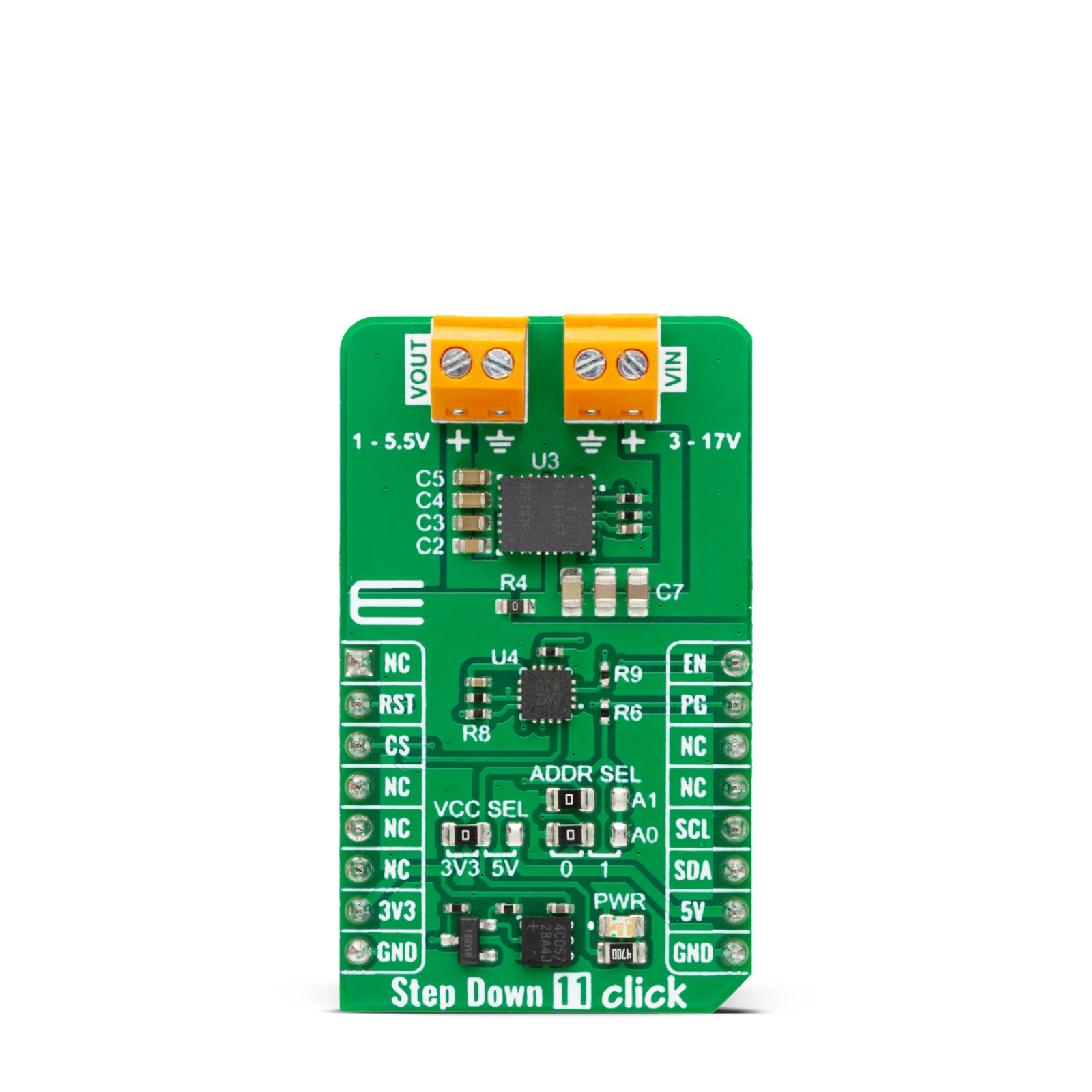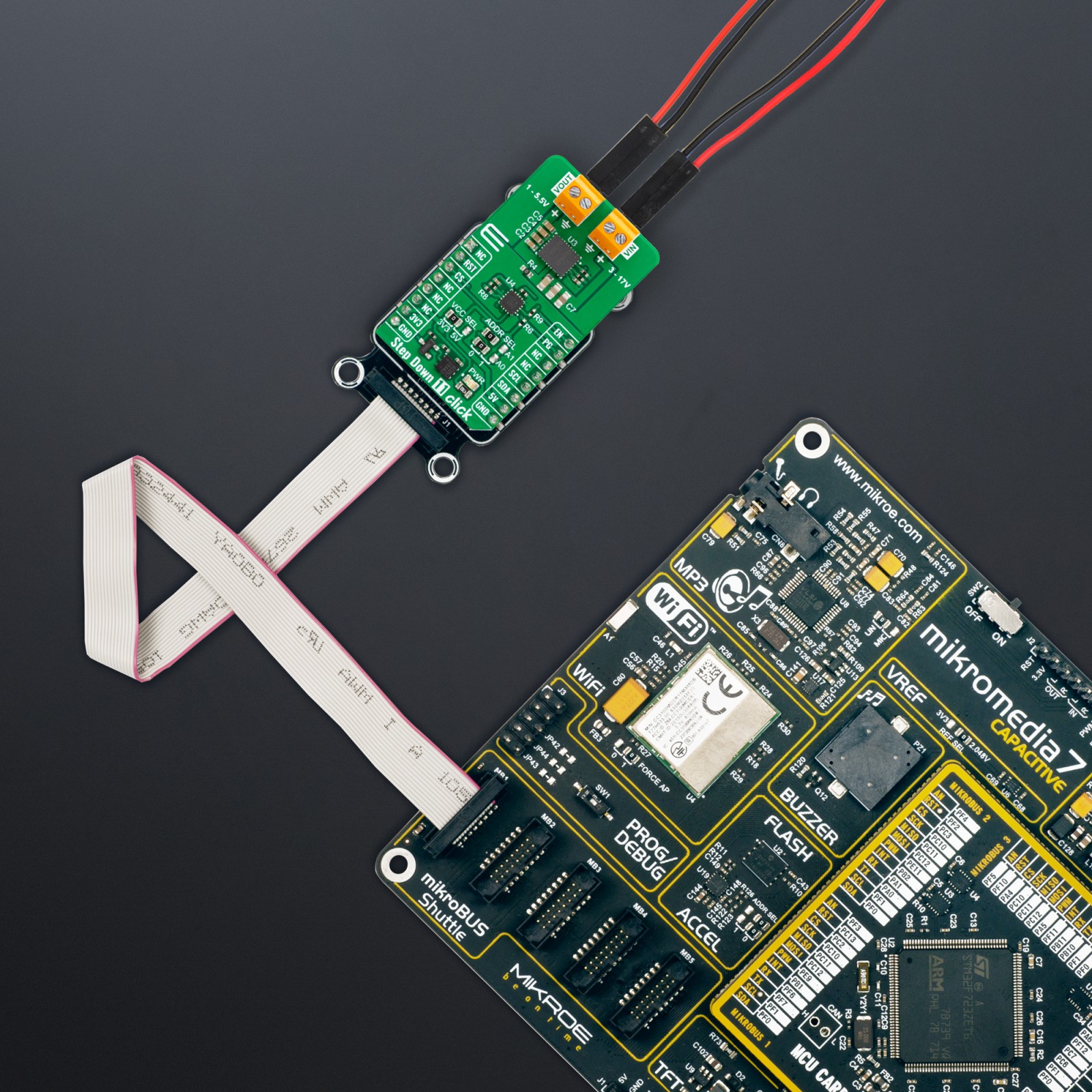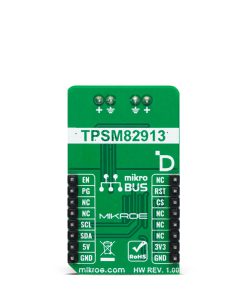Step Down 11 Click
R960.00 ex. VAT
Step Down 11 Click is a compact add-on board that converts higher voltages into lower voltage levels. This board features the TPSM82913, a low-noise and low-ripple buck power module from Texas Instruments. It is a fixed-frequency current-mode converter module with a filtered internal reference to achieve a low-noise output similar to low-noise LDOs. It uses voltages from 3V up to 17V as an input voltage to step it down from 1V up to 5.5V as an adjustable output with up to 3A of current. This Click board™ makes the perfect solution for the development of telecom infrastructure, test and measurement applications, medical equipment, and more.
Step Down 11 Click is fully compatible with the mikroBUS™ socket and can be used on any host system supporting the mikroBUS™ standard. It comes with the mikroSDK open-source libraries, offering unparalleled flexibility for evaluation and customization. What sets this Click board™ apart is the groundbreaking ClickID feature, enabling your host system to seamlessly and automatically detect and identify this add-on board.
Stock: Lead-time applicable.
| 5+ | R912.00 |
| 10+ | R864.00 |
| 15+ | R816.00 |
| 20+ | R785.28 |