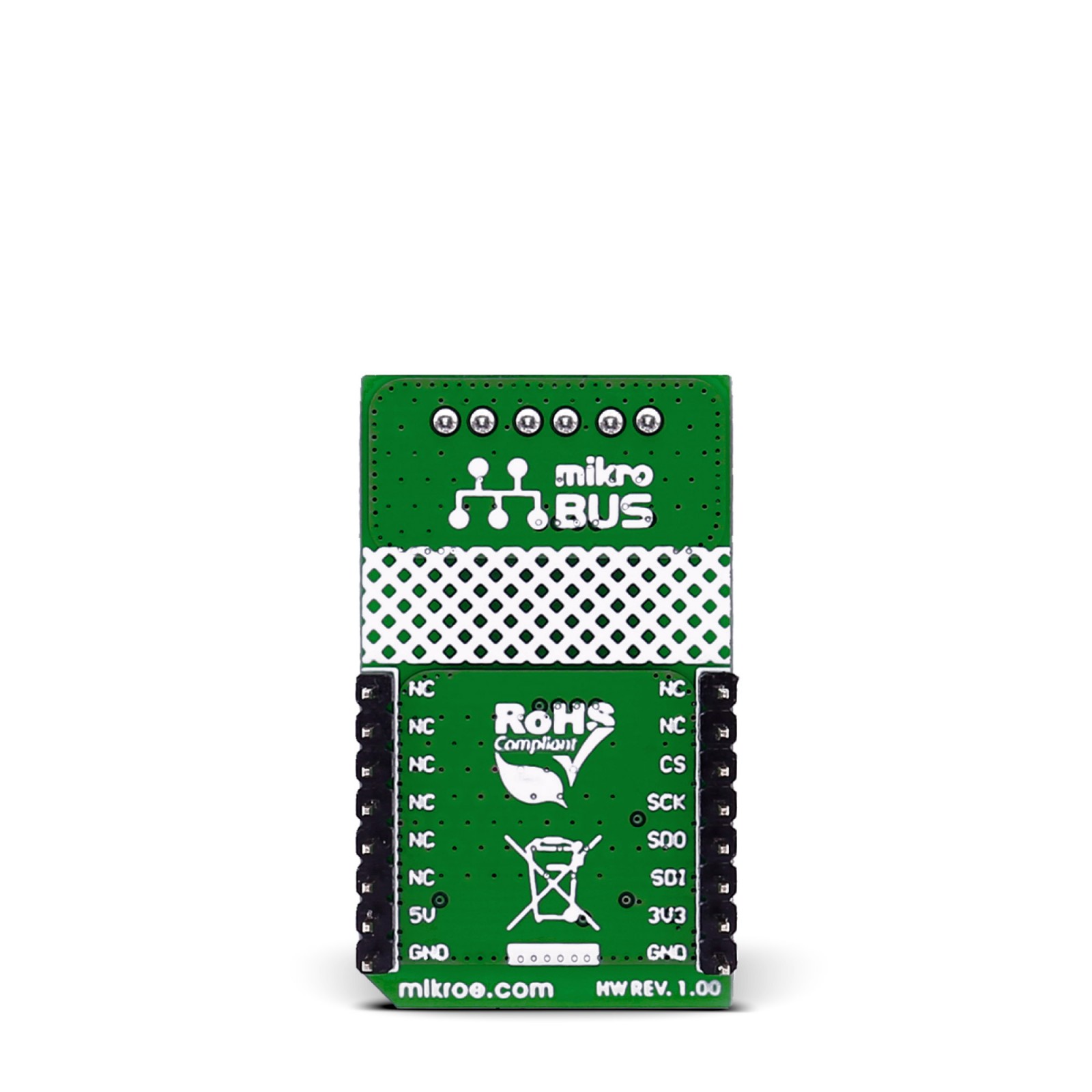SPI Isolator Click
R635.00 ex. VAT
SPI Isolator Click is a compact add-on board with a digital isolator optimized for a serial peripheral interface. This board features the ADuM4154, a 5kV digital isolator optimized for a serial peripheral interface (SPI) from Analog Devices. Based on the iCoupler® chip scale transformer technology, the low propagation delay and jitter in the SCLK, SI, SO, and SSS SPI bus signals support SPI clock rates of up to 17MHz.It also provides a slave select multiplexing system that allows up to four slave devices to be serviced from one isolator. When a target slave is selected, the slave select signal propagates to the desired output with low propagation delay, allowing tight timing control. This Click board™ is suitable for general SPI-bus isolation, industrial automation systems, sensor isolation, and many other applications.
SPI Isolator Click is supported by a mikroSDK compliant library, which includes functions that simplify software development. This Click board™ comes as a fully tested product, ready to be used on a system equipped with the mikroBUS™ socket.
Stock: Lead-time applicable.
| 5+ | R603.25 |
| 10+ | R571.50 |
| 15+ | R539.75 |
| 20+ | R519.43 |