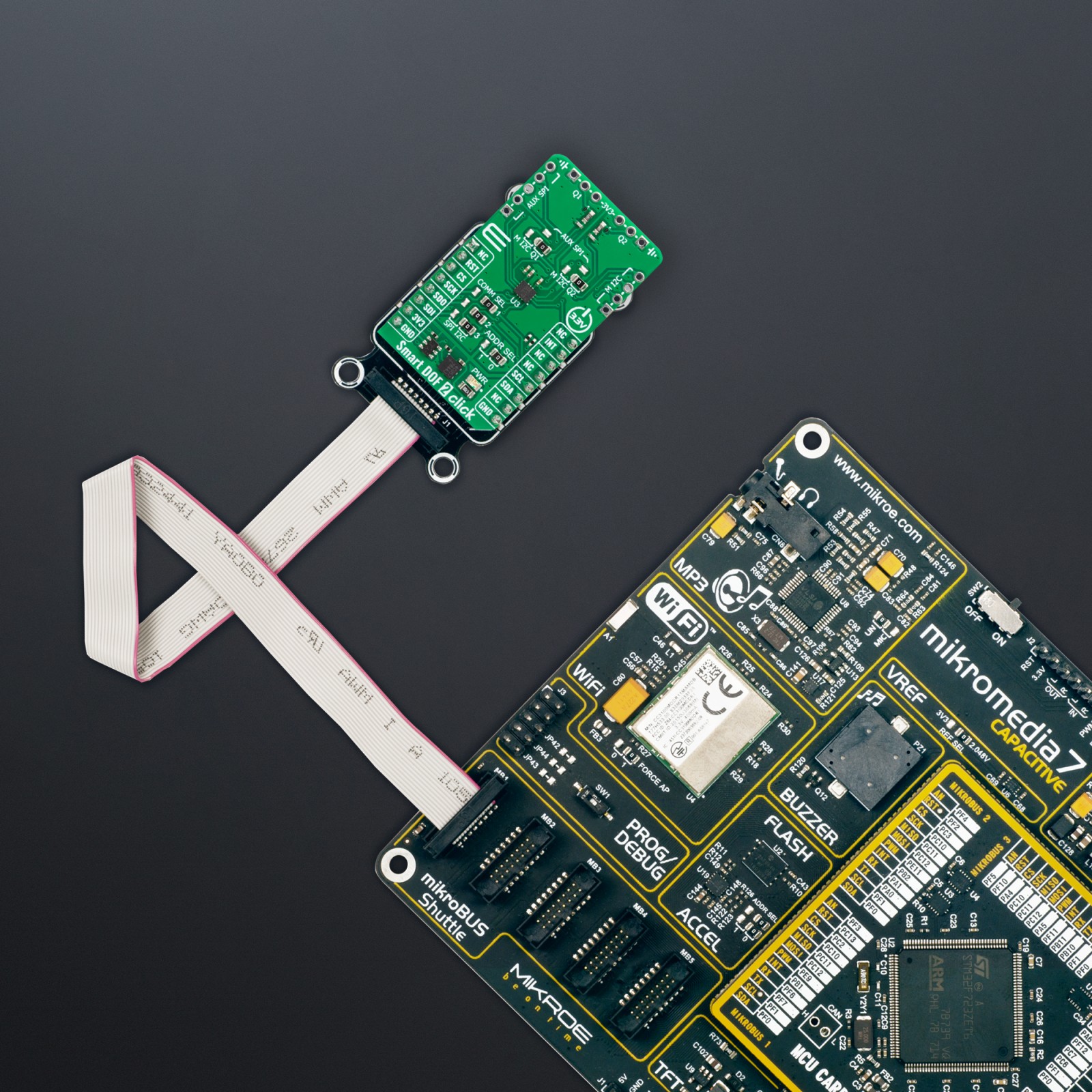Smart DOF 2 Click
R635.00 ex. VAT
Smart DOF 2 Click is a compact add-on board with a highly advanced integrated 6-axis IMU measurement unit. This board features the LSM6DSV16X, a high-performance 6-axis IMU with sensor fusion, ASC, MLC, Qvar, and OIS/EIS paths from STMicroelectronics. The IMU unit features an accelerometer and gyroscope that can be turned off independently of each other, still allowed to have different ODRs and power modes. The unit can be configured as a finite state machine (FSM), machine learning core (MLC), and Qvar sensing. This Click board™ makes the perfect solution for the development of motion tracking, and gesture detection, augmented reality, indoor navigation, IoT devices, EIS, and OIS for camera applications, and more.
Smart DOF 2 Click is fully compatible with the mikroBUS™ socket and can be used on any host system supporting the mikroBUS™ standard. It comes with the mikroSDK open-source libraries, offering unparalleled flexibility for evaluation and customization. What sets this Click board™ apart is the groundbreaking ClickID feature, enabling your host system to seamlessly and automatically detect and identify this add-on board.
Stock: Lead-time applicable.
| 5+ | R603.25 |
| 10+ | R571.50 |
| 15+ | R539.75 |
| 20+ | R519.43 |