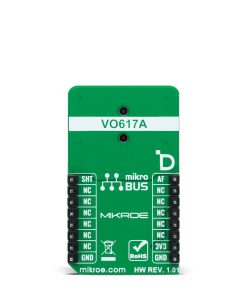Shutter Click
R255.00 ex. VAT
Shutter Click is an adapter Click board™ that can be used to implement an automated capturing function. This Click board™ has one 3.5mm jack connector suitable for a camera connection with which the frame is captured. By combining two mikroBUS™ pins and the VO617A, a high-reliability phototransistor from Vishay Semiconductors used as a camera activation switch, activating the camera’s Auto-Focus and the action of taking pictures is realized. This Click board™ allows you to expressly capture frames in a simple way for various types of photographic and security applications to capture those parts you need.
Shutter Click is fully compatible with the mikroBUS™ socket and can be used on any host system supporting the mikroBUS™ standard. It comes with the mikroSDK open-source libraries, offering unparalleled flexibility for evaluation and customization. What sets this Click board™ apart is the groundbreaking ClickID feature, enabling your host system to seamlessly and automatically detect and identify this add-on board.
Stock: Lead-time applicable.
| 5+ | R242.25 |
| 10+ | R229.50 |
| 15+ | R216.75 |
| 20+ | R208.59 |