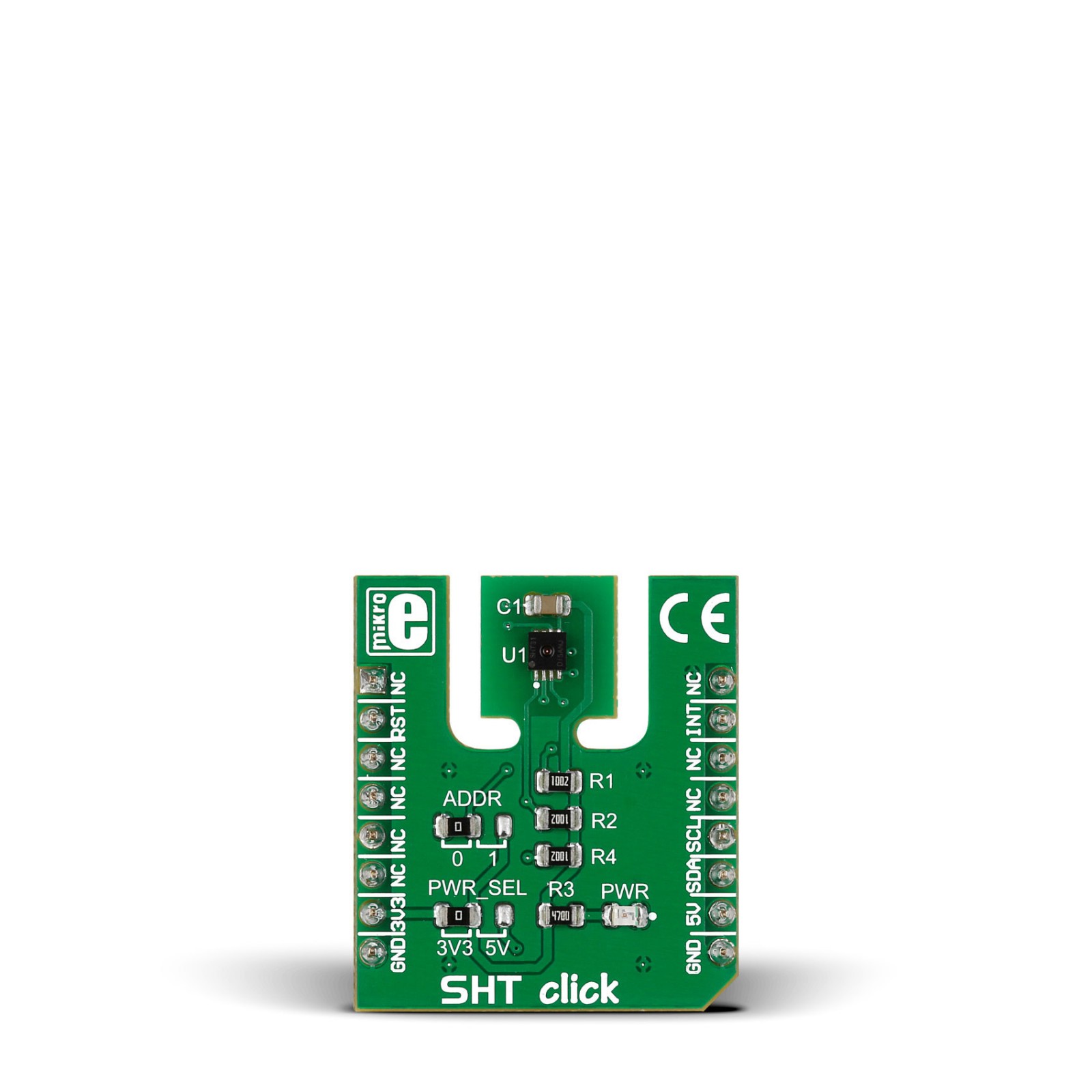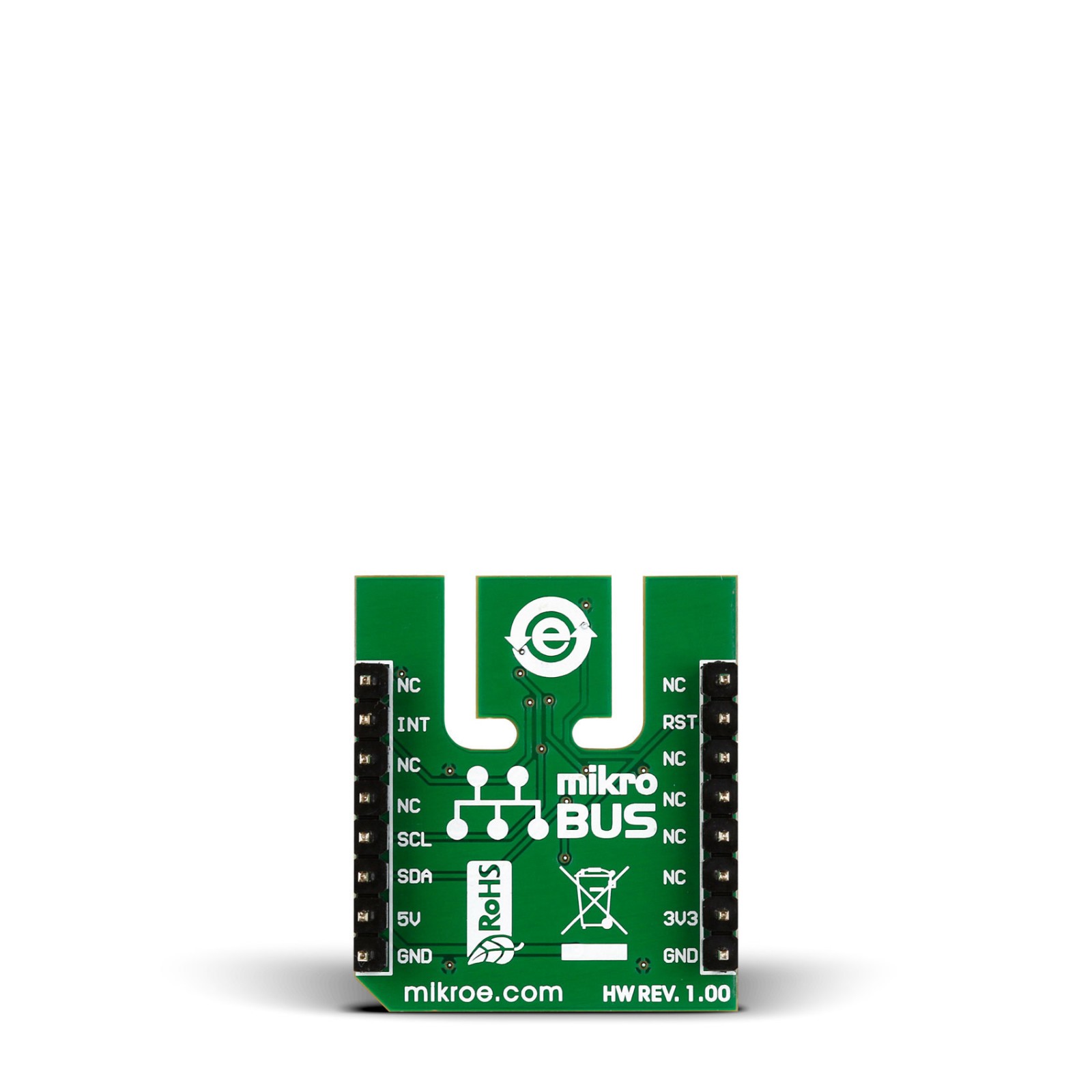Subtotal: R775.00
SHT Click
R555.00 ex. VAT
SHT Click is a compact add-on board for accuracy, high reliability, and long-term stability in humidity and temperature measurements. This board features the SHT31-DIS, a humidity and temperature sensor from Sensirion. Compared to its predecessor (SHT11), SHT Click has increased reliability and enhanced signal processing features with a high signal-to-noise ratio. The SHT31-DIS can measure the relative humidity in the range from 0 up to 100% with a typical accuracy of ±2% and temperature from -40 up to 90°C with a typical accuracy of ±0.3°C. This Click board™ makes the perfect solution for developing humidity and thermal management of portable electronics and industrial, consumer, and environmental applications.
SHT Click is supported by a mikroSDK compliant library, which includes functions that simplify software development. This Click board™ comes as a fully tested product, ready to be used on a system equipped with the mikroBUS™ socket.
Stock: Lead-time applicable.
| 5+ | R527.25 |
| 10+ | R499.50 |
| 15+ | R471.75 |
| 20+ | R453.99 |

 RTC 2 Click
RTC 2 Click  HYDROGEN Click
HYDROGEN Click