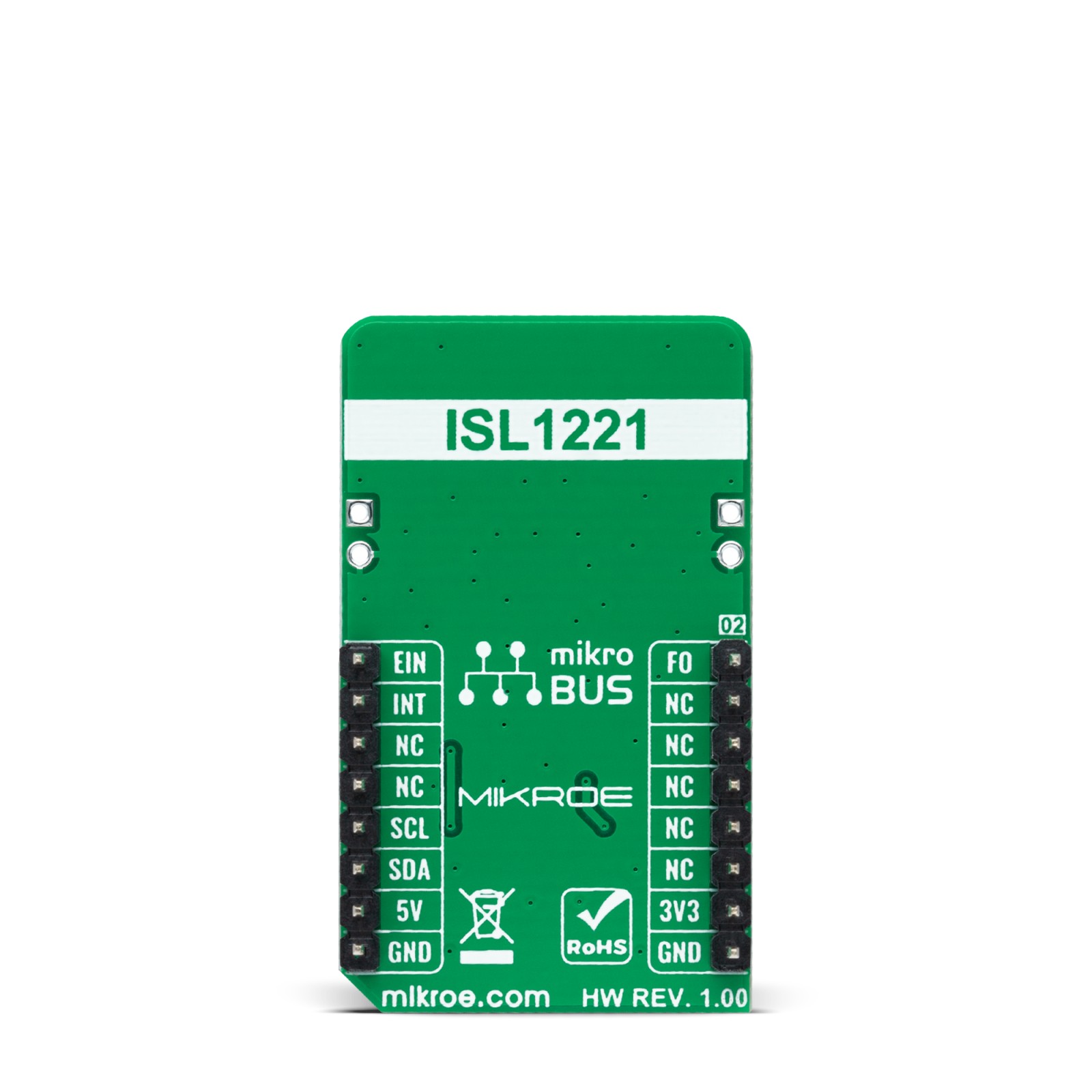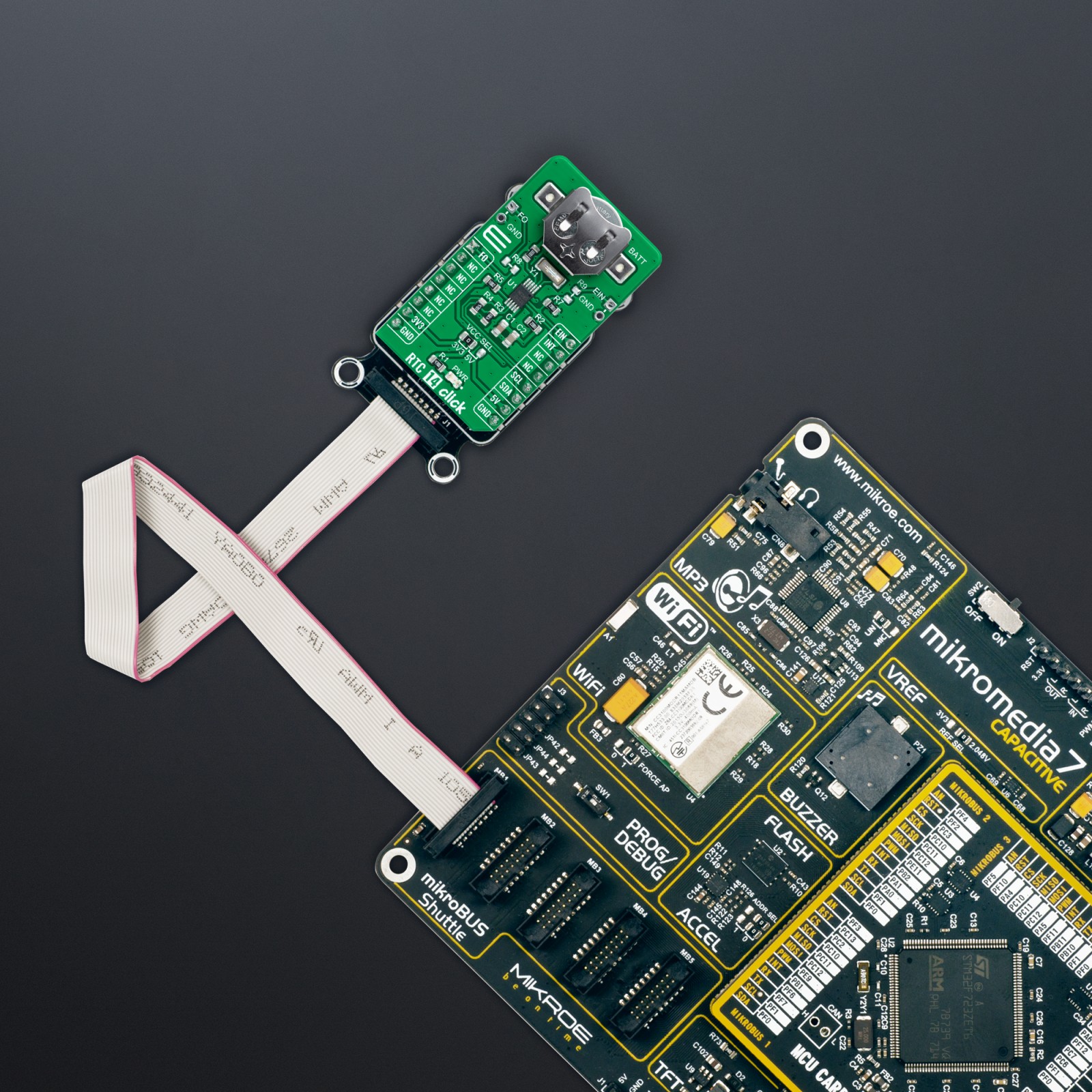RTC 14 Click
R415.00 ex. VAT
RTC 14 Click is a compact add-on board that measures the passage of time. This board features the ISL1221, a low-power RTC with battery-backed SRAM and event detection from Renesas. The ISL1221 tracks time with separate registers for hours, minutes, and seconds, operating in normal and battery mode. It also can timestamp an event by either issuing an output signal, containing the second, minute, hour, date, month, and year that the triggering event occurred, or by stopping the RTC registers from advancing at the moment the event occurs. The calendar feature is exceptionally accurate through 2099, with automatic leap year correction. This Click board™ is suitable for various applications ranging from security, warranty monitoring, data collection, and recording due to its enhanced security functionality.
RTC 14 Click is supported by a mikroSDK compliant library, which includes functions that simplify software development. This Click board™ comes as a fully tested product, ready to be used on a system equipped with the mikroBUS™ socket.
Stock: Lead-time applicable.
| 5+ | R394.25 |
| 10+ | R373.50 |
| 15+ | R352.75 |
| 20+ | R339.47 |