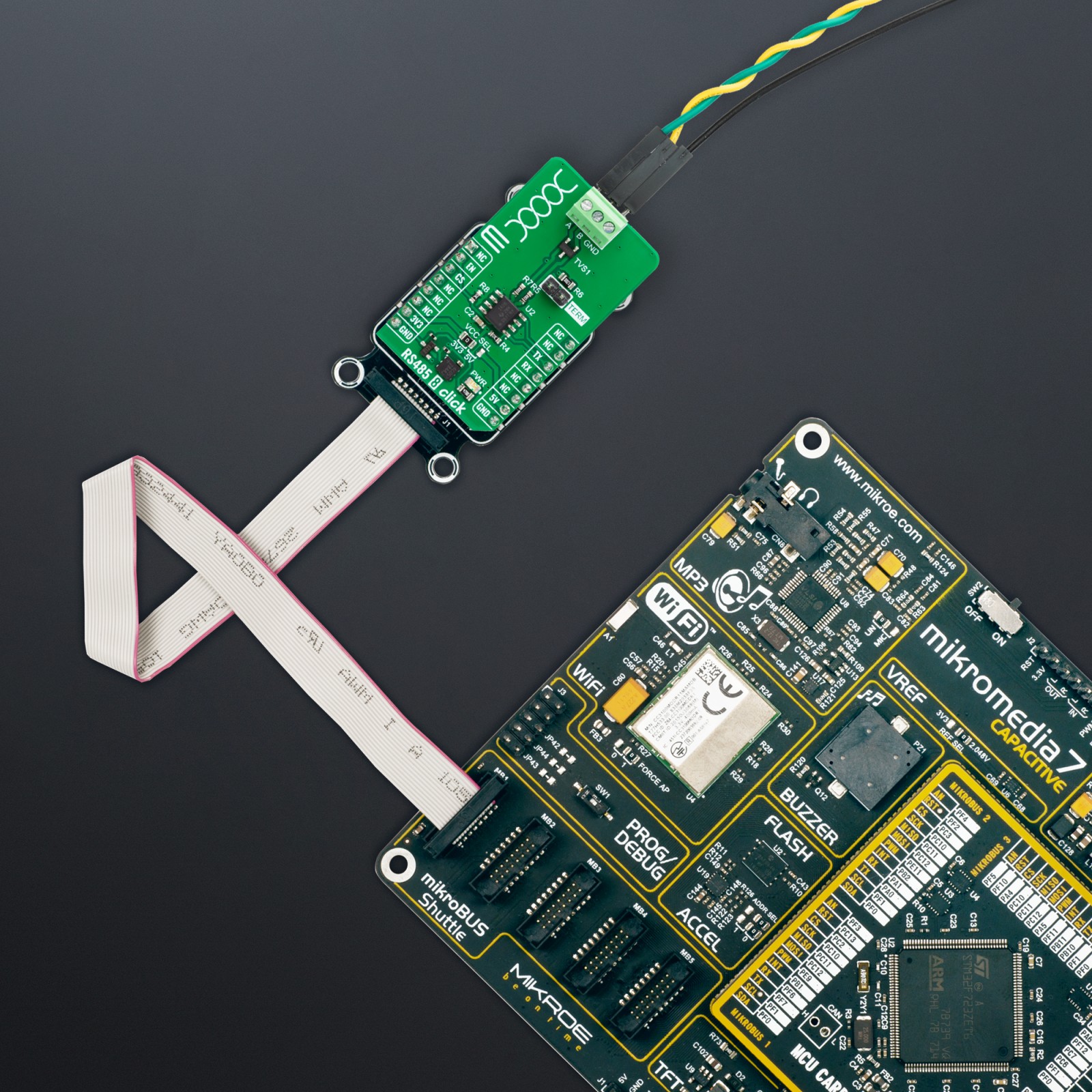RS485 8 Click
R325.00 ex. VAT
RS485 8 Click is a compact add-on board that enables communication over an RS485 network. This board features the THVD1426, an RS485 transceiver with auto-direction control and ESD protection from Texas Instruments. The THVD1426 offers bus protection for contact discharge, air gap discharge, fast transient burst, and +/-16V bus fault protection. With its high immunity to IEC Contact Discharge ESD events, the bus pins require no additional system-level protection components. The transceiver works in half-duplex mode with data rates of up to 12Mbps. Additionally, the chip is known for its low power consumption and glitch-free power-up/power-down functionality, which enables hot plug-in capability. This Click board™ makes the perfect solution for the development of industrial and multi-point applications over long cable runs.
RS485 8 Click is fully compatible with the mikroBUS™ socket and can be used on any host system supporting the mikroBUS™ standard. It comes with the mikroSDK open-source libraries, offering unparalleled flexibility for evaluation and customization. What sets this Click board™ apart is the groundbreaking ClickID feature, enabling your host system to seamlessly and automatically detect and identify this add-on board.
Stock: Lead-time applicable.
| 5+ | R308.75 |
| 10+ | R292.50 |
| 15+ | R276.25 |
| 20+ | R265.85 |