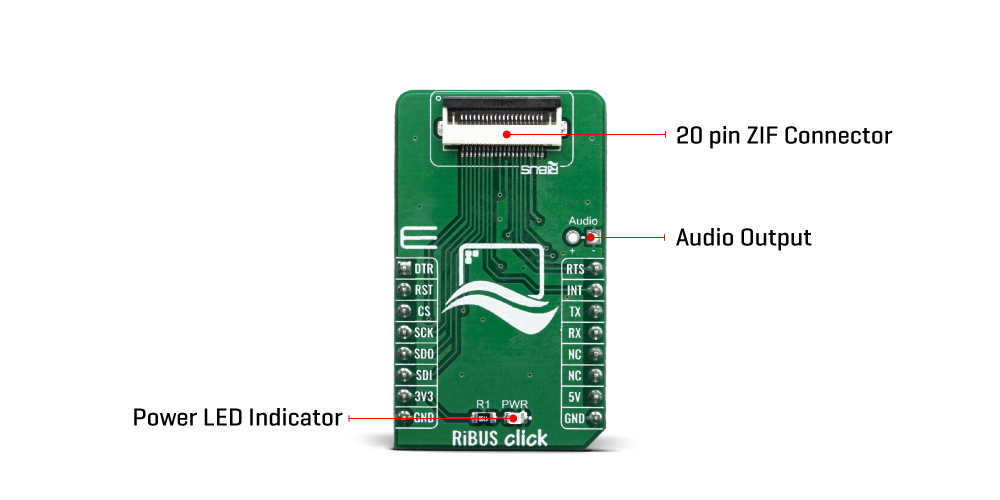RiBUS Click is an adapter Click board™ that allows a mikroBUS™ to interface with RiBUS compatible display modules. RiBUS is the intelligent display BUS, by Riverdi, supported by a wide range of Intelligent Display Modules equipped with powerful graphics processors. Their displays allow graphical objects control by exchanging specifically formatted messages with the external microcontroller (MCU). By utilizing the RiBUS click, it is possible to develop an MCU firmware application that can interact with the graphic objects on the Riverdi Display Module over the mikroBUS™. This significantly simplifies the application design, while reducing the processing load on the host MCU, allowing amazing graphically based applications to be created, even with slower 8bit MCUs.