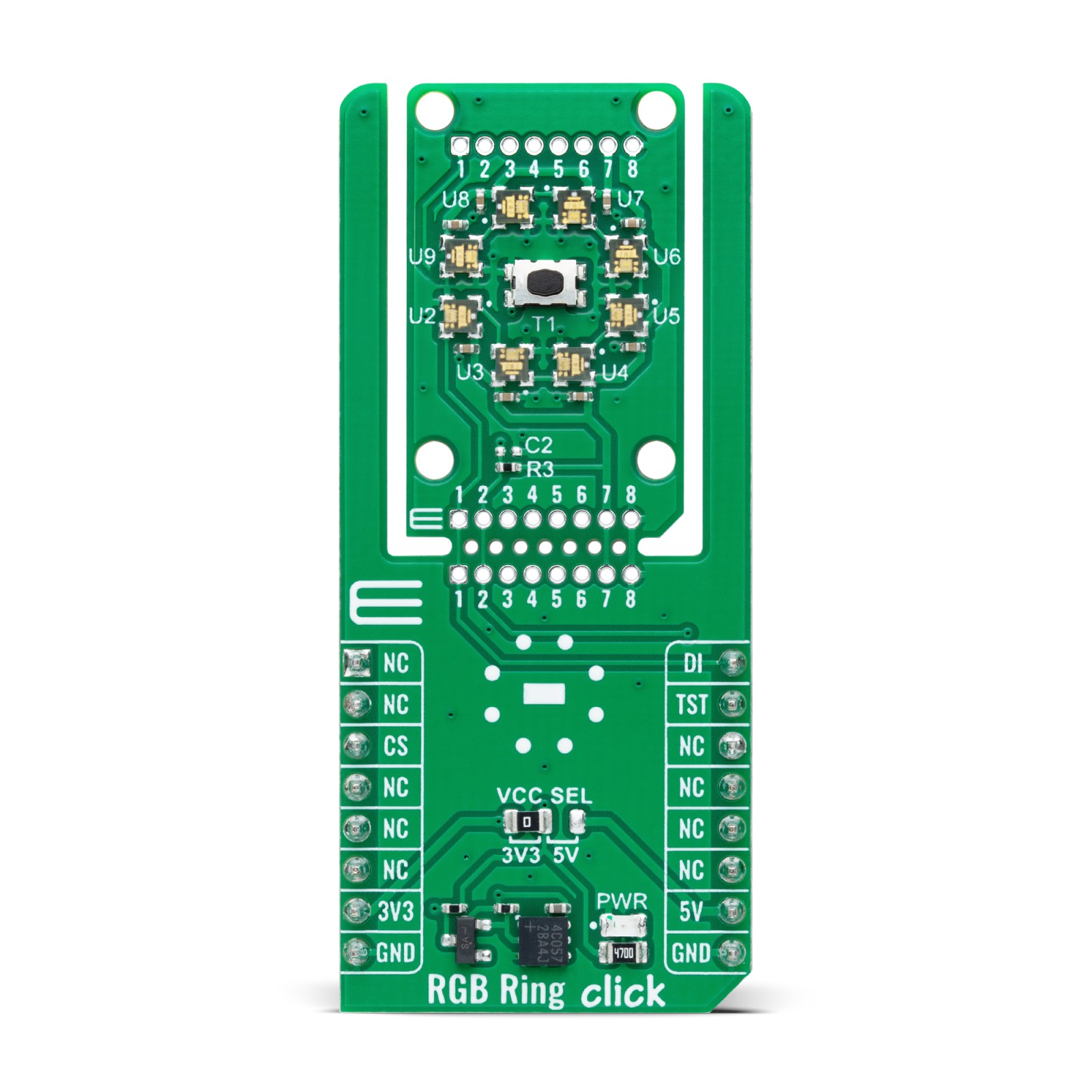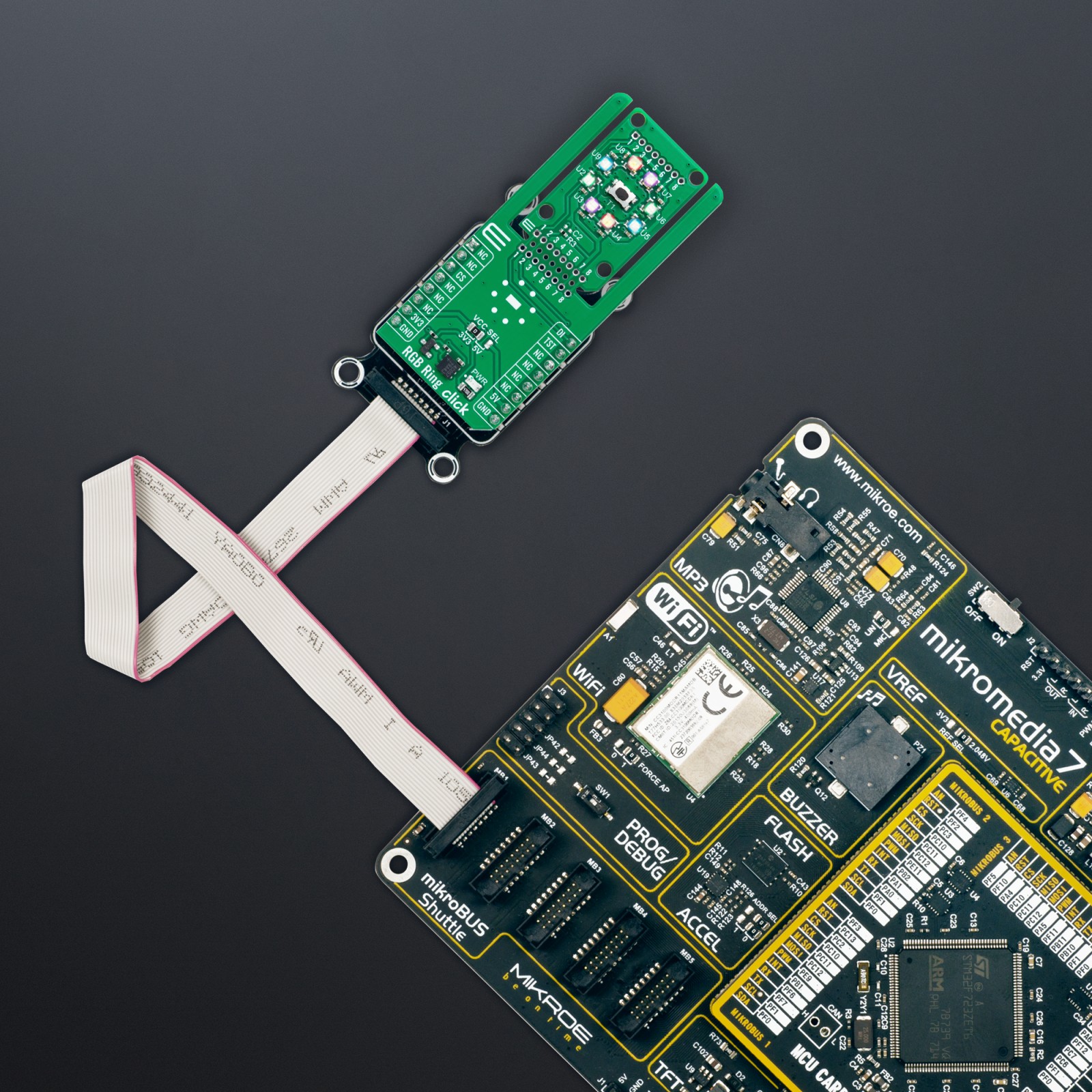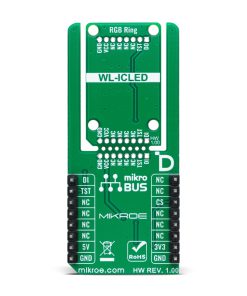RGB Ring Click
R310.00 ex. VAT
RGB Ring Click is a compact add-on board designed for dynamic and colorful lighting applications. This board features eight RGB LEDs (WL-ICLED 1312020030000) from Würth Elektronik, incorporating integrated circuits to control color mixing precisely. This board supports individual control of each LED’s red, green, and blue components with single-wire communication enabling daisy-chaining. It also features the innovative Click Snap function, allowing the main LED area to be detached for flexible use, and includes a button for interactive functionality. RGB Ring Click is ideal for ambient lighting, visual indicators, and decorative lighting in consumer electronics and industrial environments.
RGB Ring Click is fully compatible with the mikroBUS™ socket and can be used on any host system supporting the mikroBUS™ standard. It comes with the mikroSDK open-source libraries, offering unparalleled flexibility for evaluation and customization. What sets this Click board™ apart is the groundbreaking ClickID feature, enabling your host system to seamlessly and automatically detect and identify this add-on board, alongside a Click Snap feature introducing a new level of flexibility and ease of use.
Stock: Lead-time applicable.
| 5+ | R294.50 |
| 10+ | R279.00 |
| 15+ | R263.50 |
| 20+ | R253.58 |