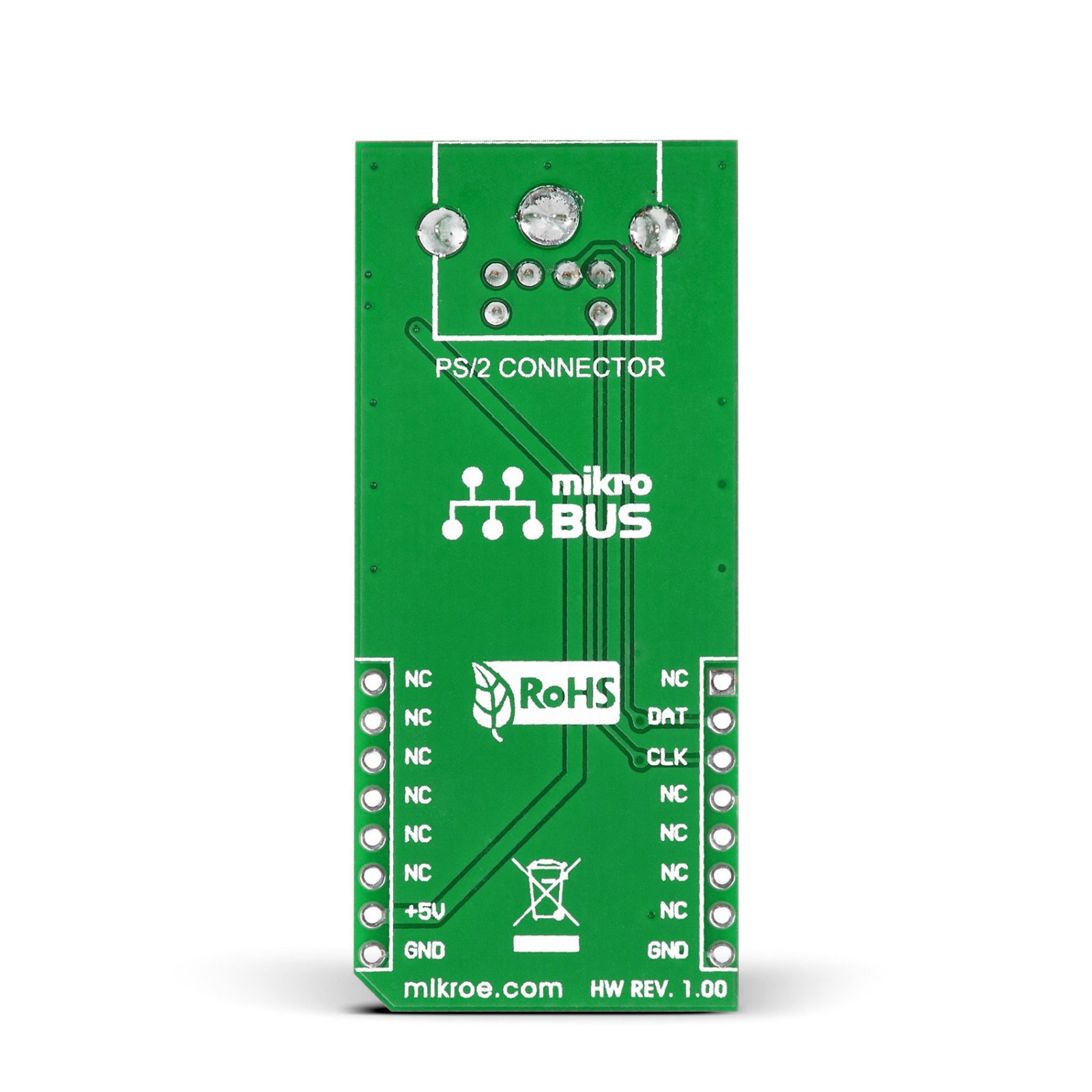PS/2 Click
R200.00 ex. VAT
PS/2 Click is an adapter Click board™ that interfaces keyboard and mouse connectivity to your application. This board features the standard 6-pin Mini-DIN PS/2 connector. Even though somewhat superseded by USB, PS/2 connectors are still used. PS/2 click is especially suited for connecting vintage or certain modern high-end keyboards and mouse. One of the fundamental benefits of PS/2 Click is that it supports full n-key rollover. It’s the ability of the keyboard to handle any number of simultaneous keystrokes. This Click board™ makes the perfect solution for connecting PS/2 keyboards and mice to your target device.
PS/2 Click is supported by a mikroSDK compliant library, which includes functions that simplify software development. This Click board™ comes as a fully tested product, ready to be used on a system equipped with the mikroBUS™ socket.
Stock: Lead-time applicable.
| 5+ | R190.00 |
| 10+ | R180.00 |
| 15+ | R170.00 |
| 20+ | R163.60 |