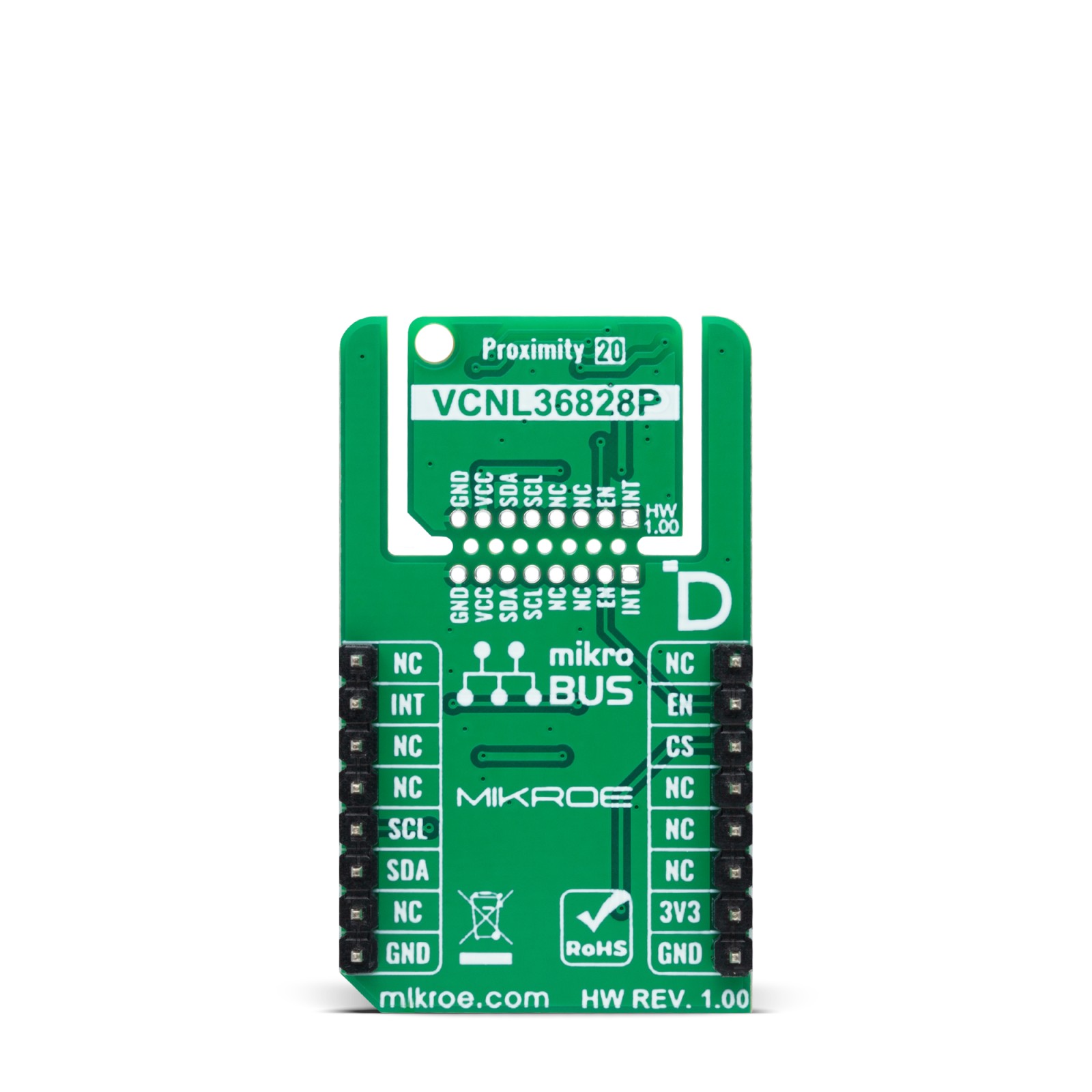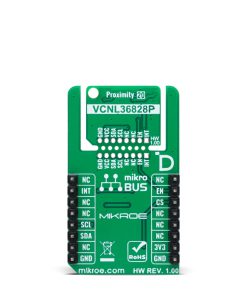-
×
 LPG Click
1 × R325.00
LPG Click
1 × R325.00 -
×
 4-20mA R Click
1 × R470.00
4-20mA R Click
1 × R470.00 -
×
 EXPAND Click
1 × R255.00
EXPAND Click
1 × R255.00 -
×
 RN4678 Click
1 × R835.00
RN4678 Click
1 × R835.00 -
×
 GSM/GNSS Click
1 × R1,650.00
GSM/GNSS Click
1 × R1,650.00 -
×
 tRF Click
1 × R1,050.00
tRF Click
1 × R1,050.00 -
×
 ccRF2 Click
1 × R780.00
ccRF2 Click
1 × R780.00 -
×
 GSM-GPS Click
1 × R1,300.00
GSM-GPS Click
1 × R1,300.00
Subtotal: R6,665.00