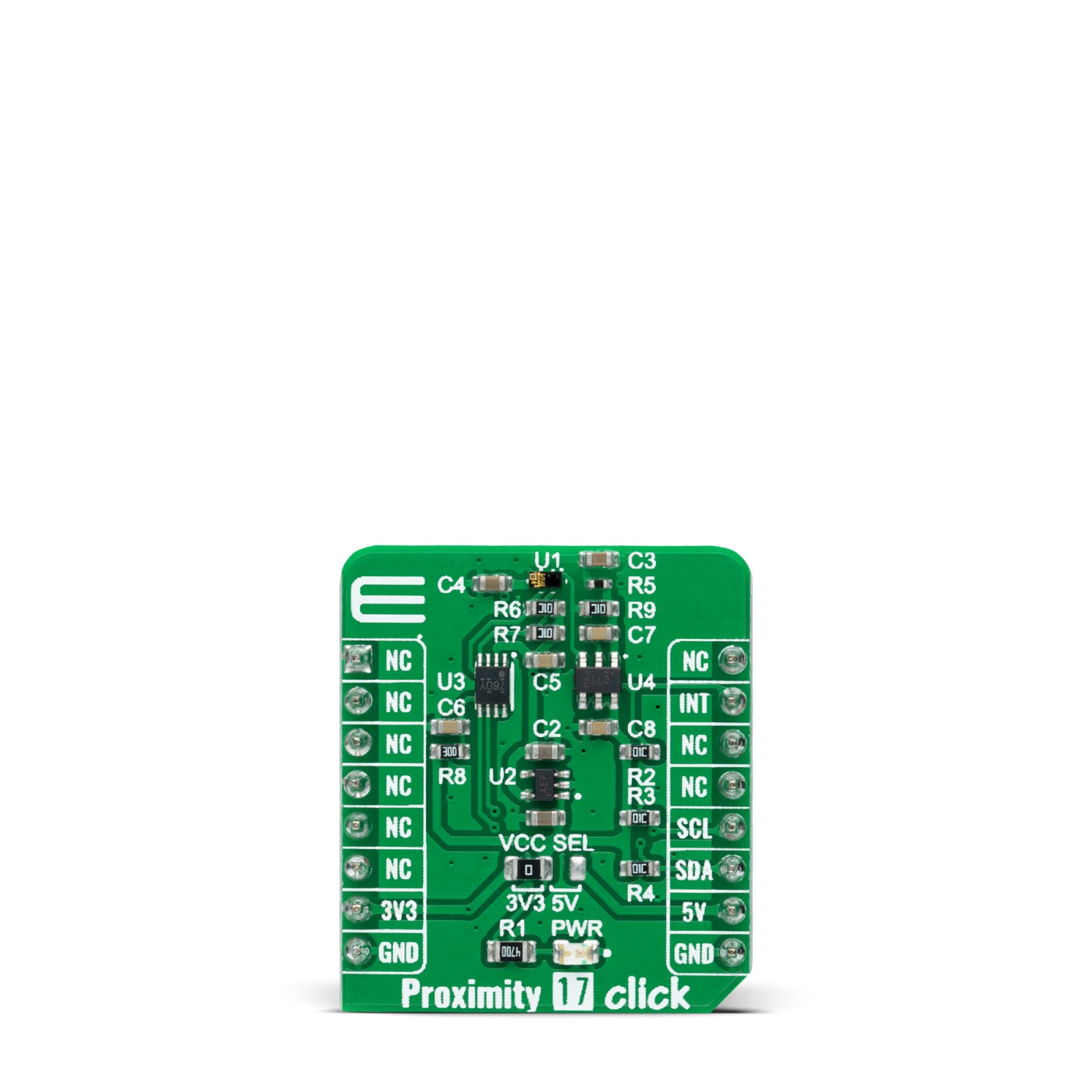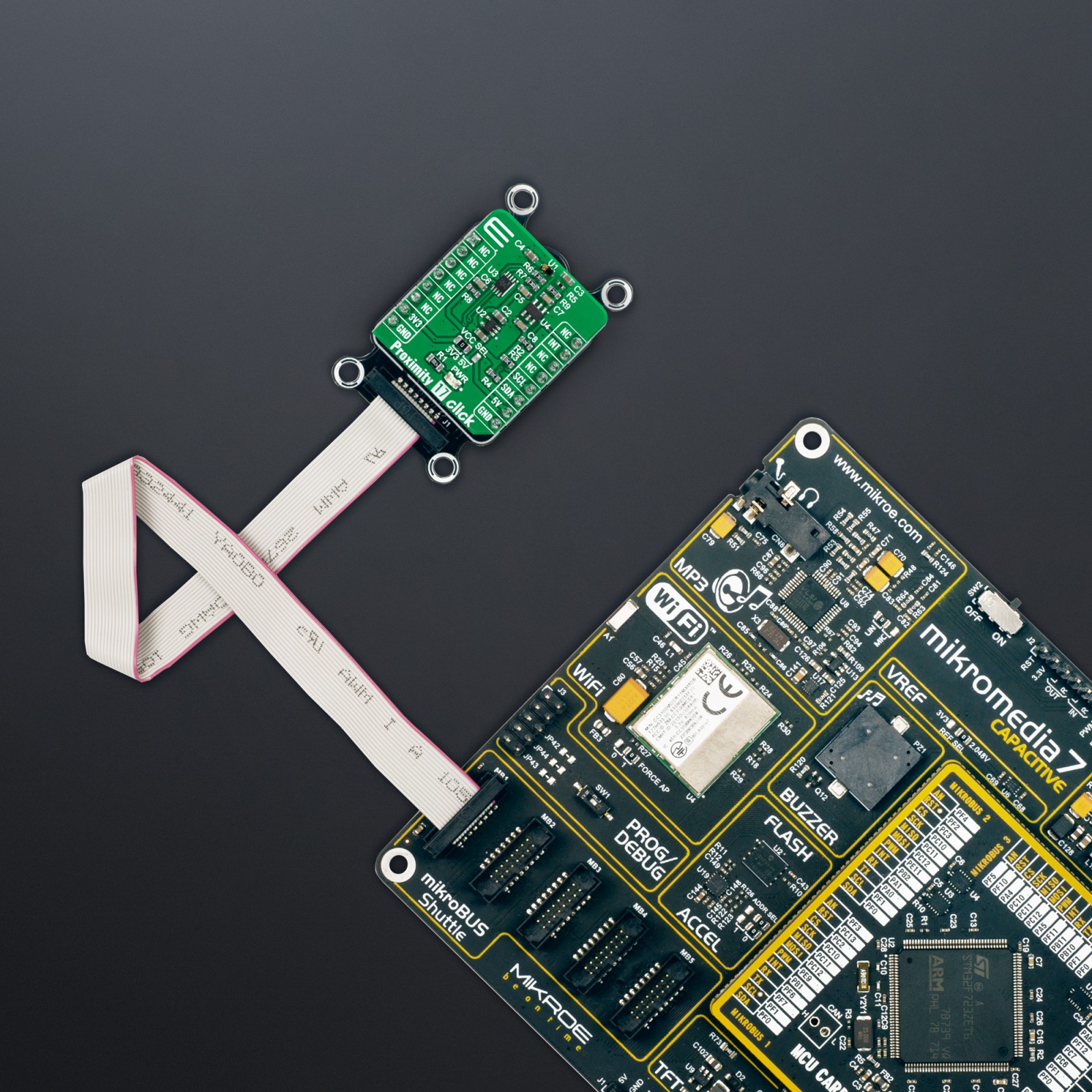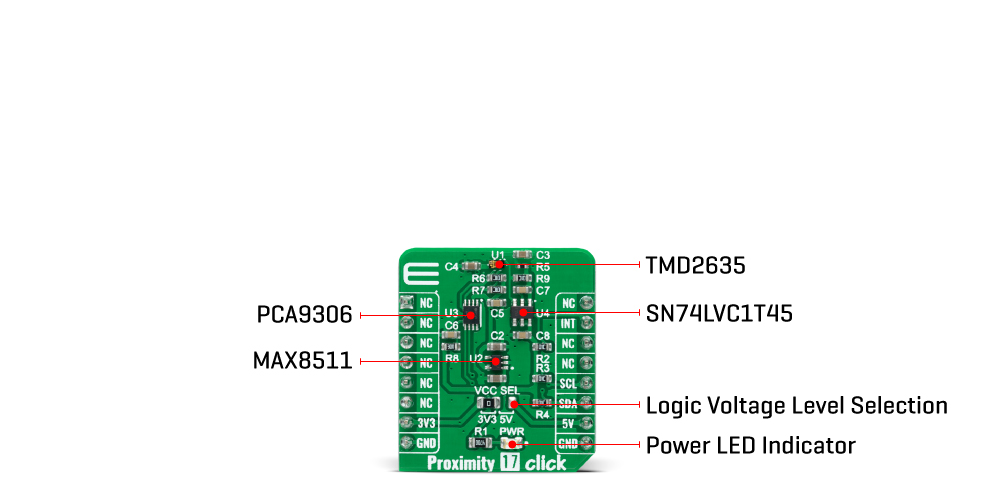Proximity 17 Click
R250.00 ex. VAT
Proximity 17 Click is a compact add-on board that contains a close-range proximity sensing solution. This board features the TMD2635, a miniature proximity sensor module from ams AG. The TMD2635 features advanced proximity measurement in a tiny and thin optical land grid array module that incorporates a 940nm infrared vertical-cavity surface-emitting laser (IR VCSEL) factory calibrated for IR proximity response. It also offers advanced crosstalk noise cancellation through a wide range of offset adjustments through a digital fast-mode I2C interface to compensate for unwanted IR energy reflection at the sensor. This Click board™ is suitable for consumer and industrial applications.
Proximity 17 Click is supported by a mikroSDK compliant library, which includes functions that simplify software development. This Click board™ comes as a fully tested product, ready to be used on a system equipped with the mikroBUS™ socket.
Stock: Lead-time applicable.
| 5+ | R237.50 |
| 10+ | R225.00 |
| 15+ | R212.50 |
| 20+ | R204.50 |