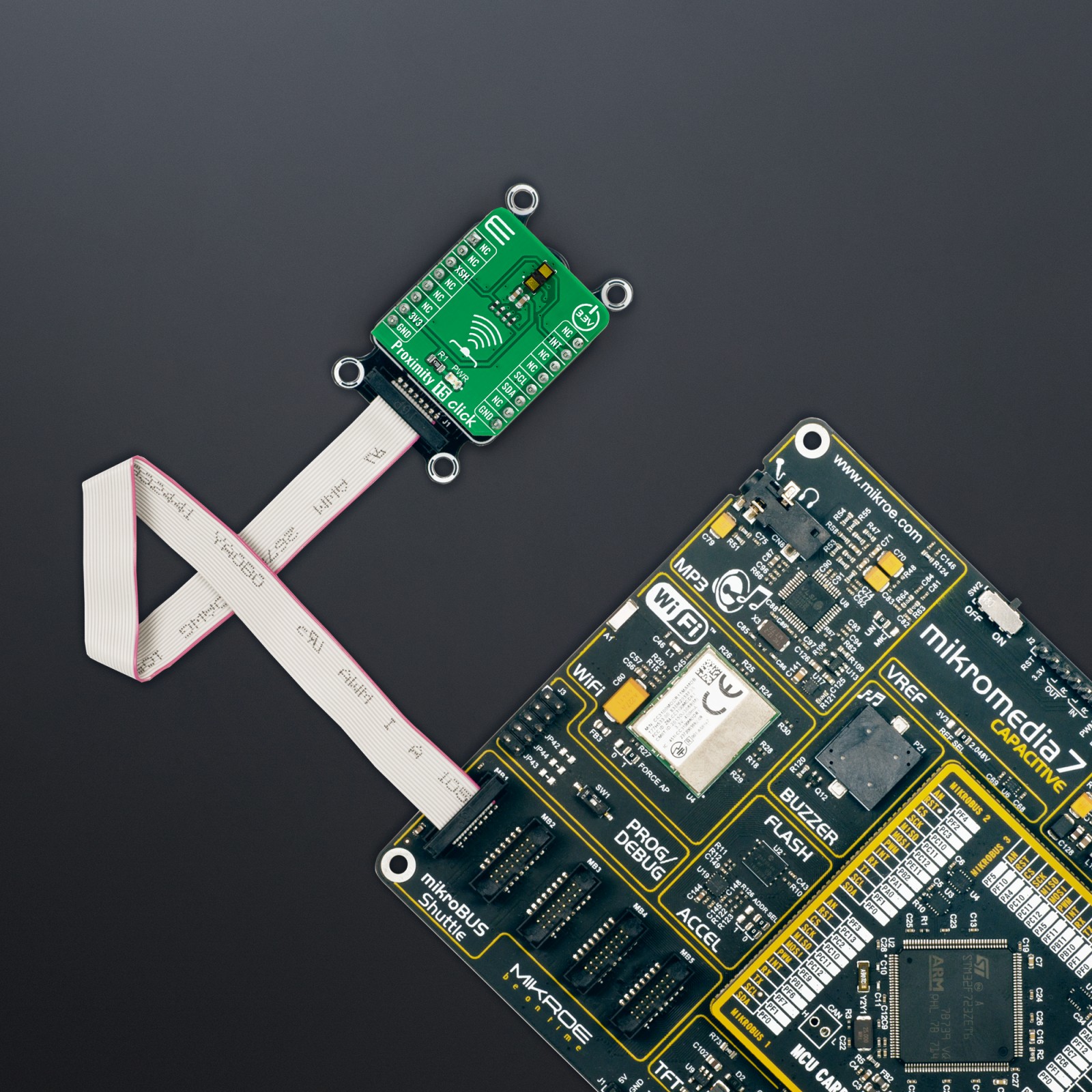Proximity 15 Click
R415.00 ex. VAT
Proximity 15 Click is a compact add-on board that contains a close-range proximity sensing solution. This board features the VL53L1, a state-of-the-art, Time-of-Flight (ToF), a laser-ranging miniature sensor from STMicroelectronics. The VL53L1 allows absolute distance measurement, whatever the target color and reflectance. It integrates a SPAD (single-photon avalanche diode) array, physical infrared filters, and optics to achieve the best-ranging performance in various ambient lighting conditions, with a wide range of cover windows. It provides accurate ranging above 4m and can work at fast speeds (60Hz). With patented algorithms and ingenious module construction, the VL53L1 is also able to detect different objects within the field of view and scene browsing and multi-zone detection. This Click board™ is suitable for consumer and industrial applications such as multi-object detection and multi-array scanning.
Proximity 15 Click is supported by a mikroSDK compliant library, which includes functions that simplify software development. This Click board™ comes as a fully tested product, ready to be used on a system equipped with the mikroBUS™ socket.
Stock: Lead-time applicable.
| 5+ | R394.25 |
| 10+ | R373.50 |
| 15+ | R352.75 |
| 20+ | R339.47 |