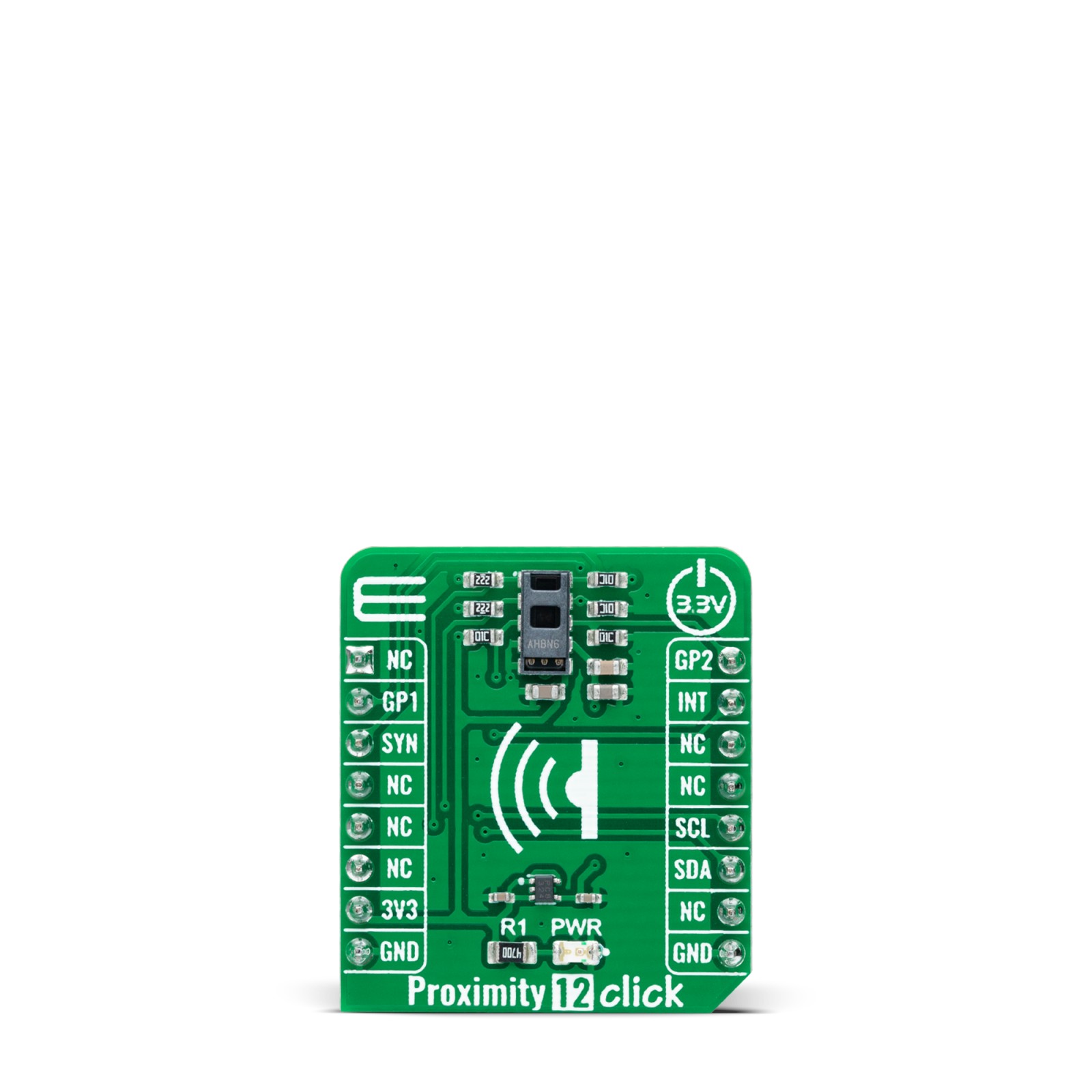Proximity 12 Click
R465.00 ex. VAT
Proximity 12 Click is a compact add-on board that contains a high-performance light and proximity sensing solution. This board features the TMD3719, an optical sensor that integrates ambient light sensing, proximity detection, and flicker detection sensing from AMS-AG. This I2C configurable sensor has six concurrent ambient light sensing channels and a proximity function that synchronizes IR emission and detection to sense nearby objects. On-chip flicker detection processing removes the processing overhead from the central application processor, reducing latency in the flicker-detection results, enabling comprehensive detection of ambient light flicker frequency to remove unwanted artifacts. This Click board™ is suitable for consumer and industrial applications such as brightness and color management, flicker-immune operations, and many more.
Proximity 12 Click is supported by a mikroSDK compliant library, which includes functions that simplify software development. This Click board™ comes as a fully tested product, ready to be used on a system equipped with the mikroBUS™ socket.
Stock: Lead-time applicable.
| 5+ | R441.75 |
| 10+ | R418.50 |
| 15+ | R395.25 |
| 20+ | R380.37 |