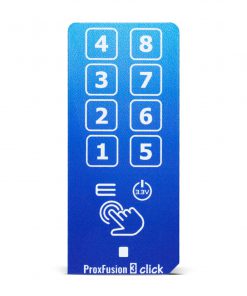ProxFusion 3 Click
R255.00 ex. VAT
ProxFusion 3 Click is a compact add-on board that represents a multifunctional touch sensing Click board™. This board features the IQS2692A, an 8-channel ProxFusion® capacitive touch and proximity controller with additional sensing such as Hall- and inductive sensing from Azoteq. This IQS2692A can detect touch by using eight onboard sensor pads allowing installation of the protective acrylic glass layer over them and provides an integrated capacitive-touch solution with high flexibility, unique combination sensing, and long-term stability. This Click board™ is suitable for high-end proximity and touch applications and offers reliable and accurate sensing for any application that uses capacitive touch sensing functions.
ProxFusion 3 Click is supported by a mikroSDK compliant library, which includes functions that simplify software development. This Click board™ comes as a fully tested product, ready to be used on a system equipped with the mikroBUS™ socket.
Stock: Lead-time applicable.
| 5+ | R242.25 |
| 10+ | R229.50 |
| 15+ | R216.75 |
| 20+ | R208.59 |
How does it work?
ProxFusion 3 Click is based on the IQS269A, an eight-channel ProxFusion® capacitive, proximity, and touch controller with additional Hall-effect and inductive sensing, best in class signal-to-noise ratio, and low power consumption from Azoteq. The ProxFusion® module detects the capacitance changed with a charge-transfer method. In effect, the IQS269A represents a low-power microcontroller that features ProxFusion® technology for high-end proximity and touch applications and provides a highly integrated capacitive-touch solution with flexibility, unique combination sensing, and long-term stability. During low power mode, the ProxFusion® module can periodically wake the CPU based on a ProxFusion® timer source. Other features include automatic tuning and differential offset compensation for sense electrodes.

The Click board™ has eight PCB pads used to sense touch or proximity events. These pads are the only elements on the top side of the board, allowing placement of the protective acrylic plexiglass layer. These pads can be programmed to generate a touch event for both when they are pressed and released. If a touch event is detected on one of the onboard pads, the state of the corresponding channel will be changed, indicating activated channel, more precisely, touch has been detected on that specific channel.
ProxFusion 3 Click communicates with MCU using a standard two-wire I2C interface that supports Fast Mode with a frequency of up to 400kHz. In addition to these pins, the IQS269A has a ready interrupt line, routed on the INT pin of the mikroBUS™ socket, that indicates a communication window, and one general-purpose pin labeled as GP and routed on the PWM pin of the mikroBUS™ socket. The GP pin represents a custom touch-out/sync-in function with which one can assign a touch flag state of any channel. Besides, also allows the choice of the least significant bit (LSB) of its I2C slave address by positioning the SMD jumper labeled as ADDR SEL to an appropriate position marked as 0 and 1.
This Click board™ is designed to be operated only with a 3.3V logic voltage level. A proper logic voltage level conversion should be performed before the Click board™ is used with MCUs with different logic levels. However, the Click board™ comes equipped with a library that contains functions and an example code that can be used, as a reference, for further development.
Specifications
Type
Capacitive
Applications
Can be used for high-end proximity and touch applications and offers reliable and accurate sensing for any application that uses capacitive touch sensing functions.
On-board modules
IQS269A – eight-channel ProxFusion® capacitive, proximity, and touch controller with additional Hall-effect and inductive sensing, best in class signal-to-noise ratio, and low power consumption from Azoteq
Key Features
Low power consumption, highly flexible 8 sensor pads, internal Hall sensor, wide range of capacitance detection, best in class sensitivity and signal-to-noise ratio, and more.
Interface
I2C
Feature
No ClickID
Compatibility
mikroBUS™
Click board size
L (57.15 x 25.4 mm)
Input Voltage
3.3V
Pinout diagram
This table shows how the pinout on ProxFusion 3 Click corresponds to the pinout on the mikroBUS™ socket (the latter shown in the two middle columns).
Onboard settings and indicators
| Label | Name | Default | Description |
|---|---|---|---|
| LD1 | PWR | – | Power LED Indicator |
| JP1 | ADDR SEL | Right | I2C Address Selection 0/1: Left position 0, Right position 1 |
ProxFusion 3 Click electrical specifications
| Description | Min | Typ | Max | Unit |
|---|---|---|---|---|
| Supply Voltage | – | 3.3 | – | V |
| Capacitance Detection Range | – | – | 200 | pF |
| Operating Temperature Range | -40 | +25 | +85 | °C |
Software Support
We provide a library for the ProxFusion 3 Click as well as a demo application (example), developed using MikroElektronika compilers. The demo can run on all the main MikroElektronika development boards.
Package can be downloaded/installed directly from NECTO Studio Package Manager(recommended way), downloaded from our LibStock™ or found on mikroE github account.
Library Description
This library contains API for ProxFusion 3 Click driver.
Key functions:
void proxfusion3_cfg_setup ( proxfusion3_cfg_t *cfg );– Config Object Initialization function.PROXFUSION3_RETVAL proxfusion3_init ( proxfusion3_t *ctx, proxfusion3_cfg_t *cfg );– Initialization function.void proxfusion3_default_cfg ( proxfusion3_t *ctx );– Click Default Configuration function.
Examples description
Display information about the last detected touch.
The demo application is composed of two sections :
void application_task ( void ) {
if ( proxfusion3_check_touch_event( &proxfusion3 ) == PROXFUSION3_EVENT_TOUCH ) {
uint8_t touch_data = proxfusion3_get_touch( &proxfusion3 );
Delay_ms( 100 );
switch ( touch_data ) {
case PROXFUSION3_TOUCH_POS_8: {
log_printf( &logger, " >>> 8 <<< rn" );
break;
}
case PROXFUSION3_TOUCH_POS_7: {
log_printf( &logger, " >>> 7 <<< rn" );
break;
}
case PROXFUSION3_TOUCH_POS_6: {
log_printf( &logger, " >>> 6 <<< rn" );
break;
}
case PROXFUSION3_TOUCH_POS_5: {
log_printf( &logger, " >>> 5 <<< rn" );
break;
}
case PROXFUSION3_TOUCH_POS_4: {
log_printf( &logger, " >>> 4 <<< rn" );
break;
}
case PROXFUSION3_TOUCH_POS_3: {
log_printf( &logger, " >>> 3 <<< rn" );
break;
}
case PROXFUSION3_TOUCH_POS_2: {
log_printf( &logger, " >>> 2 <<< rn" );
break;
}
case PROXFUSION3_TOUCH_POS_1: {
log_printf( &logger, " >>> 1 <<< rn" );
break;
}
default: {
Delay_ms( 10 );
break;
}
}
Delay_ms( 10 );
} else {
Delay_ms( 10 );
}
}
The full application code, and ready to use projects can be installed directly from NECTO Studio Package Manager(recommended way), downloaded from our LibStock™ or found on mikroE github account.
Other mikroE Libraries used in the example:
- MikroSDK.Board
- MikroSDK.Log
- Click.ProxFusion3
Additional notes and informations
Depending on the development board you are using, you may need USB UART click, USB UART 2 click or RS232 click to connect to your PC, for development systems with no UART to USB interface available on the board. The terminal available in all MikroElektronika compilers, or any other terminal application of your choice, can be used to read the message.
mikroSDK
This Click board™ is supported with mikroSDK – MikroElektronika Software Development Kit. To ensure proper operation of mikroSDK compliant Click board™ demo applications, mikroSDK should be downloaded from the LibStock and installed for the compiler you are using.
For more information about mikroSDK, visit the official page.
Resources
Downloads
| Weight | 23 g |
|---|---|
| Brand | MikroElektronika |