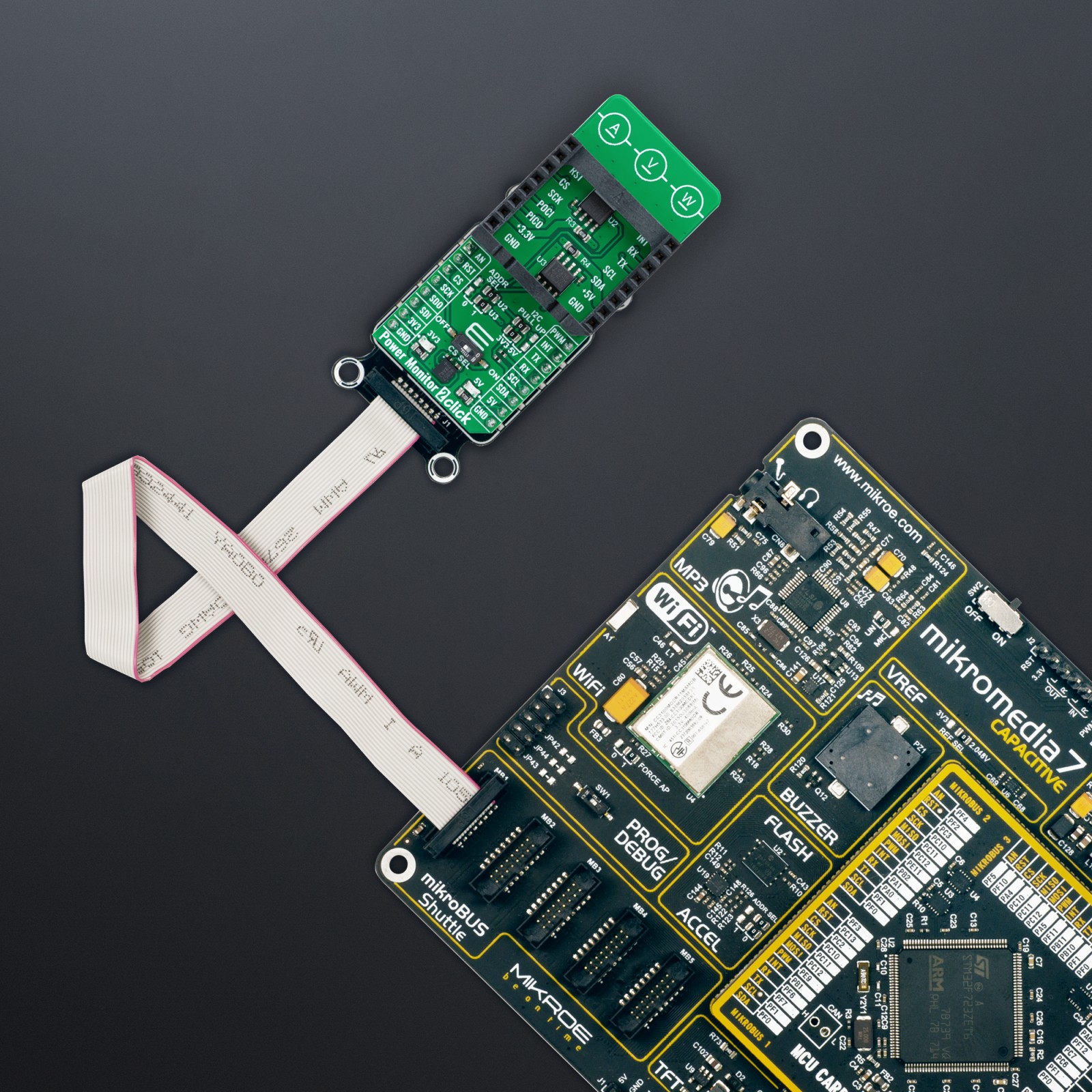Power Monitor 2 Click
R535.00 ex. VAT
Power Monitor 2 Click is a compact add-on board for precise power monitoring of connected load devices. This board features two INA219 12-bit I2C-output digital power monitors from Texas Instruments. This Click board™ monitors current and voltage on two separate power rails – 3.3V and 5V – of an onboard mikroBUS™ socket, providing real-time digital readings of the power consumption of added Click boards™. It supports high-speed I2C communication with configurable I2C addresses and operates at 3.3V and 5V logic levels, which makes it ideal for applications in power management, system diagnostics, and energy optimization in embedded systems.
Power Monitor 2 Click is fully compatible with the mikroBUS™ socket and can be used on any host system supporting the mikroBUS™ standard. It comes with the mikroSDK open-source libraries, offering unparalleled flexibility for evaluation and customization. What sets this Click board™ apart is the groundbreaking ClickID feature, enabling your host system to seamlessly and automatically detect and identify this add-on board.
Stock: Lead-time applicable.
| 5+ | R508.25 |
| 10+ | R481.50 |
| 15+ | R454.75 |
| 20+ | R437.63 |