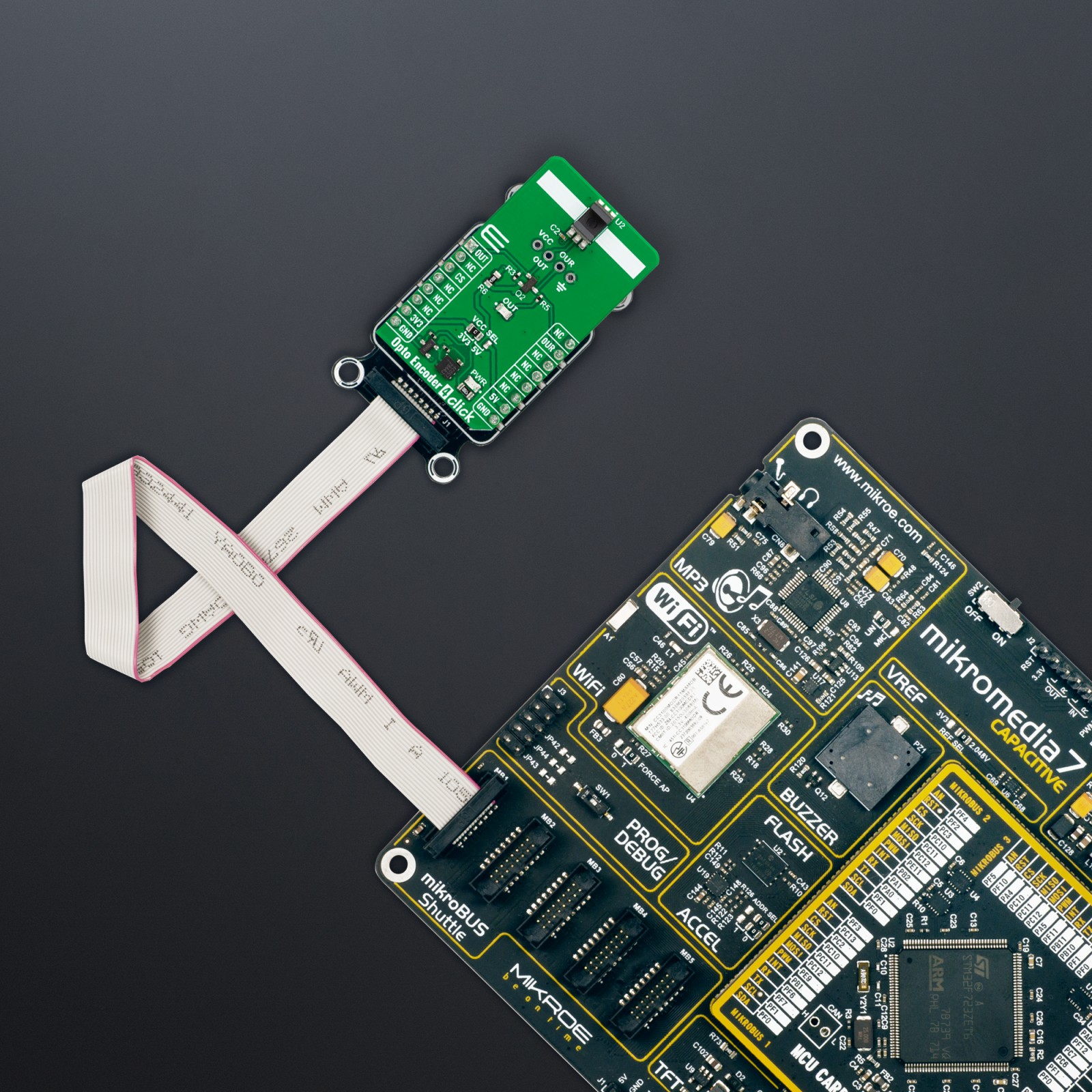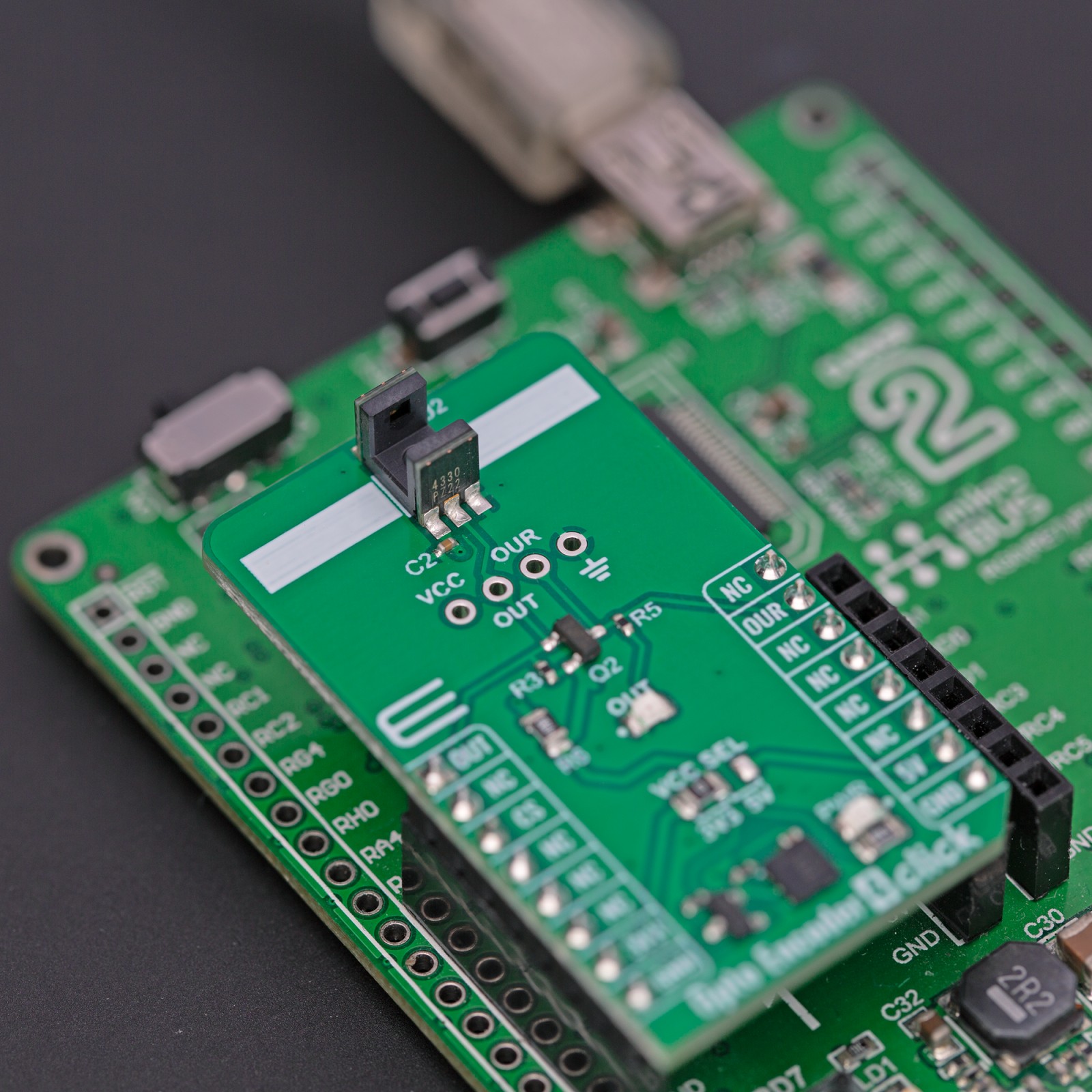Subtotal: R455.00
Opto Encoder 4 Click
R325.00 ex. VAT
Opto Encoder 4 Click is a compact add-on board that contains an optical sensor/encoder that can be used for movement or rotation encoding. This board features the EE-SX4330, a transmissive photo-microsensor from OMRON. It is intended to be used with an encoder disk or similar device that will act as a barrier between the emitter and detector of the sensor. Usually, it will be the disk with perforations, which is commonly used to detect the rotation speed. This Click board™ makes the perfect solution for the development of optical sensors in automotive applications, motion, speed, precise motor shaft positioning applications, knob encoder applications, and more.
Opto Encoder 4 Click is fully compatible with the mikroBUS™ socket and can be used on any host system supporting the mikroBUS™ standard. It comes with the mikroSDK open-source libraries, offering unparalleled flexibility for evaluation and customization. What sets this Click board™ apart is the groundbreaking ClickID feature, enabling your host system to seamlessly and automatically detect and identify this add-on board.
Stock: Lead-time applicable.
| 5+ | R308.75 |
| 10+ | R292.50 |
| 15+ | R276.25 |
| 20+ | R265.85 |

 RTC 2 Click
RTC 2 Click