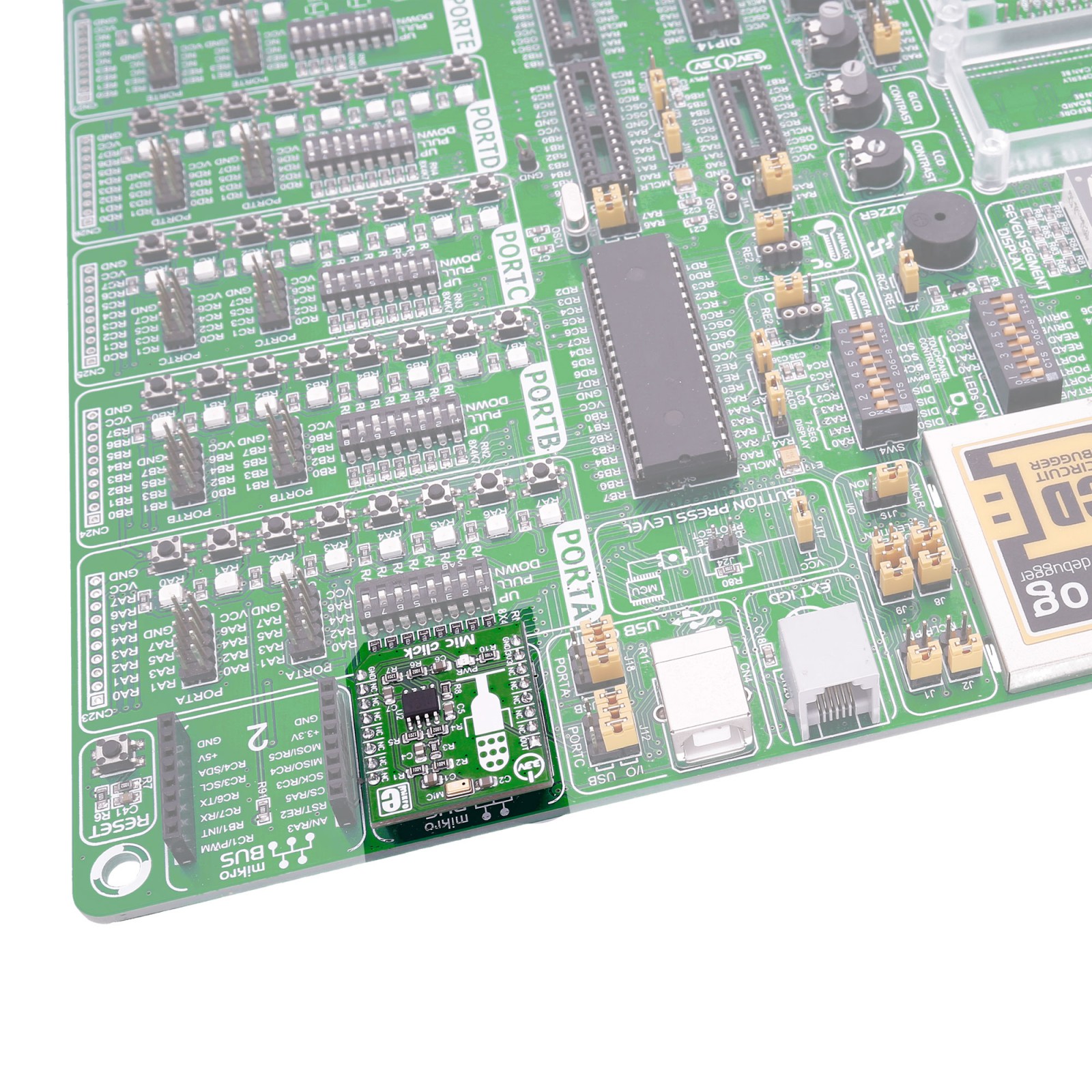Mic Click
R200.00 ex. VAT
Mic Click is a compact add-on board equipped with a microphone accompanied by a suitable amplifier. This board features the SPQ0410HR5H-B, a slim ultra-mini SiSonic™ microphone specification with Maximum RF protection and ultra-narrow design from Knowles. The microphone has an omnidirectional directivity, ultra-stable performance, and works in a 100Hz to 10KHz frequency range. It features MaxRF protection that prevents RF noise in traces from getting into the mic output. This Click board™ makes the perfect solution for the development of cell phones, smartphones, laptop computers, sensors, digital still cameras, portable music recorders, and other portable electronic devices where excellent wideband audio performance and RF immunity are required.
Mic Click is supported by a mikroSDK compliant library, which includes functions that simplify software development. This Click board™ comes as a fully tested product, ready to be used on a system equipped with the mikroBUS™ socket.
Stock: Lead-time applicable.
| 5+ | R190.00 |
| 10+ | R180.00 |
| 15+ | R170.00 |
| 20+ | R163.60 |