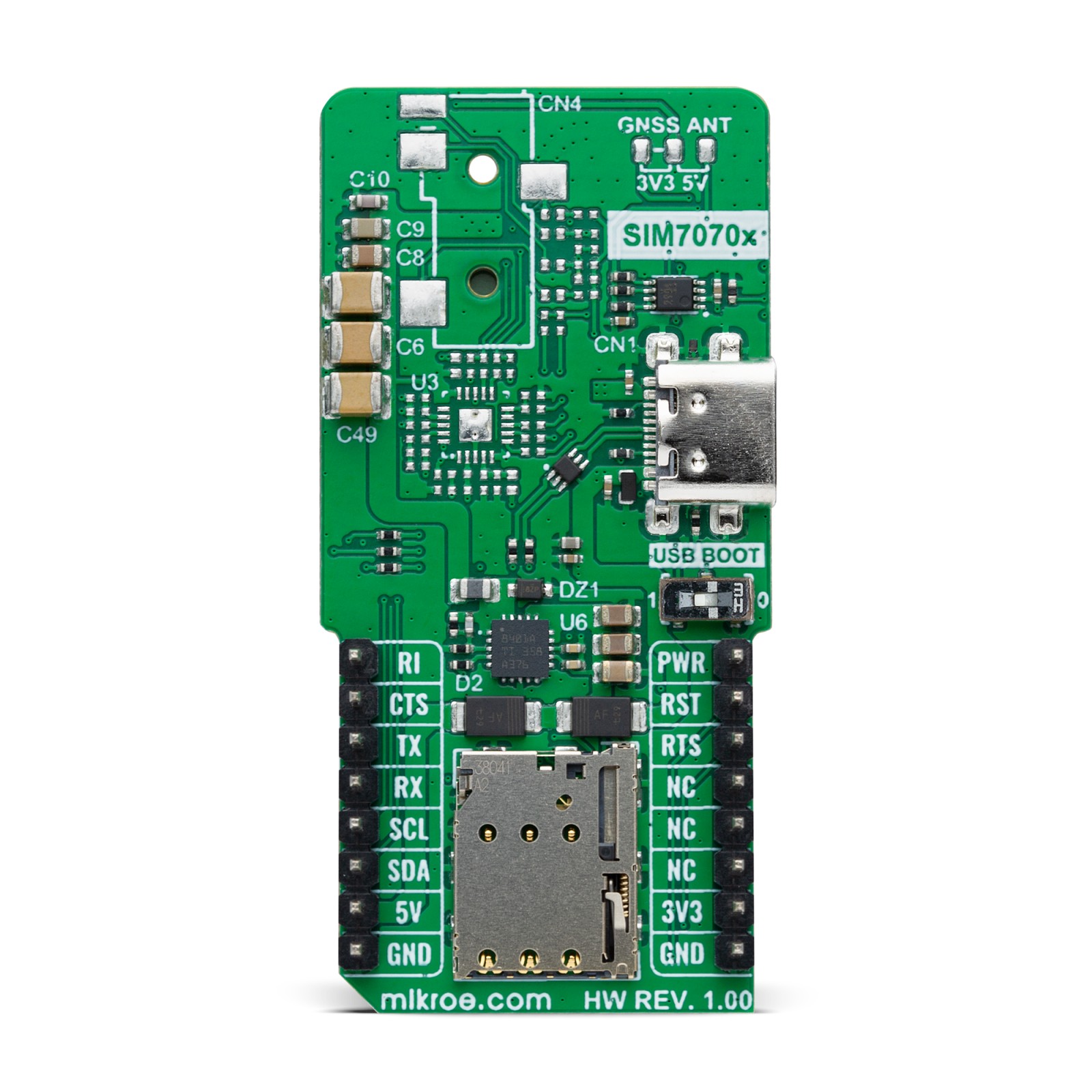LTE IoT 17 Click
R2,150.00 ex. VAT
LTE IoT 17 Click is a compact add-on board designed for low-power, long-range cellular communication in IoT applications. This board features the SIM7070E, a multi-band LTE module from SIMCom that supports the European/Australian region’s Cat-M, Cat-NB, and GSM modes. Key features include a maximum 589kbps downlink and 1.1Mbps uplink rate, support of multiple LTE bands and optional multi-constellation GNSS, a micro SIM card holder, AT command communication, firmware upgrades, power management options, and visual indicators for network and power status. This Click board™ is ideal for M2M applications like metering, asset tracking, remote monitoring, E-health, and more.
LTE IoT 17 Click is fully compatible with the mikroBUS™ socket and can be used on any host system supporting the mikroBUS™ standard. It comes with the mikroSDK open-source libraries, offering unparalleled flexibility for evaluation and customization. What sets this Click board™ apart is the groundbreaking ClickID feature, enabling your host system to seamlessly and automatically detect and identify this add-on board.
Stock: Lead-time applicable.
| 5+ | R2,042.50 |
| 10+ | R1,935.00 |
| 15+ | R1,827.50 |
| 20+ | R1,758.70 |
How does it work?
LTE IoT 17 Click is based on the SIM7070E, a multi-band LTE module from SIMCom suitable for the European and Australian region. The SIM7070E supports Cat-M/Cat-NB/GPRS/EDGE wireless communication modes, has multiple built-in network protocols, and has a maximum 0.589Mbps downlink rate and 1.119Mbps uplink rate. Besides, it also supports multiple Cat-M bands (B1/B2/B3/B4/B5/B8/B12/B13/B14/B18/B19/B20/B25/B26/ B27/B28/B31/B66/B72/B85), Cat-NB (B1/B2/B3/B4/B5/B8/B12/B13/B18/B19/B20/B25/B26/B28/ B31/B66/B85), as well as 850/900/1800/1900MHz GSM support and optional multi-constellation GNSS. Based on its broad features, this Click board™ is ideal for M2M applications that need low latency, low throughput data communication in various radio propagation conditions, such as metering, asset tracking, remote monitoring, E-health, and more.

Communication between the SIM7070E and the host MCU is made through a UART interface, using standard UART RX and TX pins and hardware flow control pins (CTS/RTS/RI – Clear to Send/Ready to Send/Ring Indicator) for efficient data transfer. The module defaults to a communication speed of 115200bps, allowing for seamless data exchange over AT commands. This board is also equipped with all the necessary components and circuitry for an audio interface supported by the module family. However, in the current version, with the module placed on the board, the audio interface is not supported. As a result, those components have not been soldered onto the board.
In the case of the audio interface, the module’s audio interface operates through the NAU88C10, a mono audio voice codec configurable via the I2C interface. This setup works with a jack on the back of the board designed for CTIA standard headphones, which are commonly used in modern smartphones and feature a combined audio and microphone connector. This standard ensures compatibility with a wide range of headphones and headsets.
This Click board™ also includes a USB Type C connector for both power and data transfer, which is compliant with the USB 2.0 specification (peripheral only). In addition to this interface, the board also features a USB FW upgrade switch on the back of the board labeled USB BOOT to manage firmware upgrades. This switch has positions 0 for normal operation and 1 for firmware upgrades over USB, ensuring a straightforward upgrade process.
The LTE IoT 17 Click includes several additional functionalities that enhance its usability and control. The PWR button allows users to easily power the module ON or OFF. This function can also be controlled digitally via the PWR mikroBUS™ pin, offering greater flexibility. Moreover, this board also has dedicated test points (TP1 and TP2 for DBG_UART) for easier debugging and testing and two visual indicators to provide real-time status updates.
The first red NET LED indicates the current network status of the module. When the LED blinks slowly, with 64ms ON and 3000ms OFF, the device has successfully registered on the network, specifically in the PS domain. If the LED blinks at a normal pace, with 64ms ON and 800ms OFF, the device has not yet registered to a network. A fast blinking pattern, with 64ms ON and 300ms OFF, signals data transmission occurs, such as during a PPP dial-up connection or when using data services like internal TCP, FTP, or HTTP. When the LED is completely OFF, it indicates that the device is either powered off or in Power Saving Mode (PSM). The second yellow STAT LED indicates the module’s power status, which stays off when the module is OFF and turns ON when the module is powered on or firmware ready.
The board features two u.Fl connectors for main LTE and optional GNSS antennas that MIKROE offers, like the LTE Flat Rotation Antenna and Active GPS Antenna combined with an IPEX-SMA cable for flexible and efficient connectivity options. In addition, the user can easily choose the power supply of the optional GNSS antenna by choosing between 3.3V and 5V on the GNSS ANT jumper at the back of the board. The board also has a micro SIM card holder that supports only 1.8V uSIM cards, allowing users to select the most appropriate service provider for their particular use case.
This Click board™ can operate with both 3.3V and 5V logic voltage levels selected via the VCC SEL jumper. Since the SIM7070E module operates at 3.8V, logic-level translators, the TXB0106 and PCA9306, are also used for proper operation and an accurate signal-level translation. This way, both 3.3V and 5V capable MCUs can use the communication lines properly. Also, this Click board™ comes equipped with a library containing easy-to-use functions and an example code that can be used as a reference for further development.
Specifications
Type
LTE IoT
Applications
Ideal for M2M applications such as metering, asset tracking, remote monitoring, E-health, and more
On-board modules
SIM7070E – multi-band LTE module from SIMCom
Key Features
Cat-M/Cat-NB/GPRS/EDGE communication modes, coverage for European/Australian region, multi-band LTE support, optional multi-constellation GNSS, USB-C for power and high-speed data transfer, micro SIM card slot, firmware upgrade support, and more
Interface
I2C,UART,USB
Feature
ClickID
Compatibility
mikroBUS™
Click board size
L (57.15 x 25.4 mm)
Input Voltage
3.3V or 5V,External
Pinout diagram
This table shows how the pinout on LTE IoT 17 Click corresponds to the pinout on the mikroBUS™ socket (the latter shown in the two middle columns).
Onboard settings and indicators
| Label | Name | Default | Description |
|---|---|---|---|
| LD1 | PWR | – | Power LED Indicator |
| LD2 | NET | – | Network Activity Status LED Indicator |
| LD3 | STAT | – | Module Operational Status LED Indicator |
| JP1 | VCC SEL | Left | Power Voltage Level Selection 3V3/5V: Left position 3V3, Right position 5V |
| JP2 | GNSS ANT | Unsoldered | GNSS Antenna Supply Selection 3V3/5V: Left position 3V3, Right position 5V |
| T1 | PWR | – | Module Power-ON Button |
| SW1 | USB BOOT | Right | USB FW Upgrade Switch 0/1: Left position 0, Right position 1 |
| TP1-TP2 | TP1-TP2 | – | UART Debug Test Point |
| TP3 | TP3 | – | Module Power-On Test Point |
LTE Cat.1 6 Click electrical specifications
| Description | Min | Typ | Max | Unit |
|---|---|---|---|---|
| Supply Voltage | 3.3 | – | 5 | V |
| LTE Frequency Range | 700 | – | 2700 | MHz |
| LTE Output Power | – | +21 | – | dBm |
| LTE RX Sensitivity | – | -107 | – | dBm |
Software Support
We provide a library for the LTE IoT 17 Click as well as a demo application (example), developed using MIKROE compilers. The demo can run on all the main MIKROE development boards.
Package can be downloaded/installed directly from NECTO Studio Package Manager (recommended), downloaded from our LibStock™ or found on MIKROE github account.
Library Description
This library contains API for LTE IoT 17 Click driver.
Key functions
-
lteiot17_set_sim_apnThis function sets APN for sim card. -
lteiot17_send_sms_textThis function sends text message to a phone number. -
lteiot17_send_cmdThis function sends a specified command to the click module.
Example Description
Application example shows device capability of connecting to the network and sending SMS or TCP/UDP messages using standard “AT” commands.
void application_task ( void )
{
switch ( app_state )
{
case LTEIOT17_POWER_UP:
{
if ( LTEIOT17_OK == lteiot17_power_up( <eiot17 ) )
{
app_state = LTEIOT17_CONFIG_CONNECTION;
log_printf( &logger, ">>> APP STATE - CONFIG CONNECTION <<<rnn" );
}
break;
}
case LTEIOT17_CONFIG_CONNECTION:
{
if ( LTEIOT17_OK == lteiot17_config_connection( <eiot17 ) )
{
app_state = LTEIOT17_CHECK_CONNECTION;
log_printf( &logger, ">>> APP STATE - CHECK CONNECTION <<<rnn" );
}
break;
}
case LTEIOT17_CHECK_CONNECTION:
{
if ( LTEIOT17_OK == lteiot17_check_connection( <eiot17 ) )
{
app_state = LTEIOT17_CONFIG_EXAMPLE;
log_printf( &logger, ">>> APP STATE - CONFIG EXAMPLE <<<rnn" );
}
break;
}
case LTEIOT17_CONFIG_EXAMPLE:
{
if ( LTEIOT17_OK == lteiot17_config_example( <eiot17 ) )
{
app_state = LTEIOT17_EXAMPLE;
log_printf( &logger, ">>> APP STATE - EXAMPLE <<<rnn" );
}
break;
}
case LTEIOT17_EXAMPLE:
{
lteiot17_example( <eiot17 );
break;
}
default:
{
log_error( &logger, " APP STATE." );
break;
}
}
}
The full application code, and ready to use projects can be installed directly from NECTO Studio Package Manager (recommended), downloaded from our LibStock™ or found on MIKROE github account.
Other MIKROE Libraries used in the example:
- MikroSDK.Board
- MikroSDK.Log
- Click.LTEIoT17
Additional notes and informations
Depending on the development board you are using, you may need USB UART click, USB UART 2 Click or RS232 Click to connect to your PC, for development systems with no UART to USB interface available on the board. UART terminal is available in all MIKROE compilers.
mikroSDK
This Click board™ is supported with mikroSDK – MIKROE Software Development Kit. To ensure proper operation of mikroSDK compliant Click board™ demo applications, mikroSDK should be downloaded from the LibStock and installed for the compiler you are using.
For more information about mikroSDK, visit the official page.
Resources
Downloads
| Weight | 23 g |
|---|---|
| Brand | MikroElektronika |