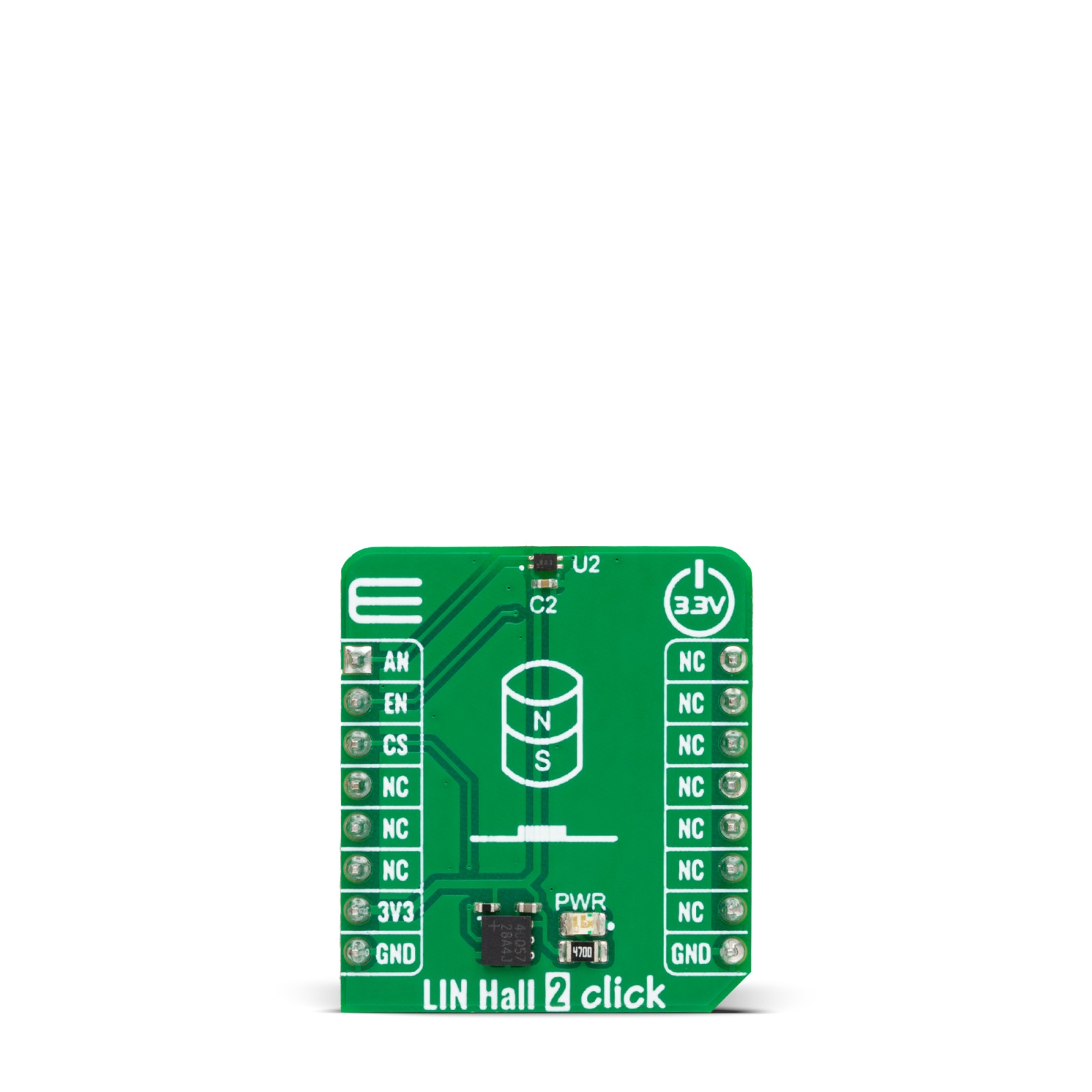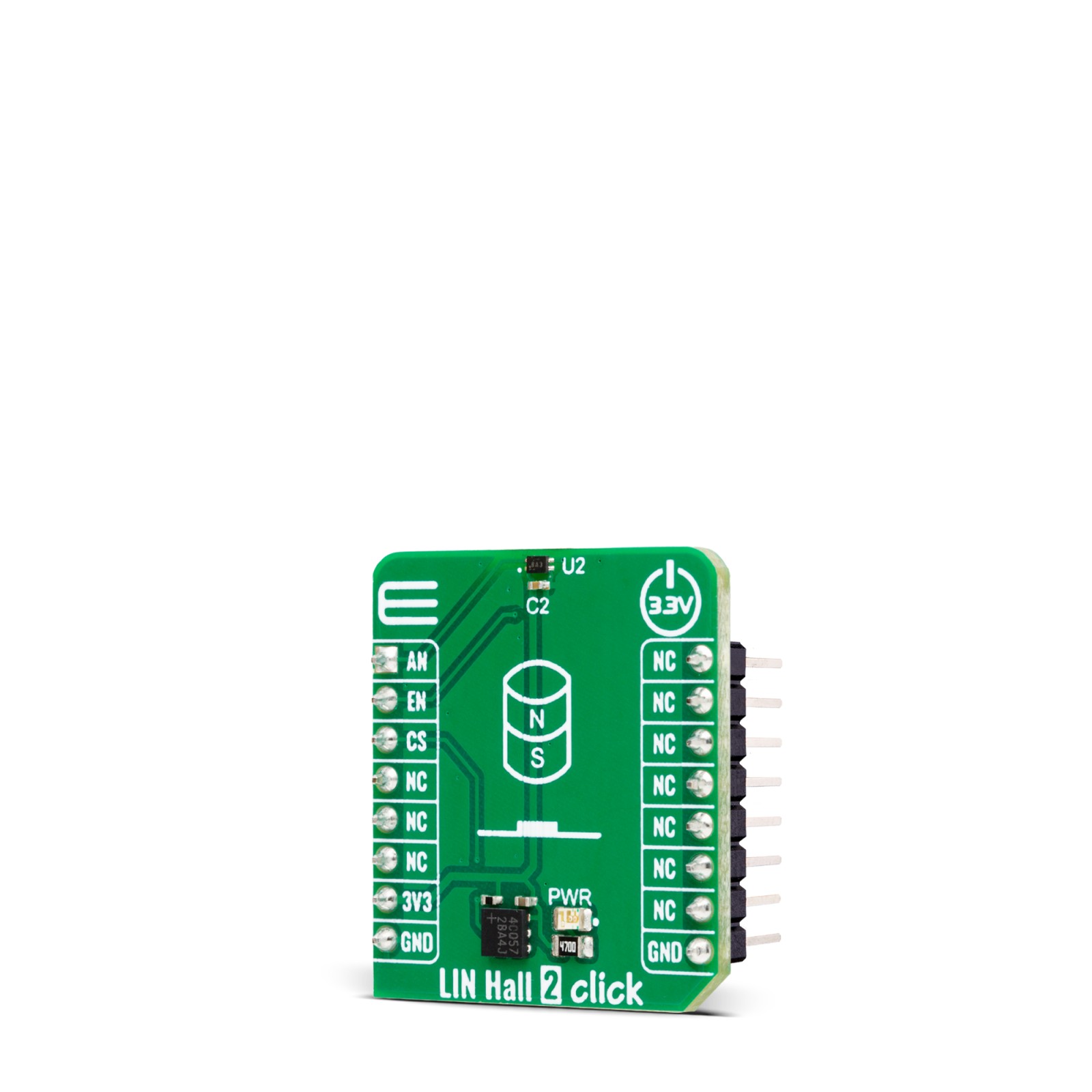Subtotal: R455.00
LIN Hall 2 Click
R235.00 ex. VAT
LIN Hall 2 Click is a compact add-on board representing a linear Hall-effect sensing solution. This board features the TMAG5253, a low-power linear Hall-effect sensor from Texas Instruments. The sensor responds proportionally to the magnetic flux density with a magnetic sensitivity range of ±80mT and outputs proportional analog voltage. The sensor comes with a sensitivity compensation to support the temperature drift of a Neodymium magnet. This Click board™ makes the perfect solution for the development of highly accurate rotary and linear position detection in automotive and industrial applications.
LIN Hall 2 Click is fully compatible with the mikroBUS™ socket and can be used on any host system supporting the mikroBUS™ standard. It comes with the mikroSDK open-source libraries, offering unparalleled flexibility for evaluation and customization. What sets this Click board™ apart is the groundbreaking ClickID feature, enabling your host system to seamlessly and automatically detect and identify this add-on board.
Stock: Lead-time applicable.
| 5+ | R223.25 |
| 10+ | R211.50 |
| 15+ | R199.75 |
| 20+ | R192.23 |

 RTC 2 Click
RTC 2 Click