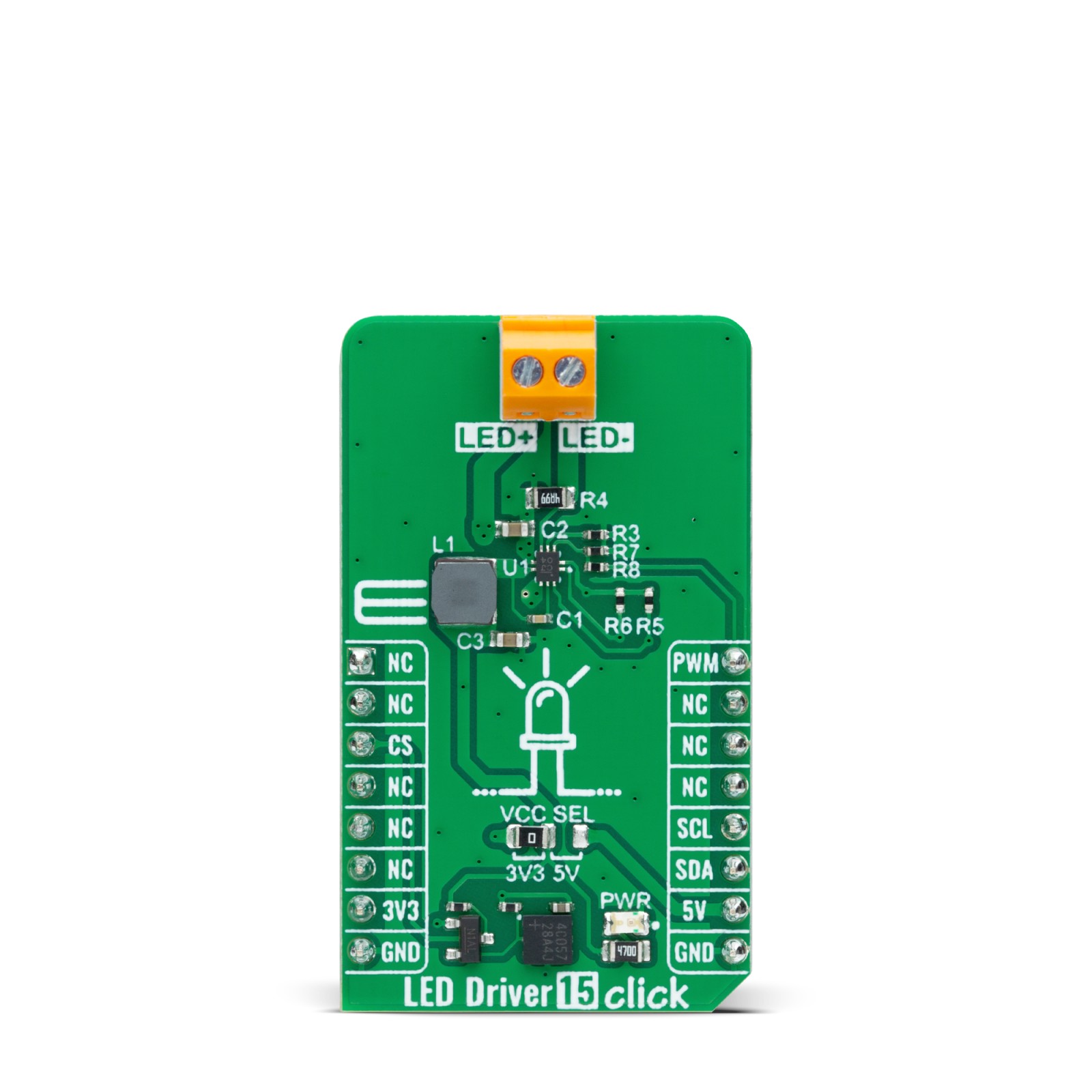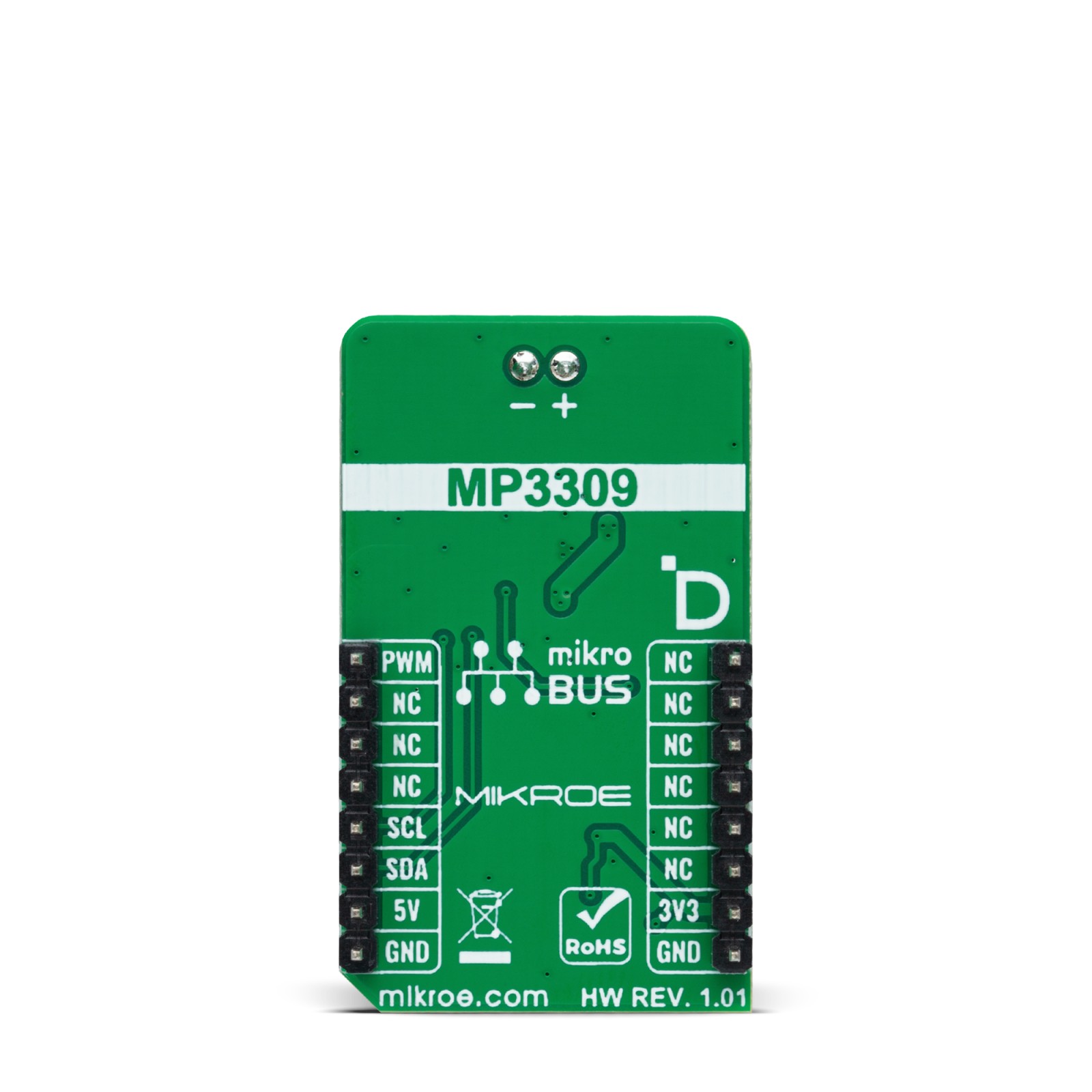LED Driver 15 Click
R325.00 ex. VAT
LED Driver 15 Click is a compact add-on board that simplifies the control of multiple LEDs. This board features the MP3309C, a fully integrated synchronous boost white LED driver with an I2C interface from Monolithic Power Systems. The MP3309C offers high efficiency, delivers up to 40mA of LED current, and operates from a voltage of mikroBUS™ power rails, supporting up to 8 white LEDs in series. It also features a programmable switching frequency to optimize efficiency, supports analog and PWM dimming, and has multiple built-in protection functions that protect the circuit during abnormalities. This Click board™ is suitable for backlight applications for various amusement products, LED status signalization, home automation projects, and other applications that need illumination with white light to conduct tasks like detection, recognition, and handling.
LED Driver 15 Click is fully compatible with the mikroBUS™ socket and can be used on any host system supporting the mikroBUS™ standard. It comes with the mikroSDK open-source libraries, offering unparalleled flexibility for evaluation and customization. What sets this Click board™ apart is the groundbreaking ClickID feature, enabling your host system to seamlessly and automatically detect and identify this add-on board.
Stock: Lead-time applicable.
| 5+ | R308.75 |
| 10+ | R292.50 |
| 15+ | R276.25 |
| 20+ | R265.85 |