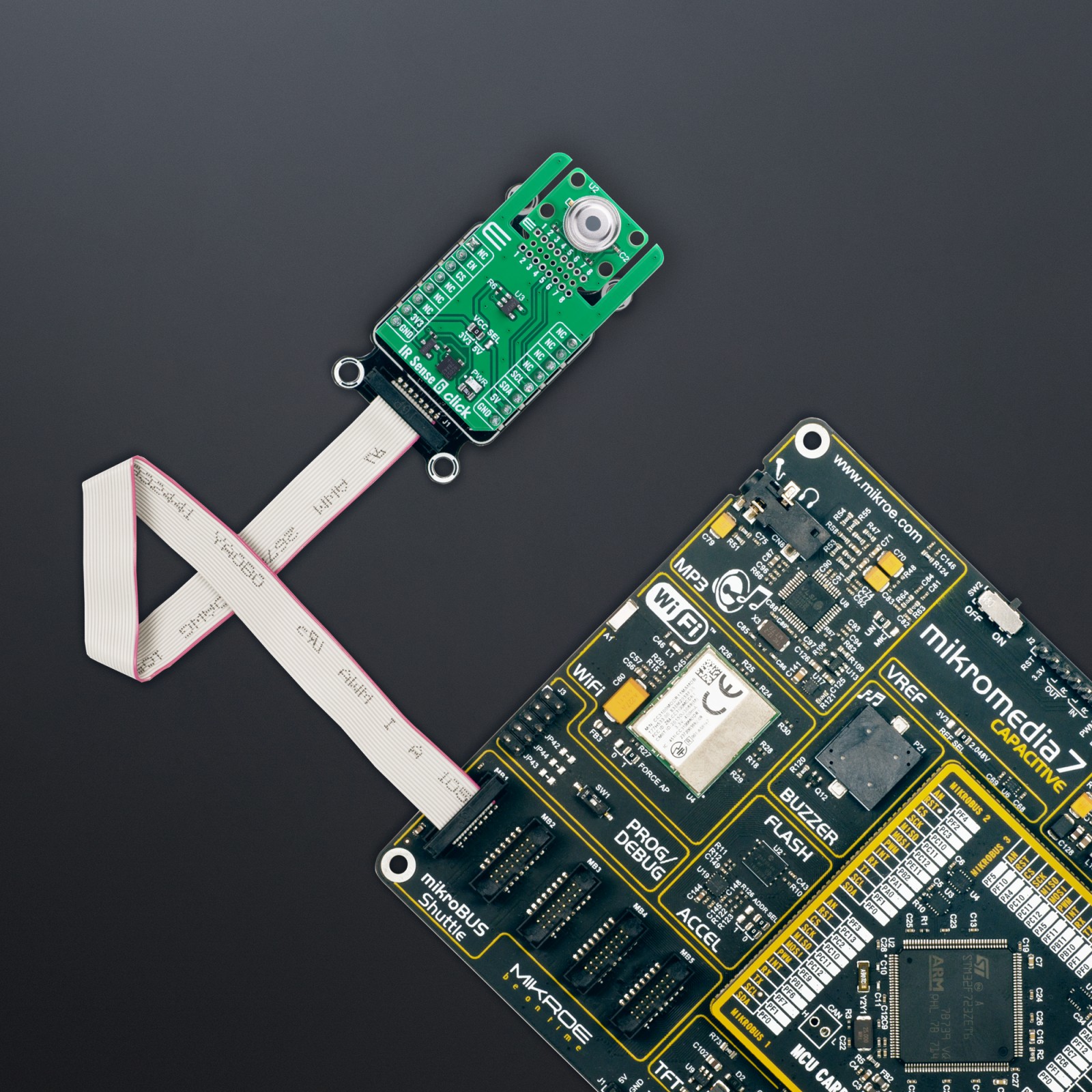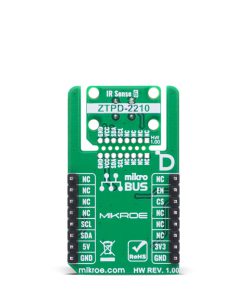IR Sense 6 Click
R725.00 ex. VAT
IR Sense 6 Click is a compact add-on board designed for precise non-contact temperature detection. This board features the ZTPD-2210 thermopile sensor from Amphenol, which provides a fully calibrated digital output. The sensor supports a temperature measurement range from -20°C to 100°C and features ambient temperature compensation for reliable readings across various environments. It also includes a configurable Sleep mode for low-power applications and offers a 90° field of view for wide-area coverage. Thanks to MIKROE’s innovative Click Snap format, the board allows flexible implementation and standalone operation. IR Sense 6 Click is an excellent choice for non-contact thermometers, automotive cabin monitoring, HVAC systems, smart home appliances, and human body temperature detection in healthcare settings.
IR Sense 6 Click is fully compatible with the mikroBUS™ socket and can be used on any host system supporting the mikroBUS™ standard. It comes with the mikroSDK open-source libraries, offering unparalleled flexibility for evaluation and customization. What sets this Click board™ apart is the groundbreaking ClickID feature, enabling your host system to seamlessly and automatically detect and identify this add-on board, alongside a Click Snap feature introducing a new level of flexibility and ease of use.
Stock: Lead-time applicable.
| 5+ | R688.75 |
| 10+ | R652.50 |
| 15+ | R616.25 |
| 20+ | R593.05 |