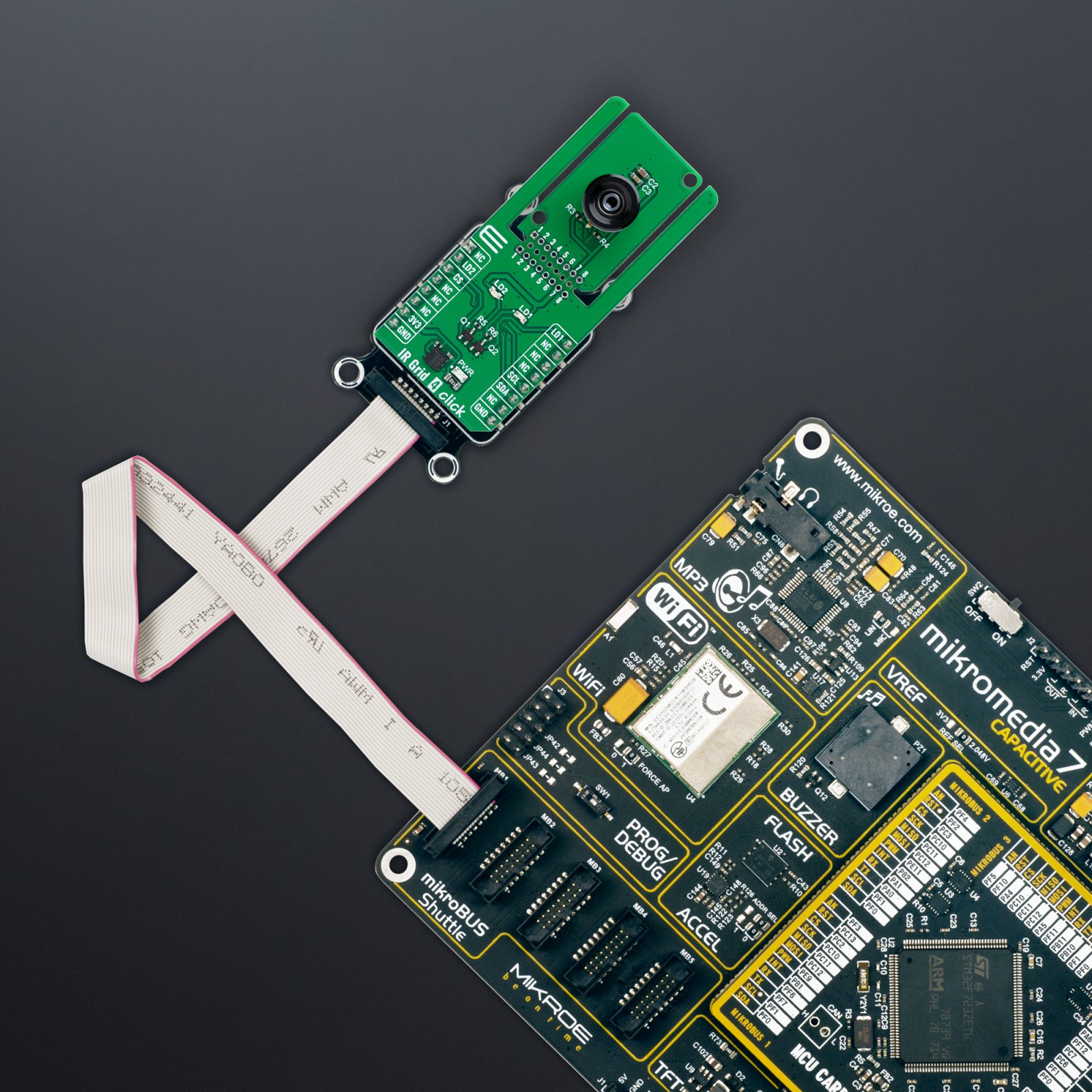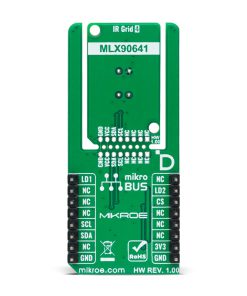IR Grid 4 Click
R1,300.00 ex. VAT
IR Grid 4 Click is a compact add-on board for high-precision, non-contact temperature measurement and thermal imaging. This board is based on the MLX90641, a fully calibrated thermal IR array from Melexis. It captures temperature data across a 16×12 matrix (192 pixels) and accurately measures temperatures from -40°C to +300°C with a typical accuracy of 1°C. The board supports the innovative “Click Snap” feature, allowing the sensor area to be detached for flexible positioning. This Click board™ is ideal for applications such as intrusion detection, industrial temperature control, visual IR thermometers, and many more.
IR Grid 4 Click is fully compatible with the mikroBUS™ socket and can be used on any host system supporting the mikroBUS™ standard. It comes with the mikroSDK open-source libraries, offering unparalleled flexibility for evaluation and customization. What sets this Click board™ apart is the groundbreaking ClickID feature, enabling your host system to seamlessly and automatically detect and identify this add-on board, alongside a Click Snap feature introducing a new level of flexibility and ease of use.
Stock: Lead-time applicable.
| 5+ | R1,235.00 |
| 10+ | R1,170.00 |
| 15+ | R1,105.00 |
| 20+ | R1,063.40 |