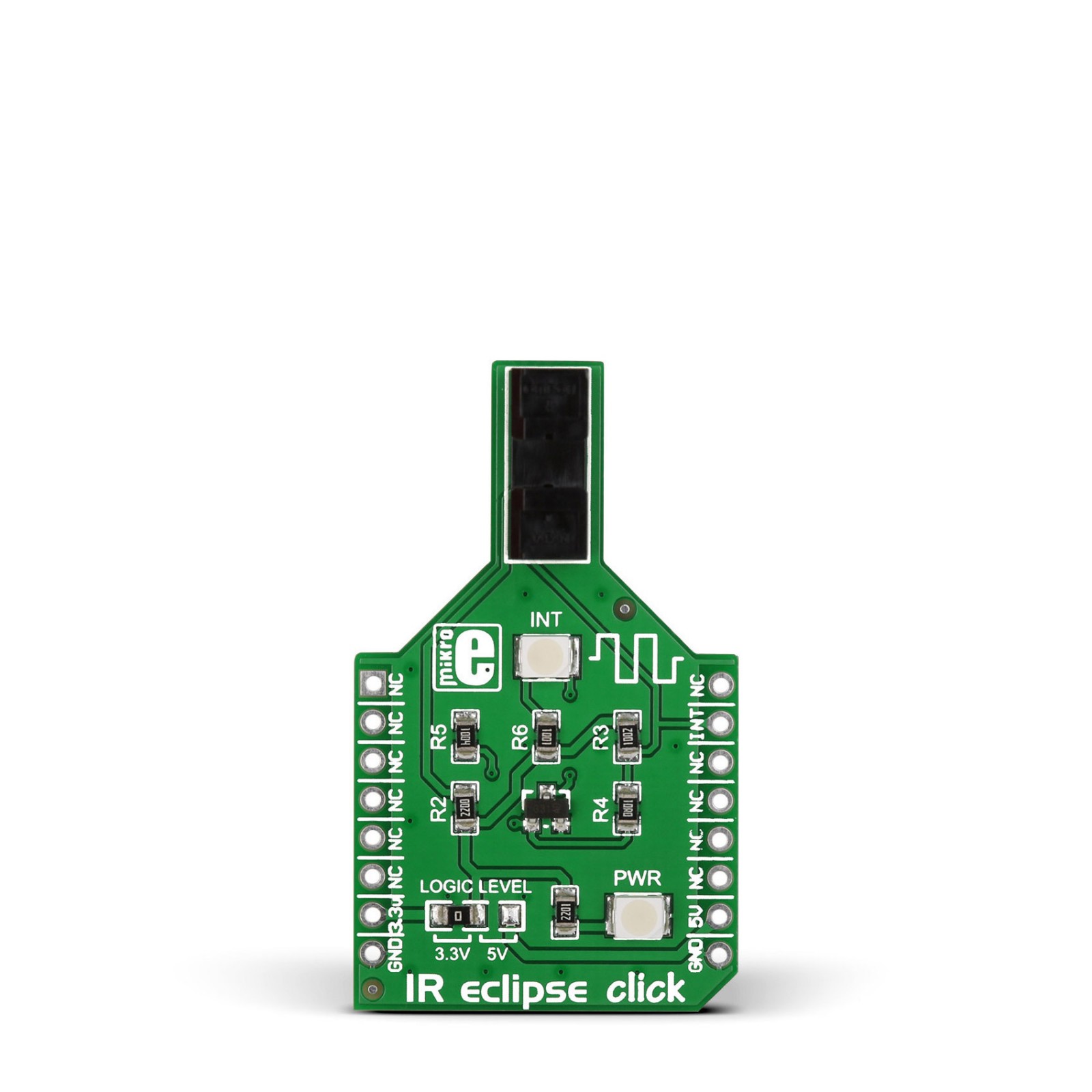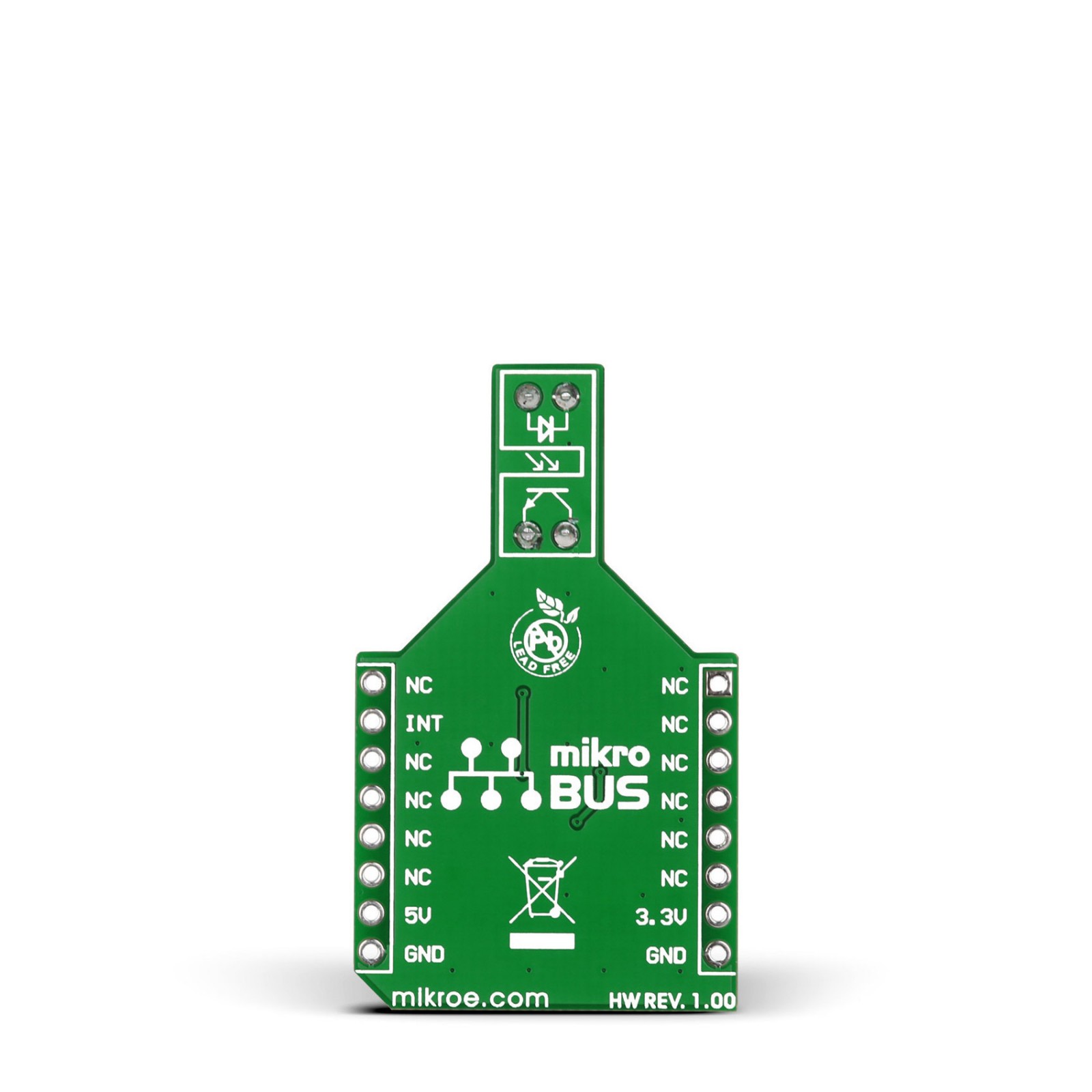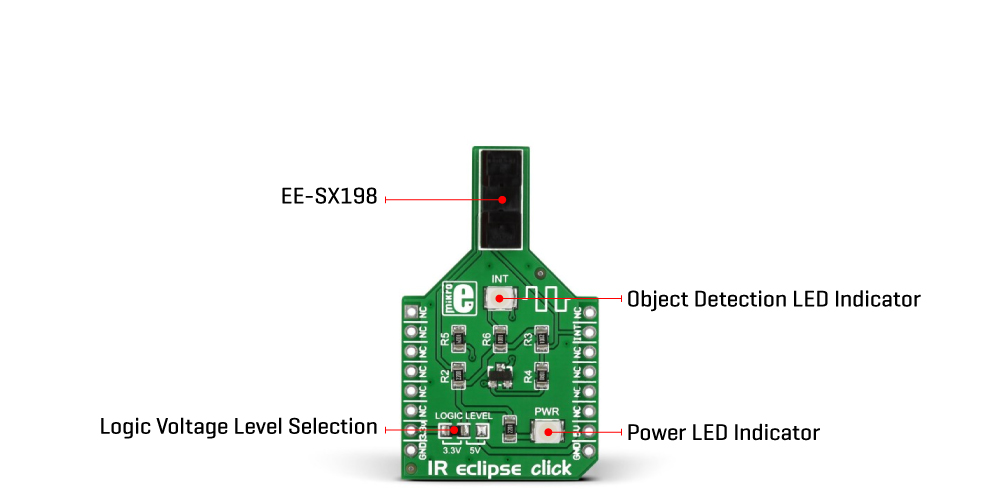IR ECLIPSE Click
R325.00 ex. VAT
IR Eclipse Click is a compact add-on board that adds photo interrupter ability to any application. This board features the EE-SX198, a transmissive photomicrosensor with a phototransistor output from Omron. This compact interrupter sensor senses objects or object positions with an optical beam. It can sense any object less than 3mm as it is the space between the photomicrosensor and phototransistor in which an object can fit. This Click board™ makes the perfect solution for printers, copiers, vending machines, and other applications requiring photo interrupter ability, detecting a moving part, or even a rotation speed.
IR Eclipse Click is supported by a mikroSDK compliant library, which includes functions that simplify software development. This Click board™ comes as a fully tested product, ready to be used on a system equipped with the mikroBUS™ socket.
Stock: Lead-time applicable.
| 5+ | R308.75 |
| 10+ | R292.50 |
| 15+ | R276.25 |
| 20+ | R265.85 |