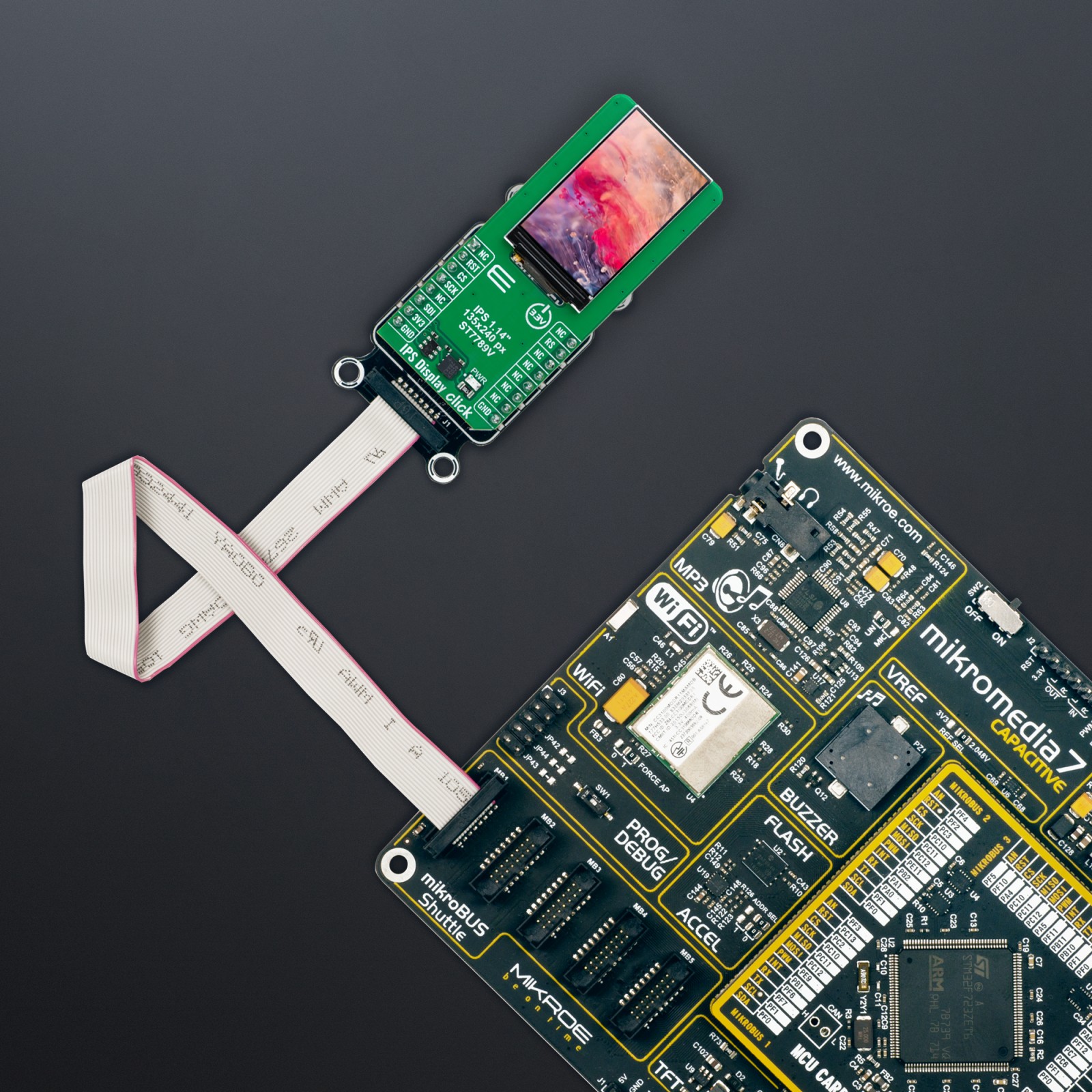IPS Display Click
R460.00 ex. VAT
IPS Display Click is a compact add-on board that displays high-resolution graphics in embedded applications. This board features the ER-TFT1.14-2, a 1.14″ TFT LCD display from EastRising Technology, and utilizes the ST7789V controller for 262K color output. The display offers a 135×240 pixel resolution, operates through a 3-wire SPI interface, and includes additional control lines such as RST and RS for precise display management. Its small form factor and high-resolution output make it suitable for various projects, including handheld devices, smart displays, and panels requiring clear visual output.
IPS Display Click is fully compatible with the mikroBUS™ socket and can be used on any host system supporting the mikroBUS™ standard. It comes with the mikroSDK open-source libraries, offering unparalleled flexibility for evaluation and customization. What sets this Click board™ apart is the groundbreaking ClickID feature, enabling your host system to seamlessly and automatically detect and identify this add-on board.
Stock: Lead-time applicable.
| 5+ | R437.00 |
| 10+ | R414.00 |
| 15+ | R391.00 |
| 20+ | R376.28 |
How does it work?
IPS Display Click is based on the ER-TFT1.14-2, a 1.14″ TFT LCD display without a touch panel from EastRising Technology. Designed for high-resolution visual output, this display offers a crisp 135×240 pixel resolution, ideal for applications requiring clear and vibrant graphics. It connects through an 8-pin FPC connector with a 0.5mm pitch, ensuring stable communication with the host system. This board is suitable for projects requiring a compact, high-resolution screen, such as handheld devices, smart displays, or informational panels.

Though the display is not sunlight-readable, its compact design integrates it into various indoor applications. With a diagonal size of 1.14 inches, it boasts a compact form factor, featuring an outline dimension of 17.60mm (W) by 31.00mm (H) with the FPC folded and a thickness of just 1.6mm. The visual area of 16.06mm by 26.11mm ensures an optimal display experience, while the active area of 14.86mm (W) by 24.91mm (H) provides high precision in rendering content. The dot pitch of 0.135mm by 0.135mm guarantees fine detail in the display’s output.
The ER-TFT1.14-2 is driven by the ST7789V controller, a highly integrated single-chip controller and driver specifically designed for 262K-color graphic TFT-LCDs, offering vibrant color depth and smooth graphical performance. This board operates through a 3-wire serial SPI interface, ensuring smooth communication between the display and the host MCU. Beyond the SPI interface pins, the display also uses additional control lines for enhanced functionality.
The RST pin plays a crucial role in ensuring reliable operation by allowing the display to be reset, which is essential for recovering from errors and initializing the display during power cycles. Additionally, the RS pin serves as a display data/command selection pin, crucial for distinguishing between data and command instructions sent via the SPI interface. This enables precise control over the display’s functionality, ensuring that graphical content and operational commands are processed correctly.
This Click board™ can be operated only with a 3.3V logic voltage level. The board must perform appropriate logic voltage level conversion before using MCUs with different logic levels. Also, it comes equipped with a library containing functions and an example code that can be used as a reference for further development.
Specifications
Type
Displays,TFT
Applications
Ideal for handheld devices, smart displays, and panels requiring clear visual output
On-board modules
ER-TFT1.14-2 – 1.14” TFT LCD display without touch panel from EastRising Technology
Key Features
1.14″ TFT LCD display, 135×240 pixel resolution, SPI interface, compact dimensions, wide visual area, additional control lines for enhanced functionality, and more
Interface
SPI
Feature
ClickID
Compatibility
mikroBUS™
Click board size
L (57.15 x 25.4 mm)
Input Voltage
3.3V
Pinout diagram
This table shows how the pinout on IPS Display Click corresponds to the pinout on the mikroBUS™ socket (the latter shown in the two middle columns).
Onboard settings and indicators
| Label | Name | Default | Description |
|---|---|---|---|
| LD1 | PWR | – | Power LED Indicator |
IPS Display Click electrical specifications
| Description | Min | Typ | Max | Unit |
|---|---|---|---|---|
| Supply Voltage | – | 3.3 | – | V |
| Display Format | 135 x 240 | px | ||
| Display Size | 1.14 | in | ||
| Display Active Area (WxH) | 14.86 x 24.91 | mm | ||
| Display Brightness | – | 400 | – | cd/m2 |
Software Support
We provide a library for the IPS Display Click as well as a demo application (example), developed using MIKROE compilers. The demo can run on all the main MIKROE development boards.
Package can be downloaded/installed directly from NECTO Studio Package Manager (recommended), downloaded from our LibStock™ or found on MIKROE github account.
Library Description
This library contains API for IPS Display Click driver.
Key functions
-
ipsdisplay_fill_screenThis function fills the screen with the selected color. -
ipsdisplay_write_stringThis function writes a text string starting from the selected position in a 6×12 font size with a specified color. -
ipsdisplay_draw_lineThis function draws a line with a specified color.
Example Description
This example demonstrates the use of the IPS Display Click by showing a practical example of using the implemented functions.
void application_task ( void )
{
ipsdisplay_point_t start_pt, end_pt;
#if IPSDISPLAY_RESOURCES_INCLUDE_IMG
log_printf( &logger, " Drawing MIKROE logo examplernn" );
ipsdisplay_draw_picture ( &ipsdisplay, IPSDISPLAY_ROTATION_HORIZONTAL_180, ipsdisplay_img_mikroe );
Delay_ms ( 3000 );
#endif
log_printf( &logger, " Writing text examplernn" );
ipsdisplay_fill_screen ( &ipsdisplay, IPSDISPLAY_COLOR_BLACK );
Delay_ms ( 1000 );
start_pt.x = 5;
start_pt.y = 70;
ipsdisplay_write_string ( &ipsdisplay, start_pt, " MIKROE ", IPSDISPLAY_COLOR_RED );
start_pt.y += 20;
ipsdisplay_write_string ( &ipsdisplay, start_pt, " IPS display click", IPSDISPLAY_COLOR_RED );
start_pt.y += 20;
ipsdisplay_write_string ( &ipsdisplay, start_pt, " 135x240px ", IPSDISPLAY_COLOR_RED );
start_pt.y += 20;
ipsdisplay_write_string ( &ipsdisplay, start_pt, "ST7789V controller", IPSDISPLAY_COLOR_RED );
start_pt.y += 20;
ipsdisplay_write_string ( &ipsdisplay, start_pt, " TEST EXAMPLE ", IPSDISPLAY_COLOR_RED );
Delay_ms ( 3000 );
log_printf( &logger, " RGB fill screen examplernn" );
ipsdisplay_fill_screen ( &ipsdisplay, IPSDISPLAY_COLOR_RED );
Delay_ms ( 1000 );
ipsdisplay_fill_screen ( &ipsdisplay, IPSDISPLAY_COLOR_LIME );
Delay_ms ( 1000 );
ipsdisplay_fill_screen ( &ipsdisplay, IPSDISPLAY_COLOR_BLUE );
Delay_ms ( 1000 );
log_printf( &logger, " Drawing objects examplernn" );
ipsdisplay_fill_screen ( &ipsdisplay, IPSDISPLAY_COLOR_BLACK );
Delay_ms ( 1000 );
start_pt.x = IPSDISPLAY_POS_WIDTH_MIN;
start_pt.y = IPSDISPLAY_POS_HEIGHT_MIN;
end_pt.x = IPSDISPLAY_POS_WIDTH_MAX;
end_pt.y = IPSDISPLAY_POS_HEIGHT_MAX;
ipsdisplay_draw_line ( &ipsdisplay, start_pt, end_pt, IPSDISPLAY_COLOR_BLUE );
Delay_ms ( 1000 );
start_pt.x = IPSDISPLAY_POS_WIDTH_MAX;
start_pt.y = IPSDISPLAY_POS_HEIGHT_MIN;
end_pt.x = IPSDISPLAY_POS_WIDTH_MIN;
end_pt.y = IPSDISPLAY_POS_HEIGHT_MAX;
ipsdisplay_draw_line ( &ipsdisplay, start_pt, end_pt, IPSDISPLAY_COLOR_BLUE );
Delay_ms ( 1000 );
start_pt.x = 35;
start_pt.y = 40;
end_pt.x = 100;
end_pt.y = 100;
ipsdisplay_draw_rectangle ( &ipsdisplay, start_pt, end_pt, IPSDISPLAY_COLOR_CYAN );
Delay_ms ( 1000 );
start_pt.y += 100;
end_pt.y += 100;
ipsdisplay_draw_rectangle ( &ipsdisplay, start_pt, end_pt, IPSDISPLAY_COLOR_CYAN );
Delay_ms ( 1000 );
start_pt.x = 67;
start_pt.y = 120;
ipsdisplay_draw_circle ( &ipsdisplay, start_pt, start_pt.x, IPSDISPLAY_COLOR_MAGENTA );
Delay_ms ( 2000 );
}
The full application code, and ready to use projects can be installed directly from NECTO Studio Package Manager (recommended), downloaded from our LibStock™ or found on MIKROE github account.
Other MIKROE Libraries used in the example:
- MikroSDK.Board
- MikroSDK.Log
- Click.IPSDisplay
Additional notes and informations
Depending on the development board you are using, you may need USB UART click, USB UART 2 Click or RS232 Click to connect to your PC, for development systems with no UART to USB interface available on the board. UART terminal is available in all MIKROE compilers.
mikroSDK
This Click board™ is supported with mikroSDK – MIKROE Software Development Kit. To ensure proper operation of mikroSDK compliant Click board™ demo applications, mikroSDK should be downloaded from the LibStock and installed for the compiler you are using.
For more information about mikroSDK, visit the official page.
Resources
Downloads
| Weight | 21 g |
|---|---|
| Brand | MikroElektronika |