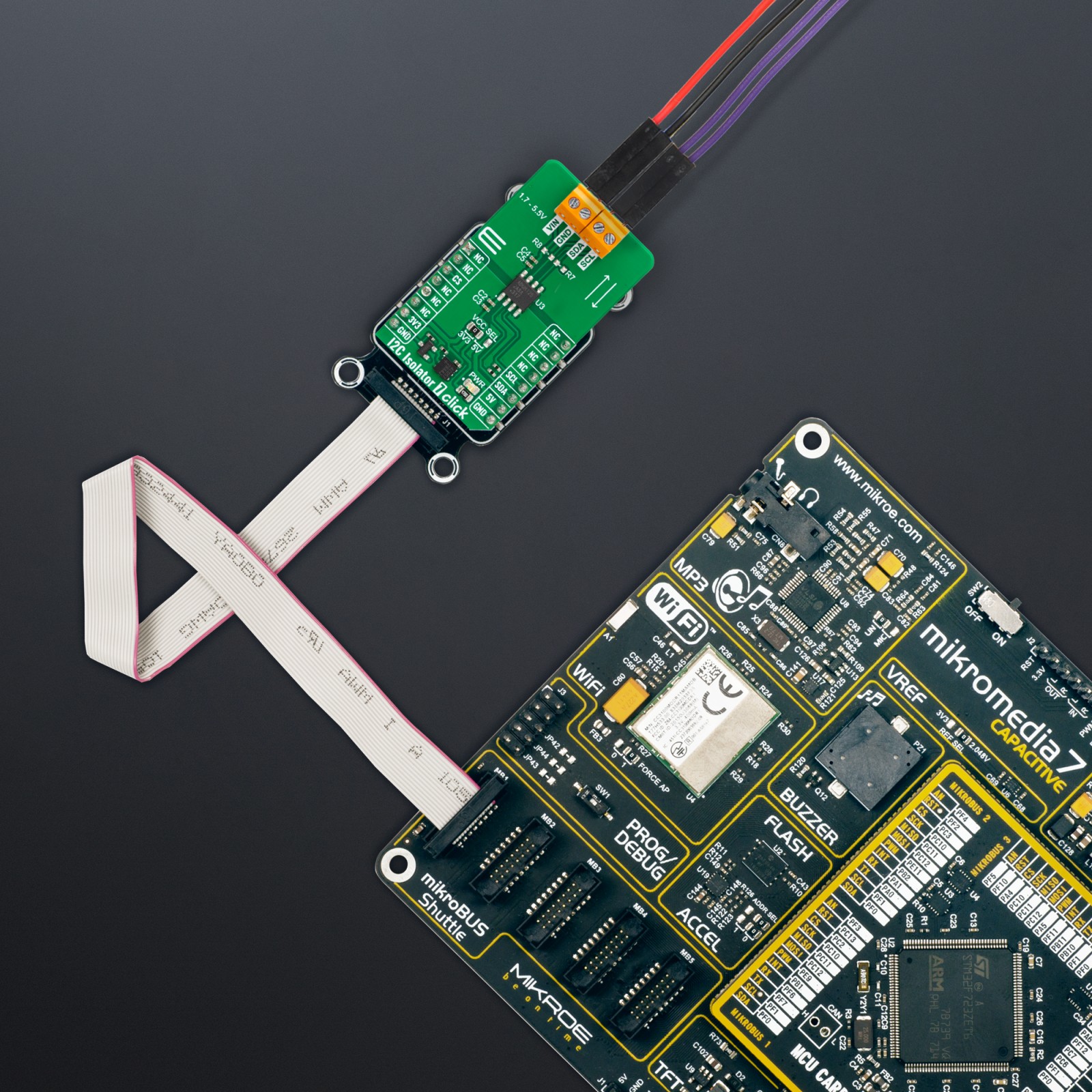-
×
 microSD Click
1 ×
microSD Click
1 × R355.00R319.50 -
×
 3D Motion Click
2 ×
3D Motion Click
2 × R1,050.00R945.00 -
×
 RN4678 Click
1 ×
RN4678 Click
1 × R855.00R769.50 -
×
 RTC 2 Click
1 ×
RTC 2 Click
1 × R465.00R418.50 -
×
 DIGI POT Click
2 ×
DIGI POT Click
2 × R370.00R333.00 -
×
 NDIR CO2 Click
1 ×
NDIR CO2 Click
1 × R2,650.00R2,385.00 -
×
 GSM Click
2 ×
GSM Click
2 × R1,050.00R945.00 -
×
 Alcohol 3 Click
2 ×
Alcohol 3 Click
2 × R710.00R639.00 -
×
 tRF Click
1 ×
tRF Click
1 × R1,050.00R945.00 -
×
 DAC Click
1 ×
DAC Click
1 × R410.00R369.00 -
×
 MPU 9DOF Click
1 × R550.00
MPU 9DOF Click
1 × R550.00 -
×
 GSM-GPS Click
1 ×
GSM-GPS Click
1 × R1,350.00R1,215.00 -
×
 Alcohol Click
1 ×
Alcohol Click
1 × R335.00R301.50 -
×
 GPS Click
1 ×
GPS Click
1 × R1,050.00R945.00 -
×
 MP3 Click
1 ×
MP3 Click
1 × R485.00R436.50 -
×
 RS485 Click 5V
1 × R235.00
RS485 Click 5V
1 × R235.00 -
×
 WiFi Plus Click
1 ×
WiFi Plus Click
1 × R2,250.00R2,025.00 -
×
 BEE Click
1 ×
BEE Click
1 × R800.00R720.00
Subtotal: R17,438.50