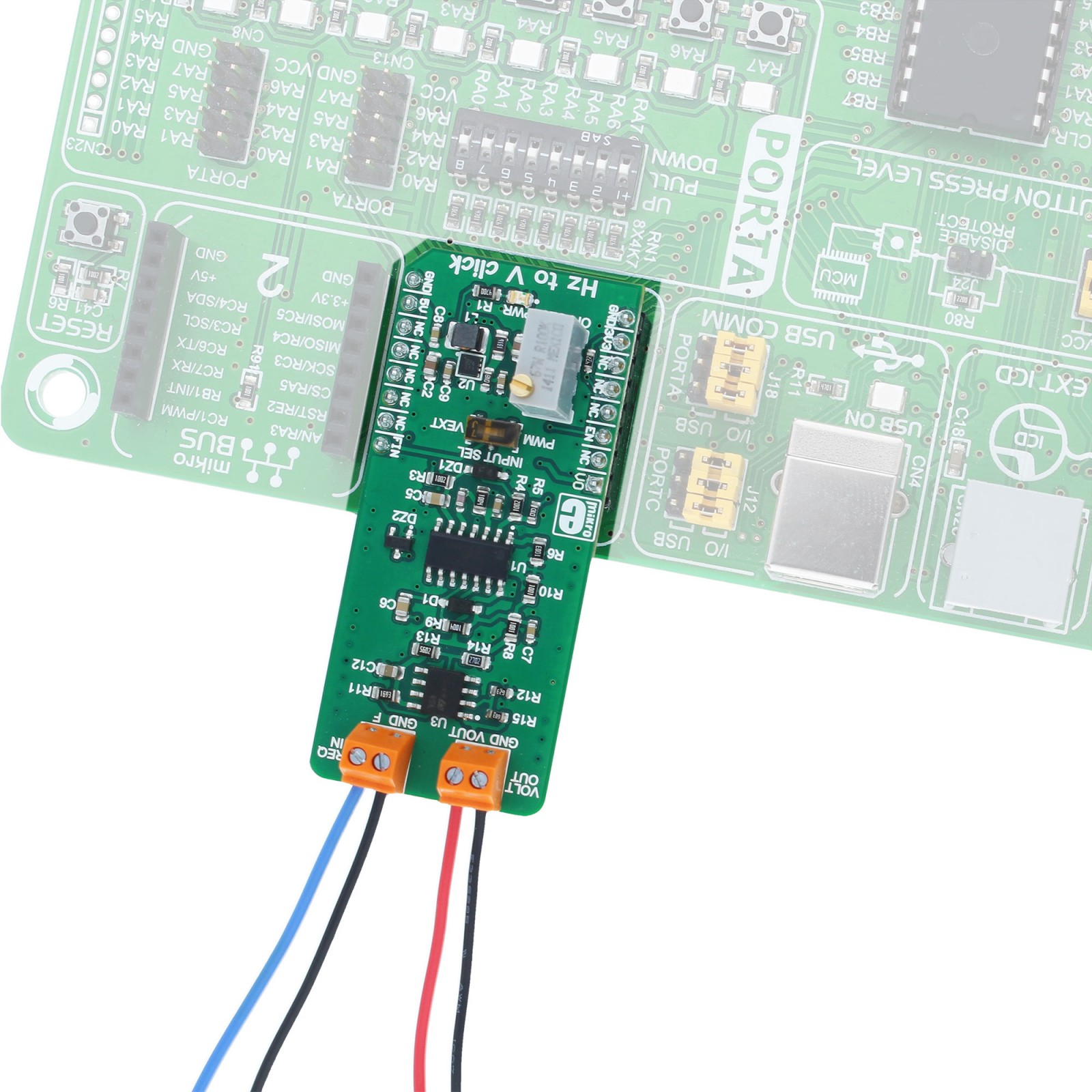Subtotal: R2,415.00
Hz To V Click
R580.00 ex. VAT
HZ to V click is a device that can converts input frequency of the signal with virtually any wave shape to a DC voltage output, with a level proportional to the input frequency. It has a linear response, and by applying a signal with the frequency between 1kHz to 10kHz on its input, the Click board™ will generate a DC voltage, ranging from 0.33V to 3.3V. Hz to V click features very good linearity, covers a wide input frequency range from 1kHz to 10kHz and it has good temperature stability.
Stock: Lead-time applicable.
| 5+ | R551.00 |
| 10+ | R522.00 |
| 15+ | R493.00 |
| 20+ | R474.44 |
SKU: MIKROE-2890
Categories: Click Boards, MikroElektronika, Mixed Signal
These features allow HZ to V click to be used in various frequency to voltage applications: in instrumentation, industrial, and automation markets. It is well suited for use in AD conversion, long-term integration, frequency to voltage conversion, RPM measurement, capacitance measurement, frequency demodulation and similar applications which can benefit from an accurate and reliable frequency to voltage conversion.
How does it work?
The main component of the Hz to V click is the TC9400, a voltage-to-frequency and frequency-to-voltage converter from Microchip. It accepts a signal with the frequency within a range between 1kHz and 10kHz on the input and generates DC voltage with the level corresponding to the input frequency, ranging from 0.33V to 3.3V, with a highly linear response. This signal is further passed through the operational amplifier, in order to scale it down to a level acceptable by the MCU. The input signal can be applied either to the PWM pin of the mikroBUS™ or the external input terminal. The input source can be selected with the onboard switch, labeled as INPUT SEL.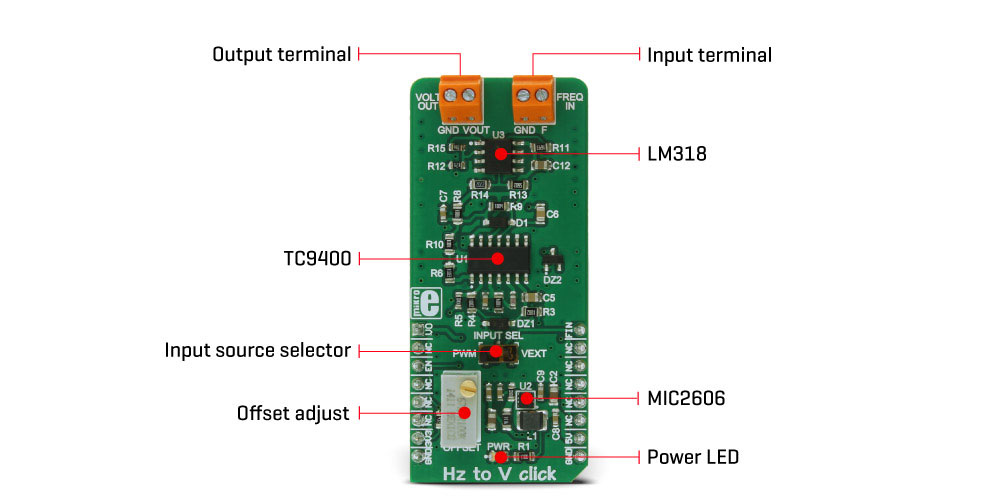
When Hz to V click is operated for the first time, it needs to be calibrated. The click is equipped with a variable resistor for the offset fine tuning. The following procedure should be followed to calibrate the device:
- An input signal with a frequency of 1kHz should be applied to the input. The offset should be adjusted so that a 330mV DC signal appears on the output.
HZ to V click is equipped with the input signal terminal (FREQ IN), which is used to connect the signal with a frequency which is in the acceptable range between 1kHz and 10kHz. Besides this signal input terminal, it is possible to select the PWM signal generated by the host MCU as the input, too. INPUT SEL switch can be set so that the PWM pin from the mikroBUS™ is used as the control voltage input. It is recommended that the signal amplitude does not exceed 3.3V.
The output terminal (VOLT OUT) is used to output the generated voltage. As already explained, the voltage level depends on the input signal frequency. This generated voltage is also available on the AN pin of the mikroBUS™. The output signal is passed through the operational amplifier (OPAMP) which is used both as the output buffer and a voltage adjust stage for the output voltage. A well known general purpose operational amplifier LM318 from Texas Instruments is used for this purpose.
To provide 12V for the TC9400 and the LM318 OPAMP, Hz to V click employs a boost converter built around the MIC2606, a boost regulator from Microchip, which works at 2MHz. This IC provides 12V for supplying the TC9400 out of 5V routed from the mikroBUS™ socket. The EN pin of the boost regulator is routed to the mikroBUS™ CS pin and it is used to enable power output from the boost regulator, effectively enabling the TC9400 itself. The EN pin is pulled to a HIGH logic level (3.3V) by the onboard resistor.
Specifications
Type
Measurements
Applications
Hz to V is well suited for use in AD conversion, long-term integration, frequency to voltage conversion, RPM measurement, frequency demodulation and similar applications which can benefit from an accurate and reliable frequency to voltage conversion.
On-board modules
TC9400 Voltage-to-Frequency / Frequency-to-Voltage Converters, MIC2605/6 a 1.2MHz/2MHz, PWM DC/DC Boost Switching Regulator, both from Microchip, LM318, a dual opamp from Texas Instruments
Key Features
Hz to V click features very good linearity, covers a frequency range from 1kHz to 10kHz and it has good temperature stability.
Interface
GPIO
Feature
No ClickID
Compatibility
mikroBUS™
Click board size
L (57.15 x 25.4 mm)
Input Voltage
3.3V,5V
Pinout diagram
This table shows how the pinout on Hz to V click corresponds to the pinout on the mikroBUS™ socket (the latter shown in the two middle columns).
Onboard settings and indicators
| Label | Name | Default | Description |
|---|---|---|---|
| LD1 | PWR | – | Power indication LED |
| TB1 | FREQ IN | – | Frequency input terminal |
| TB2 | VOLT OUT | – | Voltage output terminal |
Hz to V click electrical specifications
| Description | Min | Typ | Max | Unit |
|---|---|---|---|---|
| Input Signal Amplitude | – | 3.3 | – | V |
| Input Frequency | 1,000 | – | 10,000 | Hz |
| Output Voltage Level | 0.33 | – | 3.3 | V |
Software Support
We provide a library for the Hz to V Click as well as a demo application (example), developed using MIKROE compilers. The demo can run on all the main MIKROE development boards.
Package can be downloaded/installed directly from NECTO Studio Package Manager (recommended), downloaded from our LibStock™ or found on MIKROE github account.
Library Description
This library contains API for Hz to V Click driver.
Key functions
-
Read voltage function.
-
Changing the output voltage function.
Example Description
This example demonstrates the use of Hz to V Click.
void application_task ( void )
{
if ( fin > HZTOV_MAX_FREQ )
fin = HZTOV_MIN_FREQ;
hztov_set_input_frequency( &hztov, fin );
Delay_ms ( 1000 );
log_printf( &logger, "Frequency: %u Hz rn", fin );
voltage = 0;
for ( uint8_t cnt = 0; cnt < 100; cnt++ )
{
voltage += hztov_read_voltage( &hztov );
}
log_printf( &logger, "Voltage: %.2f V rn", voltage / 100.0 );
log_printf( &logger, "-------------------rn" );
fin += 1000;
Delay_ms ( 1000 );
Delay_ms ( 1000 );
}
The full application code, and ready to use projects can be installed directly from NECTO Studio Package Manager (recommended), downloaded from our LibStock™ or found on MIKROE github account.
Other MIKROE Libraries used in the example:
- MikroSDK.Board
- MikroSDK.Log
- Click.HzToV
Additional notes and informations
Depending on the development board you are using, you may need USB UART click, USB UART 2 Click or RS232 Click to connect to your PC, for development systems with no UART to USB interface available on the board. UART terminal is available in all MIKROE compilers.
mikroSDK
This Click board™ is supported with mikroSDK – MIKROE Software Development Kit. To ensure proper operation of mikroSDK compliant Click board™ demo applications, mikroSDK should be downloaded from the LibStock and installed for the compiler you are using.
For more information about mikroSDK, visit the official page.
Resources
Downloads
| Weight | 22 g |
|---|---|
| Brand | MikroElektronika |
Related products
-43%
Stock: 1 available immediately.
-43%
Stock: 1 available immediately.

 RTC 2 Click
RTC 2 Click  ADC Click
ADC Click  RTC Click
RTC Click  tRF Click
tRF Click