-
×
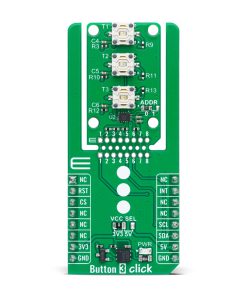 Button 3 Click
1 ×
Button 3 Click
1 × R460.00R414.00 -
×
 Button 2 Click
1 ×
Button 2 Click
1 × R330.00R297.00 -
×
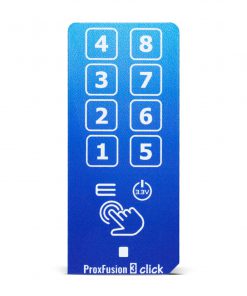 ProxFusion 3 Click
1 ×
ProxFusion 3 Click
1 × R260.00R234.00 -
×
 Rotary RGB Click
1 ×
Rotary RGB Click
1 × R515.00R463.50 -
×
 Touchpad 3 Click
1 ×
Touchpad 3 Click
1 × R240.00R216.00 -
×
 Haptic 4 Click
1 ×
Haptic 4 Click
1 × R260.00R234.00 -
×
 Rotary R 2 Click
1 ×
Rotary R 2 Click
1 × R425.00R382.50 -
×
 CDC Click
1 ×
CDC Click
1 × R555.00R499.50 -
×
 Rotary B 2 Click
1 ×
Rotary B 2 Click
1 × R425.00R382.50 -
×
 Vibro Motor 3 Click
1 ×
Vibro Motor 3 Click
1 × R535.00R481.50 -
×
 Rotary O 2 Click
1 ×
Rotary O 2 Click
1 × R425.00R382.50 -
×
 Rotary W 2 Click
1 ×
Rotary W 2 Click
1 × R535.00R481.50
Subtotal: R4,522.00







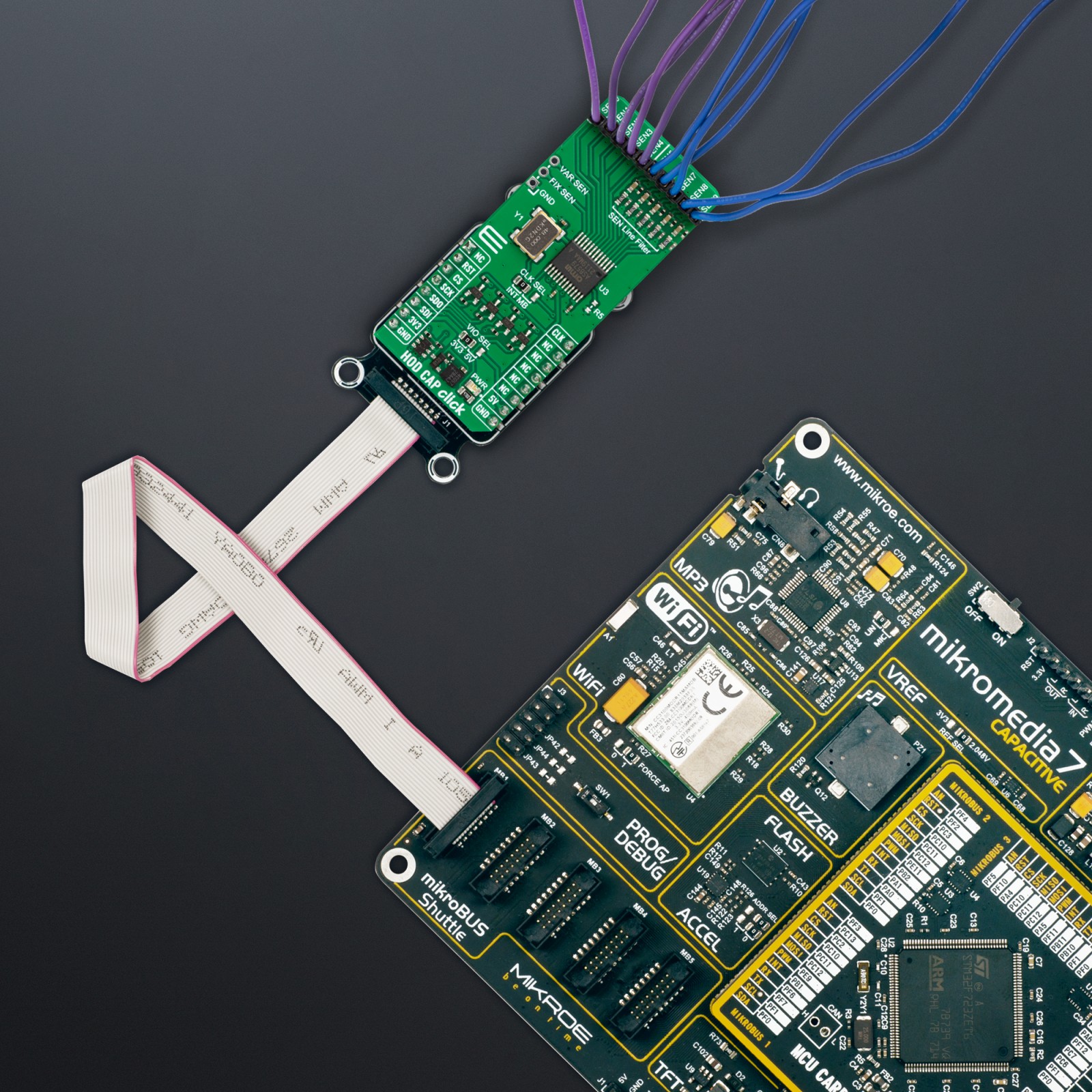



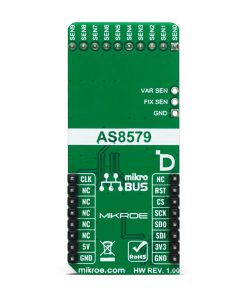





.jpg)








