Headphone AMP 3 Click
R635.00 ex. VAT
Headphone AMP 3 Click is a compact add-on board that contains a stereo headphone amplifier. This board features the INA1620, a high-fidelity audio operational amplifier with integrated thin-film resistors and EMI filters from Texas Instruments. Over its dual amplifiers, it achieves a very low noise density and drives a 32Ω load at 150mW of output power. Total harmonic distortion plus noise (THD+N), a degree to which an amplifier alters a pure sinusoidal signal by adding harmonics to the fundamental signal, is ultra-low, some -119.2dB at 1KHz. This Click board™ makes the perfect solution for developing high-fidelity (Hi-Fi) headphone drivers, professional audio equipment, audio test, measurement devices, analog and digital mixing consoles, and more.
Headphone AMP 3 Click is fully compatible with the mikroBUS™ socket and can be used on any host system supporting the mikroBUS™ standard. It comes with the mikroSDK open-source libraries, offering unparalleled flexibility for evaluation and customization. What sets this Click board™ apart is the groundbreaking ClickID feature, enabling your host system to seamlessly and automatically detect and identify this add-on board.
Stock: Lead-time applicable.
| 5+ | R603.25 |
| 10+ | R571.50 |
| 15+ | R539.75 |
| 20+ | R519.43 |

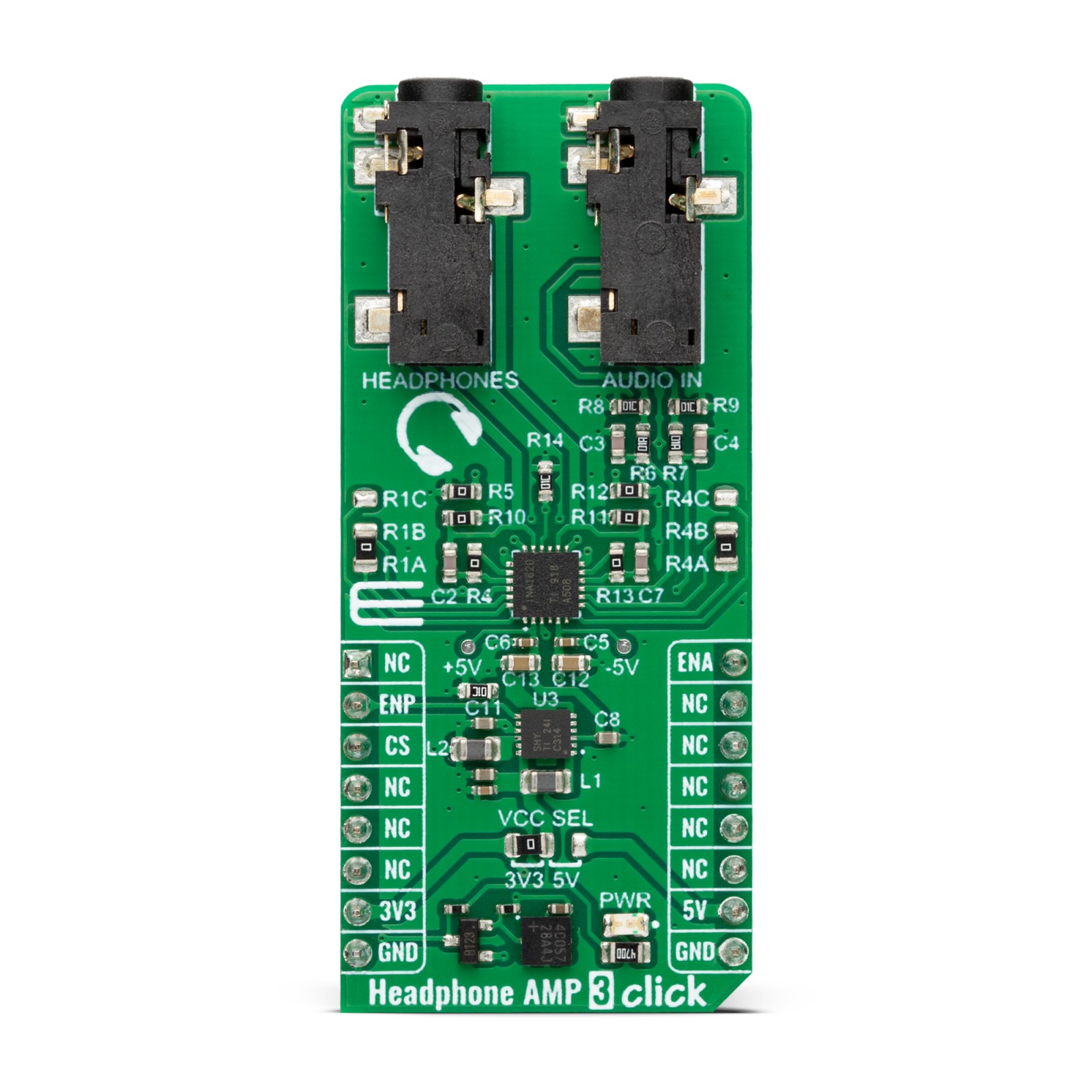



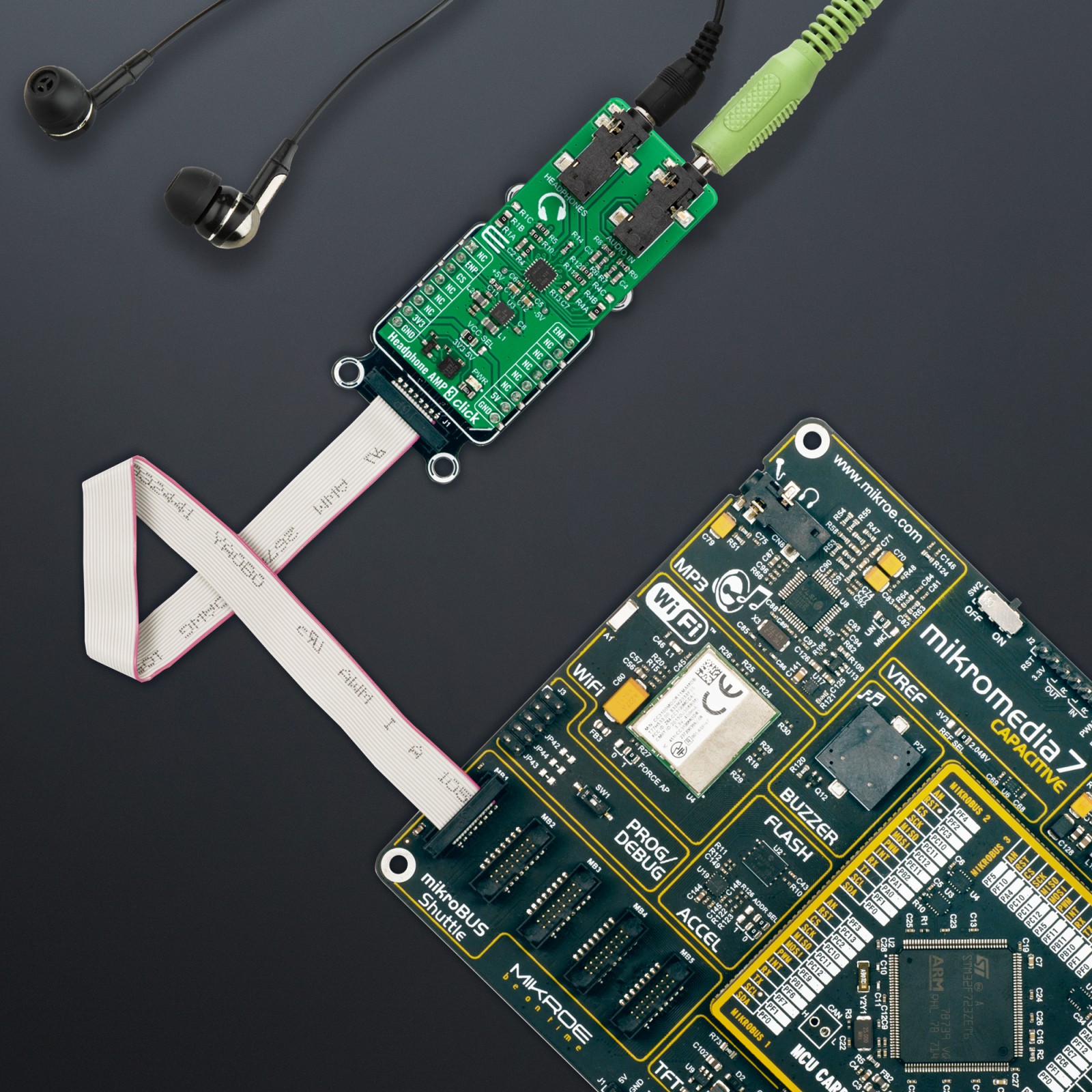











.jpg)








