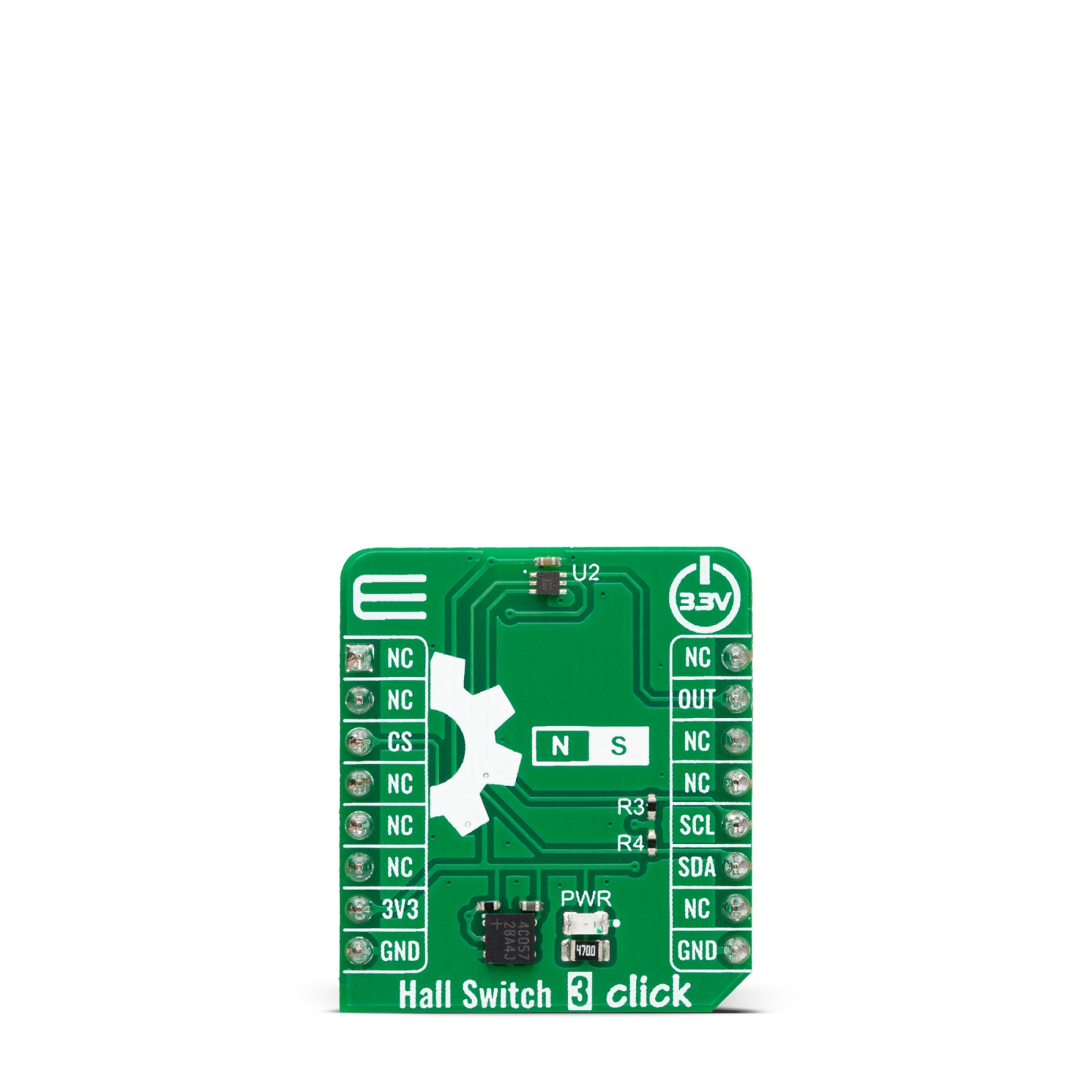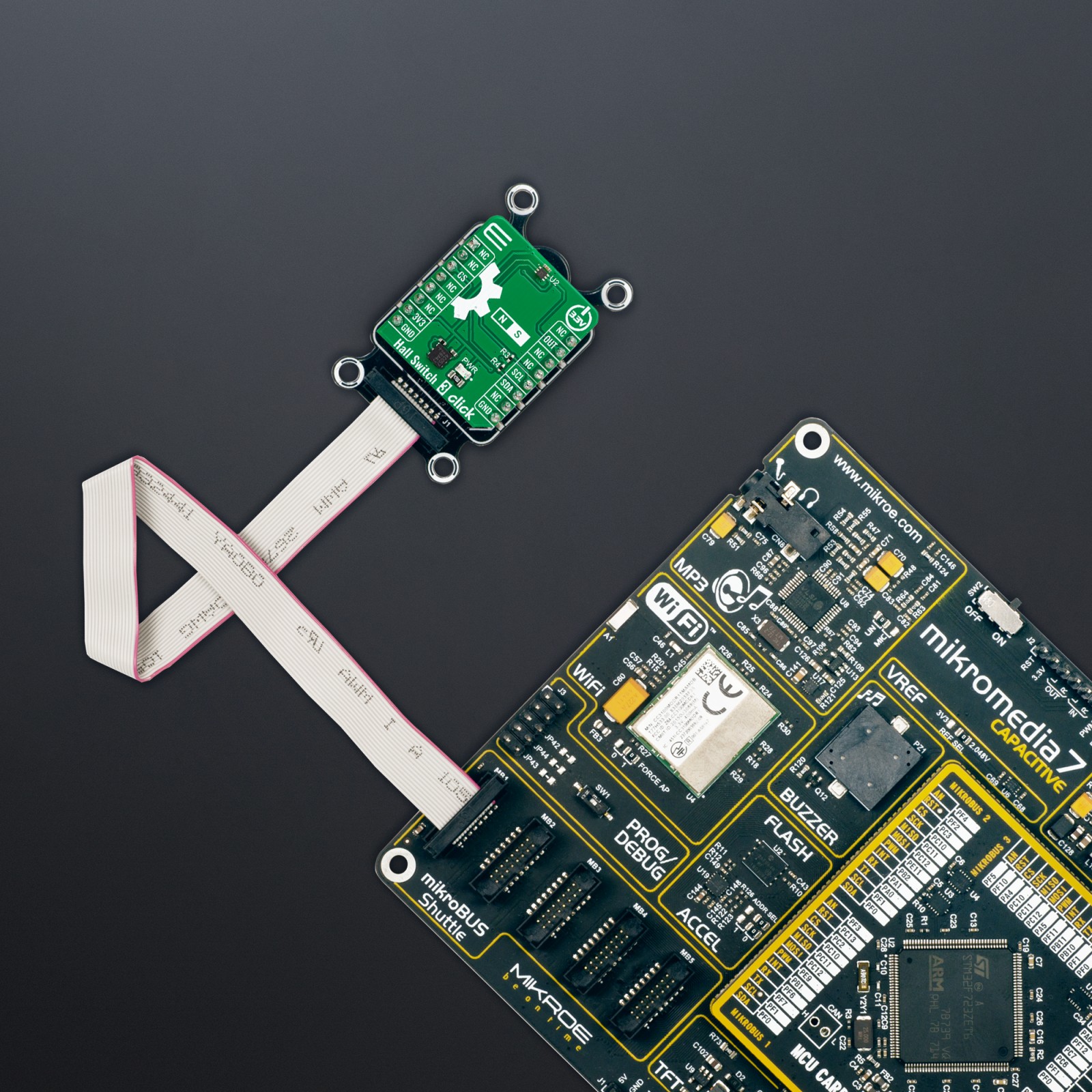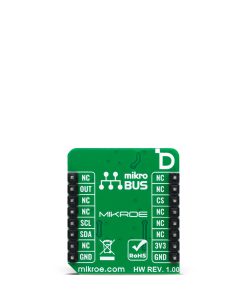Subtotal: R455.00
Hall Switch 3 Click
R145.00 ex. VAT
Hall Switch 3 Click is a compact add-on board representing a magnetic field-activated switch. This board features the NMH1000, a Hall-effect magnetic switch from NXP Semiconductor. It is a low-voltage, low-current, and low-output data rate device with a very small size. The switch is most sensitive to a vertical field passing through the top-bottom surfaces, orthogonal to the plane of the Hall Switch 3 Click board™. This Click board™ makes the perfect solution for the development of electronic system wake-up, home automation systems (door or window open/close), contactless switches, lids or tray position detecting switches, proximity detection applications, and more.
Hall Switch 3 Click is fully compatible with the mikroBUS™ socket and can be used on any host system supporting the mikroBUS™ standard. It comes with the mikroSDK open-source libraries, offering unparalleled flexibility for evaluation and customization. What sets this Click board™ apart is the groundbreaking ClickID feature, enabling your host system to seamlessly and automatically detect and identify this add-on board.
Stock: Lead-time applicable.
| 5+ | R137.75 |
| 10+ | R130.50 |
| 15+ | R123.25 |
| 20+ | R118.61 |

 RTC 2 Click
RTC 2 Click